WebOffice 10 R3 supports a set of actions and parameters in its URL call interface.
The complete list of actions and parameters is provided in the file pub/url-parameters.info as well.
Note: Parameters and values are in general case sensitive. Therefore please check the correct case of your HTTP query string parameters and values.
Note that whenever you want to pass floating point numbers (extents, x/y coordinates etc) in the call interface, then you need to use "." as comma delimiter. WebOffice 10 R3 parses floating point numbers in mathematical, locale independent way.
See below for a detailed description off supported actions and parameters.
Action / Parameter |
Description |
project |
Specifies the ID of the project (Project ID) to be launched by WebOffice client. E.g. use project=WebOffice_SampleProject for starting the WebOffice Sample Project configuration. |
client_app_referer |
When calling a project with this parameter, a new entry in the WebOffice 10 R3 statistic file will be done. The value of the parameter will be written into the column APP_REFERER of the statistic file. With this parameter you can get an overview of how many calls to WebOffice from which applications are done. e.g.: http://<server>/<WebOffice_application>/externalcall.jsp?project=abc&client_app_referer=xyz Calling this example will write the value 'xyz' into the column APP_REFERER. Note: When calling a project with 'client_app_referer=...', also an entry in the column REQUEST will be done. There are two different possibilities: - When calling the project via synserver, PROJECT_START will be written into the column REQUEST. - When calling the project via externalcall.jsp, EXTERNAL_CALL will be written into the column REQUEST. Please consider, that the externalcall.jsp redirects to synserver, so that there will be two entries in the statistic file; one with EXTERNAL_CALL and one with PROJECT_START. |
group_id |
Holds the ID of the project group whose default project should be started. Project group ID have to be defined in application configuration. |
language |
Specifies the language to be used in the WebOffice client. If you e.g. want to start the WebOffice client in German language then provide language=de Use language=en for English. |
client |
Specifies the client to be used to start the application. If the parameter is not used the application will always start with WebOffice html client. "client=html" starts with WebOffice html client "client=flex" starts with WebOffice flex client "client=mobile" starts with WebOffice mobile client "client=auto" causes mobile devices to start with WebOffice mobile client, others with the standard desktop client (by default WebOffice html client). Note: For detailed information how to change the standard desktop client to WebOffice flex client, please see chapter Define the Standard Desktop Client.
Note: If manually changed the standard desktop client has to be configured again, every time a patch or service pack has been installed. |
skin |
Referred only to the FLEX client. Skin to be used in the FLEX client. Possible values are gray, green, brown or blue (that's the default-skin). E.g. ...&client=flex&skin=green. |
action |
Referred only to the FLEX client. Logging actions in the client. The user can display them using the CTRL+ALT+L shortcut. |
view |
Sets the initial Map view in the WebOffice client. A Map view configuration contains an unique map view identifier. If e.g. the identifier is configured in WebOffice author to citymap, then use view=citymap |
extentMinX extentMinY extentMaxX extentMaxY |
Use these 4 parameters for specifying the initial map extent. You can use xmin, ymin, xmax, ymax also. |
xmin ymin xmax ymax |
Use these 4 parameters for specifying the initial map extent. You can use extentMinX, extentMinY, extentMaxX, extentMaxY also. |
startX startY scale |
Use these 3 parameters for specifying the initial map center point and scale. You can use x, y, scale also. |
x y scale |
Use these 3 parameters for specifying the initial map center point and scale. You can use startX, startY, scale also. |
lat AND lon |
starts the application centered at the WGS84 position defined by lat/lon (decimal degrees, decimal separator = .); this works on any project, lat/lon are projected from WGS84 to the project coordinate system |
geo_tf |
defines a specific geographic transformation (EPSG code; e.g. geo_tf=1618: MGI to WGS 84) to be used to transform geographic coordinates. Note: A geographic transformation with the command 'geo_tf' only works for LAT & LON values. |
coordmarker_lat_lon |
Displays an image (by default "pub\images\meet_x_20_20.png") to mark the spot which was defined by the specified coordinates. Separate the coordinates either with a space character or with "%20". Example: "&coordmarker_lat_lon=47.069 15.435" "&coordmarker_lat_lon=47.069%2015.435" Note: The image can be changed by the following parameter (coordmarker_id). |
coordmarker_id |
Enter the ID which is configured in WebOffice author in Meeting Points as "External Marker-ID". This image will be displayed on the spot that was defined in the parameter "coordmarker_lat_lon". |
rotation |
starts the application with a predefined maprotation, works only in combination with x/y/scale |
marker |
if marker=true the project starts with a marker at centerpoint when called in combination with x,y,scale or lat,lon,scale. |
stateID |
Loads the saved state specified by stated when launching WebOffice client. Note: WebOffice client e.g. generates a state when sending a Meeting Point or Redlining to another user via E-Mail. |
userprofile |
Loads the specified user profile when launching WebOffice client. userprofile is the name of a saved profile on the server |
service_url service_type layer_visibility |
Dynamically adds a map service at runtime (call shall be directed to externalcall.jsp, but from there may be redirected to synserver). service_url specifies the URL of the map service to be included. service_type specifies the type of service to be included (currently WMS for OGC WMS services or AGS for ArcGIS Server Internet Services) layer_visibility (on|off) defines the state of layers of the added service; if not profided default = off |
layerid OR query keyname keyvalue separator selection_type gui mode m_from m_to |
For executing a WebOffice 10 R3 search it is possible to pass these parameters. WebOffice 10 R3 then executes the search and displays the results in the Search result and map.
Note: For the "keyname" only use the technical field name but not the alias of the field.
The LayerID parameter identifies a specific layer. The query parameter identifies a specific Predefined query.
Search with multiple search fields: It is possible to search using multiple search fields as well, e.g. if you have address data with fields STREETNAME and HOUSENUMBER it is possible to search for a specific STREETNAME AND HOUSENUMBER (search for address Beachstreet, 1) by submitting a URL call like http://w-ws-koenig:8080/WebOffice601/externalcall.jsp?project=weboffice_masterprojekt&query=GST&keyname=STREETNAME&keyvalue=Beachstreet&keyname=HOUSENUMBER&keyvalue=1.
Using wildcards: Using the '*' character it is possible to search for keyvalues with a wildcard. E.g. you can search for every customer starting with 'M' by typing 'keyvalue=M*'.
Multilayer queries: Multilayer queries can be performed by repeating the "query", "keyname" and "keyvalue" parameters with a suffix. You can use any suffix (digits, characters, etc.), as long as there is a combination of "query", "keyname", "keyvalue" with the same suffix. Pay attention that the WebOffice call by mulitlayer queries is only possible in WebOffice html client because only there an object browser is available which can display multilayer results. Sample: externalcall.jsp?query=queryid_layer1&keyname=field_layer1&keyvalue=value_layer1&query2=queryid_layer2&keyname2=field_layer2&keyvalue2=value_layer2 externalcall.jsp?query_A=queryid_layer1&keyname_A=field_layer1&keyvalue_A=value_layer1&query_B=queryid_layer2&keyname_B=field_layer2&keyvalue_B=value_layer2.
Geolocator service: Geolocator service: WebOffice 10 R3 supports geolocator queries by using the parameters "query" and "keyvalue". The parameter "query" contains the value, that is set in the geolocator query as 'External Layer-ID' (see chapter Define Query), "keyvalue" contains the address for the geolocator service. Sample: externalcall.jsp?project=Test_Stmk&query=geoloc&keyvalue=Herrengasse 1, 8010 Graz
Route segment query: The parameters "m_from" and "m_to" are only used for route segment searches in combination with "query", "keyname" and "keyvalue". See chapter Search for Route Segments for details. Sample: ../../externalcall.jsp?project=SampleProject&query=road_routing&keyname=road_code&keyvalue=A23&m_from=13.5&m_to=18
The separator parameter defines the separator between multiple search values (keyvalue). Following characters can be used as separators: @ ; - ! ~ / : = The selection_type parameter defines the type of the selection handling "new|add|subtract". The gui parameter defines the display of the result gui "hideresult|maponly". The mode parameter defines the modes for external query calls. Possible values are: "clear_selected|zoom_to|result_only|zoom_only|pan_only|locate_features" •zoom_to: no attributive result display, features are dislpayed selected on the map, map zooms to the extent of the queried features •result_only: attributive result display only, no selection of queried features on the map, no map update •zoom_only: no attributive result display, no selection of queried features on the map, map zooms to extent ob the queried features •pan_only: no attributive result display, no selection of queried features on the map, map pans to center of the extent ob the queried features •locate_features: no attributive result display, no selection of queried features on the map, no map update but the position of each feature in the current map extent is displayed for a few seconds using images •clear_selected: clears current selection, removes attributive result display, removes selection displayed on the map |
filter keyname keyvalue |
Defines the external call id of the layer, the search field (database fieldname, not the configured WebOffice alias) and the search value. Note: External filter calls are only enabled if a External filter is configured on the specified layer. See chapter External filter for details. A combination of multilayer filters is allowed, following the same rules as multilayer queries. See multilayer queries for details and samples. A combination of query and filter is allowed, following the same rules as multilayer queries sample: externalcall.jsp?query=queryid_layer1&keyname=field_layer1&keyvalue=value_layer1&filter2=queryid_layer2&keyname2=field_layer2&keyvalue2=value_layer2 |
query_filtered |
Used to define a short form for combining a filter and a query on a layer with the same parameters. Note: sample long form: externalcall.jsp?query=queryid_layer1&keyname=field_layer1&keyvalue=value_layer1&filter2=queryid_layer1&keyname2=field_layer1&keyvalue2=value_layer1 sample short form: externalcall.jsp?query_filtered=queryid_layer1&keyname=field_layer1&keyvalue=value_layer1 Note: In case of using this parameter please also configure an External Filter and a Filtering search. |
query_preset |
Specifies the default layer or query to be used. Note: Use the ‘External call ID’ of the Query. |
startmode winwidth winheight |
Use externalcall.jsp instead of synserver for passing these parameters. startmode •popup: WebOffice client starts in a new browser window without browser specific navigation buttons, •popupfixed: Equal to startmode=popup, but the browser window is not resizable by the user winwidth and winheight specify the width and the height of the popped up browser window in pixels. |
tool |
Use the tool parameter for setting a specific tool active. 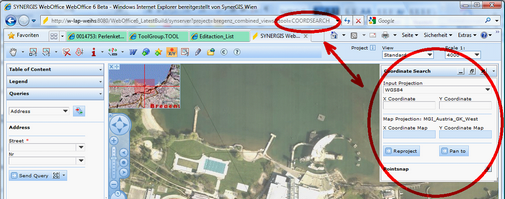 Starting WebOffice with activated 'Coordinate search tool'
Below you find the list of tool identifiers. It is not useful nor possible to activate all of tools using the URL call interface: •ADD_AGS_SOAP •ADD_WMS •COORDSEARCH •COPYRIGHTINFO •DESKTOP_DKMONLINE •DESKTOP_GDBONLINE •DESKTOP_INTEGRATOR •EDIT •EXTRACT •FAVORITES •GEONIS_NETTRACE •GEONIS_REPORT •HELP •IDENTIFY_LAYER •IDENTIFY_MAPTIP •MAPEXPORT •MAPOVERLAY •MARKUP •MEASURE_AREA •MEASURE_LINE •MEASURE_PERPENDICULAR •MEASURE_POINT •MEETINGPOINT •PAN •RASTERINFO •SELECT_CLEAR •SELECT_LINE •SELECT_PERIPHERY •SELECT_POLYGON •SELECT_RECTANGLE •UPLOAD_GEODATA •WEB_INTEGRATION_CUSTOMTOOL1 •WEB_INTEGRATION_CUSTOMTOOL2 •WEB_INTEGRATION_CUSTOMTOOL3 •WEB_INTEGRATION_CUSTOMTOOL4 •ZOOMCONTINUOUS •ZOOMFULL •ZOOMIN •ZOOMLAST •ZOOMOUT |
statusbar |
If the parameter statusbar is passed with false, the WebOffice HTML Client starts without showing the WebOffice statusbar. |
toolbar |
If the parameter toolbar is passed with false, the WebOffice HTML Client starts without showing the WebOffice toolbar. |
maponly |
If the parameter maponly is passed with true, the WebOffice HTML Client starts in a special gui mode, where only the map is displayed. |
geo_bookmark |
Use this parameter if you want to display the map at a certain spatial extent. Note: To use this parameter at least one Geo bookmark has to be configured. (See chapter Geo Bookmark.) If e.g. the identifier in WebOffice author is configured to Vienna, then use: geo_bookmark=Vienna. |
ct and cd display |
These parameters will be used to display custom data from an external application in WebOffice 10 R3 client and on the print output document. Customtitle (ct) and customdata (cd) are used as a pair of values, it is possible to use several pairs. (ct<1>;cd<1> to ct<n>;cd<n>) •ct1=ID; cd1=123; •ct2=name; cd2=Miller; •ct3=city; cd3=Easton; For positioning the iFrame with the custom data in WebOffice 10 R3 use the parameter 'display'. •topleft •topright •bottomleft •bottomright •floating •hidden •floating_minimized The data will be displayed in WebOffice 10 R3 client in a table with two columns, the first column with customtitle (ct) and the second one with customdata (cd). For values which are too long a line break will be made. Note: An automatic line break is only possible, if the given string allows a line break. A linebreak in the custom data using "\n" will be considered in WebOffice 10 R3 client. Sample: .../externalcall.jsp?project=WebOffice_SampleProject&ct1=currency&cd1=Schweizer Franken&ct2=GDP per capita&cd2=$ 68.433&ct3=inflation rate (2008)&cd3=0,7 percent&ct4=employee (2009)&cd4=ca. 4,53 mio&display=topright
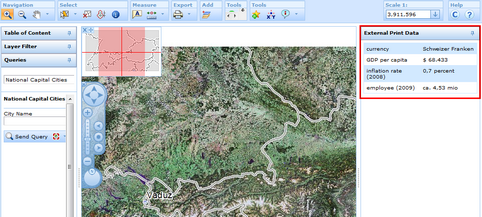 custom data ct/cd in WebOffice 10 R3
It is also possible to display the custom data on the WebOffice 10 R3 print output document (like address, name of organisation) if configured on the print template. See also chapter Custom data display on print template for more information. |
processing |
Using the parameter &processing=separated allows you to execute several hierarchical queries.
Note: Sample: externalcall.jsp? query1=searchlyr&keyname1=city&keyvalue1=Chicago&keyname1=zone&keyvalue1=890&query2=searchlyr&keyname2=city&keyvalue2=Dallas&keyname2=zone&keyvalue2=890;891&processing=separated
Values separated by ";" are connected by OR. The parameter "&processing=separated" means that query1 is executed before query2(internal): query1=searchlyr&keyname1=city&keyvalue1=Chicago&keyname1=zone&keyvalue1=890, then: query2=searchlyr&keyname2=city&keyvalue2=Dallas&keyname2=zone&keyvalue2=890;891 The results will be connected by OR. All conditions with the same number (1,2) will (internal) be connected by AND.
Behaviour until now: Using the following Query there will be found cities from France and Switzerland having a population category 4 and 5.
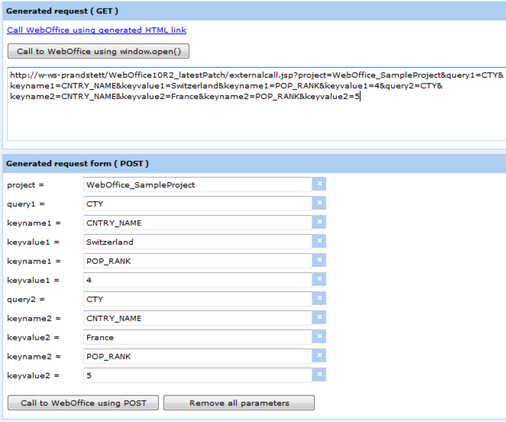 URL Call not separated
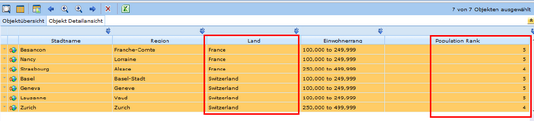 URL Call not separated Client
Using the Parameter "&processing=separated" the two queries will be connected by OR und so the results are cities from Switzerland with population category 4 and cities from France with population category 5.
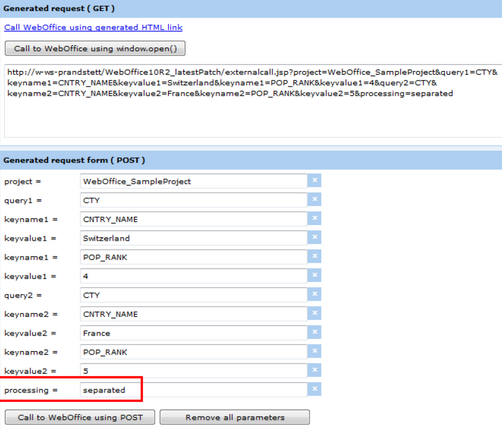 URL Call separated
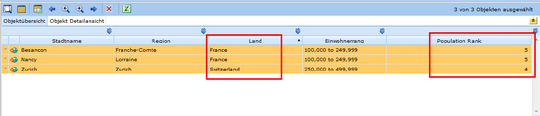 URL Call separated Client
|
exclude_north_and_scale=true |
With the parameter &exclude_north_and_scale=true only a map image will be displayed. North arrow, scale bar and copyright will be supressed. |
WebOffice 10 R3 URL call interface - actions and parameters
With WebOffice 10 R3 the WebOffice Sample project on the WebOffice10R3-DVD (for details on how to run the WebOffice Sample project see Getting Started) has a new static custom tool with sample query calls.
Some sample URL calls in <WebOffice application>/pub/custom_tools/multifieldsearch_sample.html in detail are:
•Search for Cities using multiple Search Fields
../../externalcall.jsp?project=WebOffice_SampleProject&query=CTY&keyname=ADMIN_NAME&keyvalue=Vorarlberg&keyname=FIPS_CNTRY&keyvalue=AU
=> Search for 'Other cities' (Query has External Layer-ID: CTY) where 'Administrative Name' (Fieldname = ADMIN_NAME) = 'Vorarlberg' and 'Country Code' (Fieldname = FIPS_CNTRY) = 'AU'
•Multilayer Search on National Capital Cities and Other Cities
../../externalcall.jsp?project=WebOffice_SampleProject&query=NCC&query2=CTY&keyname=FIPS_CNTRY&keyname2=FIPS_CNTRY&keyvalue=AU&keyvalue2=AU
=> Search for 'National Capital Cities' (Query has External Layer-ID: NCC) and 'Other cities' (Query has External Layer-ID: CTY) where 'Country Code' (Fieldname = FIPS_CNTRY) = 'AU'
•Search using mode=zoom_to
../../externalcall.jsp?project=WebOffice_SampleProject&query=NCC&keyname=FIPS_CNTRY&keyvalue=AU&mode=zoom_to
=> Search for 'National Capital Cities' (Query has External Layer-ID: NCC) where 'Country Code' (Fieldname = FIPS_CNTRY) = 'AU' and do not show the result grid but select the feature.