The Meeting Point tool provides functionality to make map notes which can be used for easy exchange of symbols place in the map via E-Mail.
See chapter Markup as well.
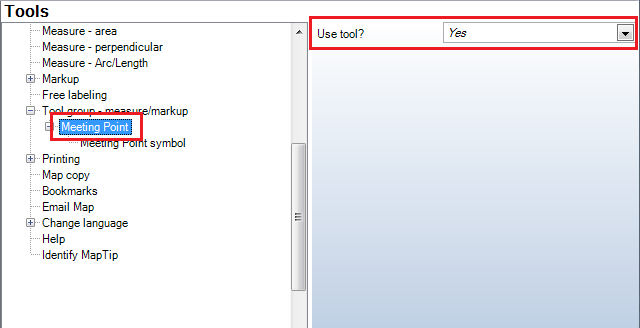
Meeting Point tool - WebOffice category
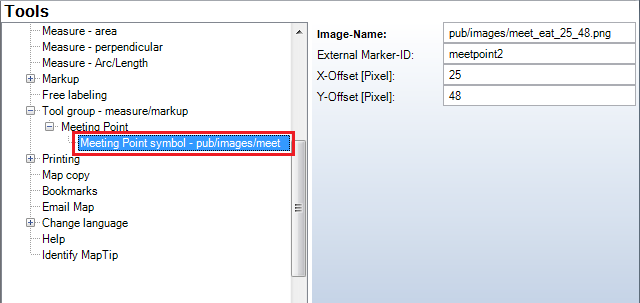
Meeting Point symbol
Property |
Description |
Image URL |
URL of the image for the Meeting Point symbol including file extension (.gif or .jpg), e.g.: •pub/images/meet_x_20_20.png By default the following images are available in the folder pub/images (the first number in the file name is the X- and the second number is the Y-offset): •meet_x_20_20.png, •meet_magnifier_16_16.png, •meet_bubble_24_45.png, •meet_star_18_21.png, •meet_flag_blue_8_32.png, •meet_pin_blue_3_38.png.
Note: The image has to be located inside the web application and referenced via a relative path or a valid HTTP URL has to be used. To reference images outside your web application directory, create a virtual directory and refer to via HTTP URL. |
External Marker-ID |
Marker-ID used to relate external calls to the marker symbol. |
X Offset [Pixel] |
X-Offset [Pixel] for insert point of the graphics symbol. |
Y Offset [Pixel] |
Y-Offset [Pixel] for insert point of the graphics symbol. |
Meeting Point symbol
Meeting Point tool in WebOffice 10 R3 client
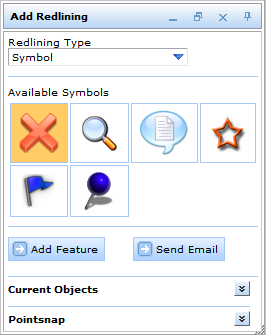
Meeting Point tool form with standard symbols
Editing & Deleting Meeting Points
To edit or to delete meeting point symbols, all objects are listed in the Current Objects section of the "Add Redlining" tool dialog. The selected object is displayed in the map with a blinking green dot to identify it.
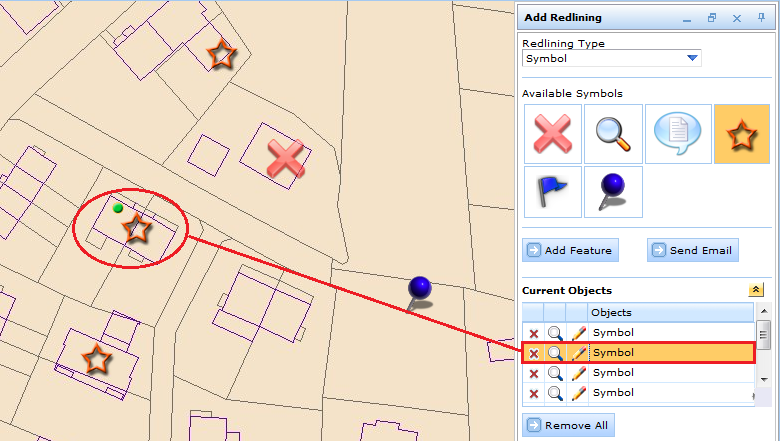
Current objects section in Meeting Point tool form - WebOffice html client
Three actions are possible:
•Delete the selected object by pressing the "x" button
•Zoom to the selected object by pressing the magnifier button
•Edit the selected object by pressing the pencil button
In order to change an existing symbol select the desired object and activate the edit mode (1), choose the new symbol (2) and finally place the new symbol into the map (3). The old symbol will disappear in favor of the new symbol which can be replaced as many times as long as it has not been finished with a double click.
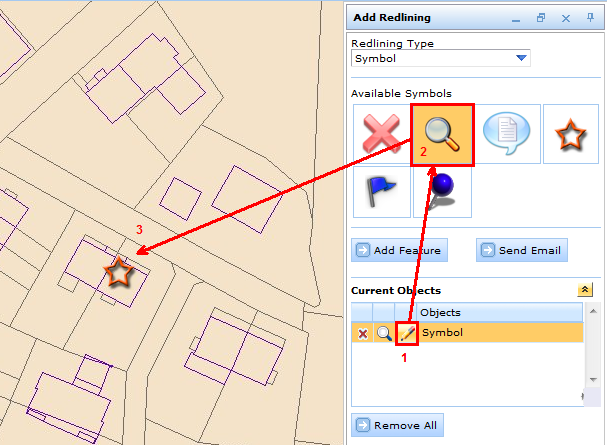
Edit an object in the Meeting Point tool form - WebOffice html client