Geo bookmarks are a kind of a bookmark that deposit certain spatial extents and can be called via one mouse click. Geo bookmarks can be created in ArcMap and transferred into WebOffice 10 R3.
Define a certain spatial extent in the map view in ArcMap. Then choose from the menu 'Bookmarks' > 'Create...' and enter an appropriate name for that extent.

Create bookmark in ArcMap
In the 'WebOffice athor 10' toolbar you can transfer all bookmarks to WebOffice author via the button 'Get Geo-Bookmarks from ArcMap'. If similar bookmarks already exist, ArcMap will print a warning to overwrite existing bookmarks.
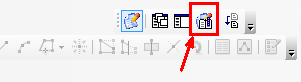
'WebOffice author 10'-Toolbar - 'Get Geo-Bookmarks from ArcMap'
Note:
If the button 'Get Geo-Bookmarks from ArcMap' is inactive, then there aren't any bookmarks in ArcMap created respectively there is a WebOffice version less than 10 R3 in use.
In the WebOffice author a list of all transferred geo bookmarks will appear. With this parameter it is possible to change the alias for geo bookmarks in the user interface of the client.
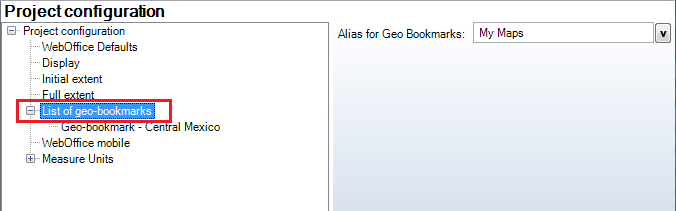
Configuration of a list of geo-bookmarks - Category WebOffice
Property |
Description |
Alias for Geo Bookmarks |
Alias for geo bookmarks in the WebOffice user interface. Note: Keep in mind that in WebOffice mobile client, only 8 characters in total (including blanks) can be displayed in the upper toolbar due to the limited space. |
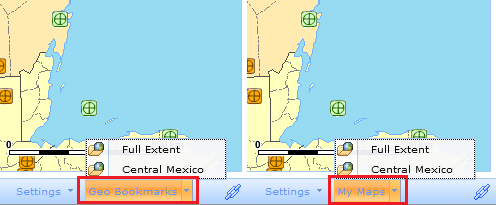
Custom alias for geo bookmarks in the WebOffice html client user interface
Via the context menu it is possible to create geo bookmarks without having them created before in ArcMap. In the project configuration it is also possible to delete geo bookmarks again.
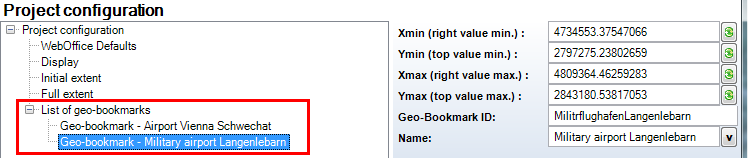
Configuration of geo-bookmarks - Category WebOffice
Property |
Description |
Xmin (right value min.) |
Minimum in geographic units, corresponds to the left side of the map view. |
Ymin (top value min.) |
Minimum in geographic units, corresponds to the bottom of the map view. |
Xmax (right value max.) |
Maximum in geographic units, corresponds to the right side of the map view. |
Ymax (top value max.) |
Maximum in geographic units, corresponds to the top of the map view. |
Named Extent ID |
Defines the ID of the geo bookmark, that can be used in parameterized HTTP calls to WebOffice. |
Name |
The name of the geo bookmark. |
Note: The spatial extent can be called directly from ArcMap via the button 'Extent value' in WebOffice author.
You can call geo bookmarks in WebOffice html client via the menu "Geo Bookmarks" in the status bar. When selecting a specific geo bookmark, its extent will be displayed both in the main map (if the selected extent is located inside the current map extent) and the overview map.
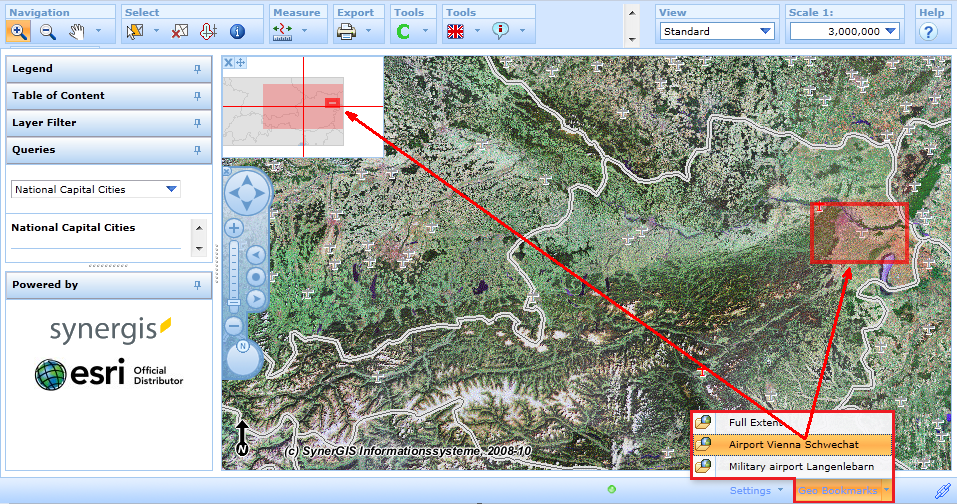
Geo bookmark extent preview displayed in WebOffice html client
Note: Only if user management is activated, then the end user can manage geo bookmarks via the menu entry 'Add Geo Bookmark' or 'Remove Geo Bookmark' directly at the client. Those geo bookmarks are saved in the user profile information at the server and read at the project start. Those geo bookmarks are available in the list of the other geo bookmarks only for that user, who has them created.
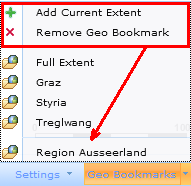
geo bookmarks with user management