The WebOffice mobile client gives you by default a drop-down list with all pre-defined queries and a text field for search keywords on the right side of the upper segment of the toolbar.

Query in WebOffice mobile client
On small displays there is a separate button in the upper segment of the toolbar. This button opens the query in a new tab:
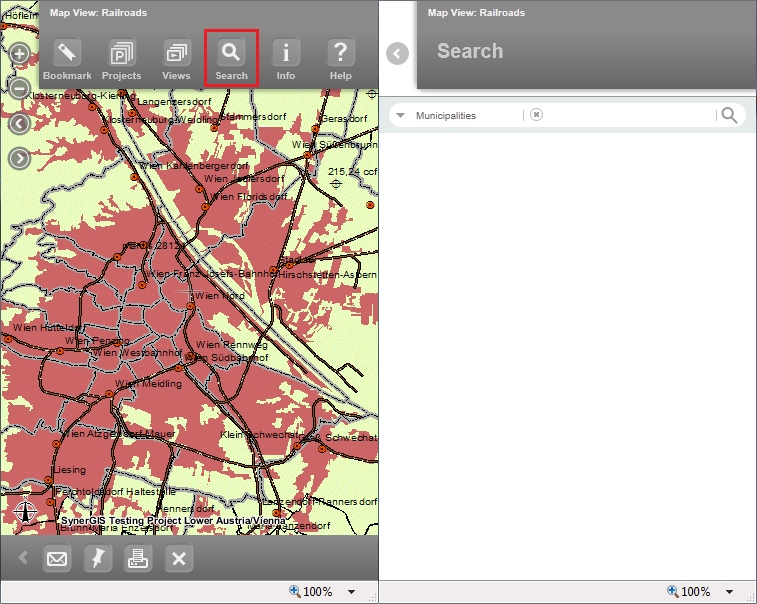
Query in WebOffice mobile client - Phone mode
If you click the arrow button next to the query field, then the list including pre-defined queries, global and thematic full-text search will be opened.
Open a list with pre-defined queries and full-text search
The user can pick one of the queries, the currently activated query will be highlighted. The list will be closed if you pick a query or with the x-button, that appeared instead of the arrow button.
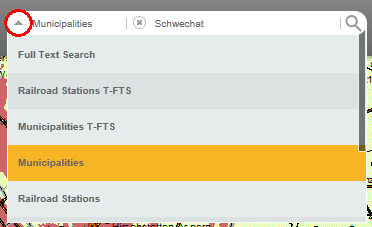
List with pre-defined queries - pick query
After having picked a query you can enter a search keyword into the text field.
Text input field for query
The WebOffice mobile client automatically creates a list of suggestions based on the entry. The minimum of the input length and the allocation of the suggestions can be configured in the project configuration and are valid both for all pre-defined queries and the full-text search (see chapter Options - Generic Search) . The search field type in the mobile client is always "value list with auto-complete". The tip in the search field can be changed via the tooltip configuration of value list with auto-complete (chapter Conditions) and therefore is only valid for the query it belongs to. Thus, in WebOffice mobile client there can be defined different tooltips for various queries but only one general minimum input length and allocation of suggestions.
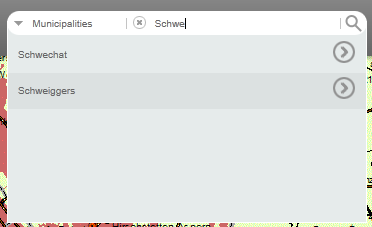
Suggestions based on entry
The magnifier symbol lets the query run.
Run query
Alternatively it is possible to run the query directly from the list of the suggestions.
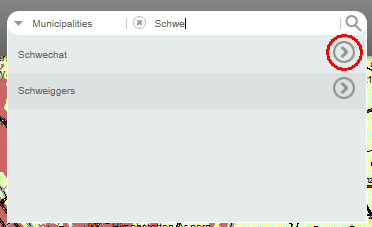
Run query of a suggestion
With a click on the cross next to the text input field, the entered query term can be deleted at once.
Delete the entered query term
If configured the WebOffice mobile client supports a search history giving the user the option to choose from entered query terms earlier performed queries. In this process earlier performed queries will be displayed distinguishing if the query was run by the magnifier button or if a suggestion has been selected. If configured the search history will be accessed as soon as the user clicks into the text input field.
In case a suggestions has been selected the search history will show a list symbol at the right side of the suggestion, the suggestion itself will be displayed as <entered query term> - (object name of the selected suggestion) - <query name>.
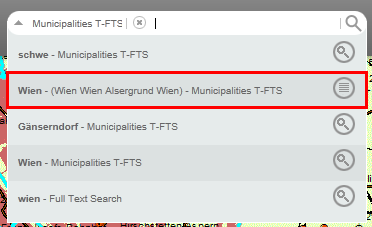
Query history in WebOffice mobile client - selected suggestion
Otherwise if the query was run by the magnifier button, this symbol will also be displayed in the query history.
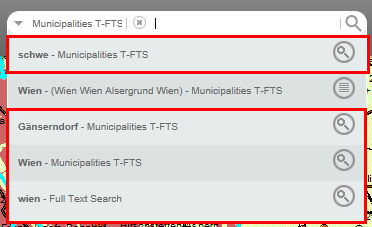
Query history in WebOffice mobile client - search by using the magnifier
Note:
- The WebOffice mobile client supports the filtering search, more details please find in chapter Predefined Queries.
- The WebOffice mobile client supports the "One-Click-Query", more details please find in chapter Predefined Queries.
- The WebOffice mobile client supports both the "global" as well as the "thematic" full-text search. More details please find in chapter Configure a Full-Text Search and Thematic Full-Text Search.
- The WebOffice mobile client supports the parameters "query", "keyname" and "keyvalue" for the URL call interface, more details please find in chapter WebOffice URL Call Interface.
- The WebOffice mobile client supports a simple address search via a geolocator service, more details please find in chapter Geolocators.
- The WebOffice mobile client supports a query history, more details please find in chapter WebOffice mobile.