A Predefined query may contain one or multiple Condition elements. Conditions are logical operators to logically combine one or multiple search fields.
Notes: - It is not possible in WebOffice 10 R3 to configure nested Conditions.
- Logical OR operator is only possible on lowest hierarchy level.
- It is possible to negate conditions and comparisons with the attribute Negate comparative operator?.
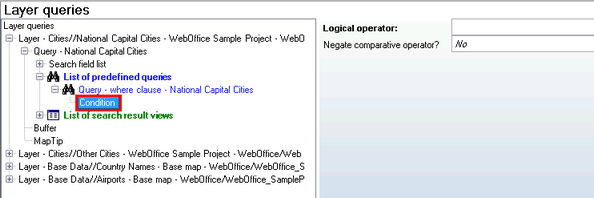
Condition configuration
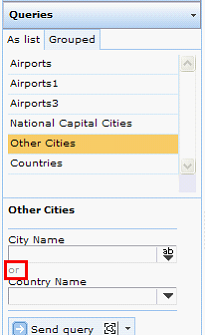
WebOffice 10 R3 client displaying OR operator
Property |
Description |
Logical operator |
Use AND for using logical operator Field1 AND Field2 … Use OR for using logical operator Field1 OR Field2 … Note: Fields by default get combined using AND, i.e. if you do not need to configure any Condition element if you want to use AND. |
Negate comparative operator? |
This configuration attribute negates comparisons and conditions as follows: - Condition: The result of a condition will be negated (means 'anything except ...'). - BETWEEN Comparison: between becomes to not between. - LIKE Comparison: like becomes to not like. - Equals Comparison: equal [=] becomes to unequal [<>]. - Greater Than Comparison: greater than [>] becomes to not smaller than (means greater or equal [>=]). - Smaller Than Comparison: smaller than [<] becomes to not greater than (means less or equal [<=]). |
Condition configuration
A set of Comparison elements are available for specifying which mathematical operator to use for each Field:
•BETWEEN
•LIKE
•Equals
•Greater than
•Smaller than
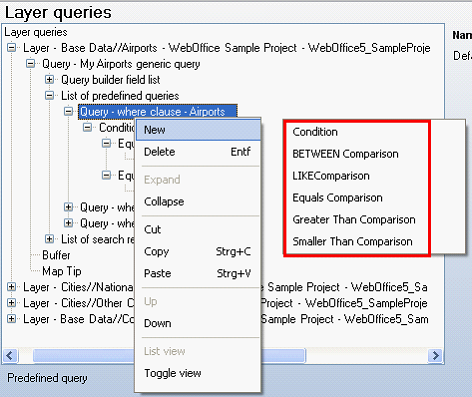
Available Comparison elements
•Comparison elements
All Comparison elements have a set of properties in common:
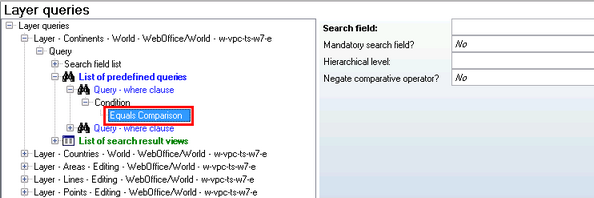
Common Comparison configuration properties
Property |
Description |
Search field |
Reference to the Layer / Table field to be searched on. |
Mandatory search field? |
Specifies, if this field is a mandatory search field (no search possible without user input value) (Yes) or not (No). |
Hierarchical level |
Specifies the Hierarchical level of the search field. •1..top level, •2..next level •etc. Note: Configuring the Hierarchical level only makes sense if at least two Comparison elements with different configured Hierarchical level values (starting from value 1) are configured within one Predefined query. Combining comparisons using the logical OR operator is only possible on the lowest Hierarchical level. |
Negate comparative operator? |
This configuration attribute negates comparisons and conditions as follows: - Condition: The result of a condition will be negated (means 'anything except ...'). - BETWEEN Comparison: between becomes to not between. - LIKE Comparison: like becomes to not like. - Equals Comparison: equal [=] becomes to unequal [<>]. - Greater Than Comparison: greater than [>] becomes to not smaller than (means greater or equal [>=]). - Smaller Than Comparison: smaller than [<] becomes to not greater than (means less or equal [<=]). |
Common Comparison configuration properties
•Using the BETWEEN operator
Concerning the BETWEEN operator, WebOffice 10 R3 supports its use for
•Numerical field types (integer, long, float, double) as well as
•Date field type.
This way users can search on e.g. objects that have been changed between 1st of January 2000 and 31st of December 2008.
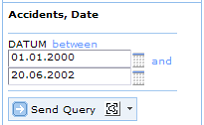
Predefined query with BETWEEN search on date field in WebOffice 10 R3 client
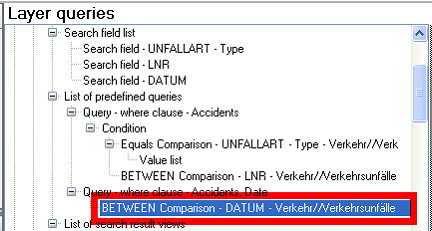
Predefined query using BETWEEN search on date field - configuration
•LIKE operator
For the LIKE Comparison element one additional property exists:
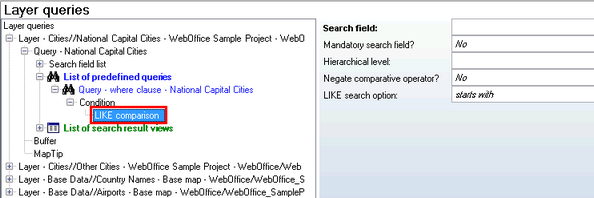
LIKE Comparison configuration
Property |
Description |
LIKE search option |
Specifies how the LIKE search is performed: •Search for field values, which start with the searched term or expression (starts with; equals or corresponds the search of ‘xxx*) •Search for field values, which contain the searched therm or expression (contains; equals or corresponds the search of *xxx*). (where xxx is the search form and the wild card * (placeholder) equivalent). •To find similar - sounding field values (phonetic, more details, see Chapter phonetic search). |
LIKE Comparison configuration
You can specify the input control type for the field in the Predefined query form in the WebOffice 10 R3 client:
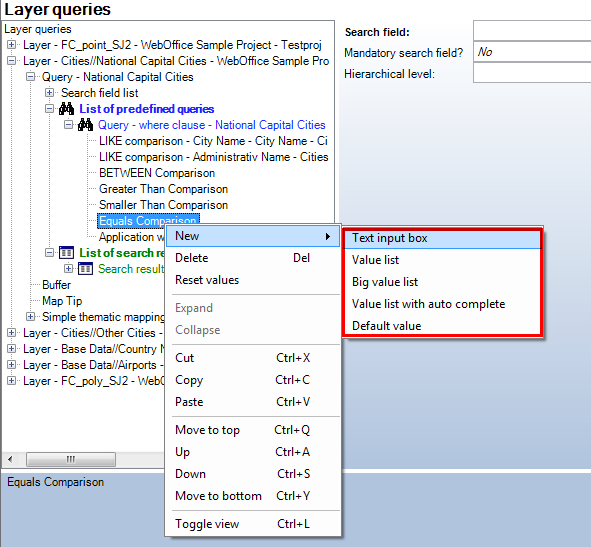
Search field - Input control type configuration
Choose from different input control types or define a default value:
1.Text input box
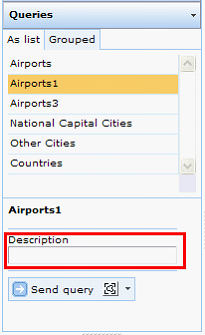
Text input box in WebOffice 10 R3 client
2. Value list
Tip: Use this control type if there are less than 1000 list values to be listed
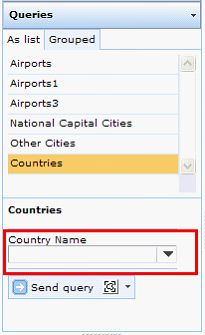
Value list in WebOffice 10 R3 client
3. Value list with auto complete
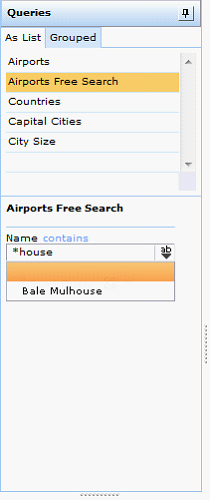
Value list with auto complete in WebOffice 10 R3 client
Tip: Use this control type if there are more than 1000 list values available (standard Value list controls do not work anymore with such a high count of values).
Concerning Value list with filter elements, some additional properties are available to change the behavior of the input control.
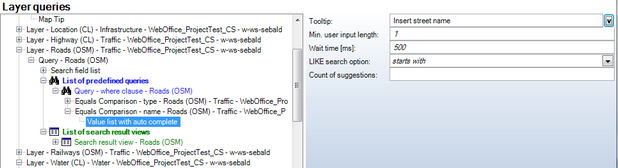
Value list with auto complete configuration
Property |
Description |
Tooltip |
The tool-tip entered in the textbox part of the advanced input list. For example 'Enter street name'). Note: When the user is points onto a advanced-list-box in the query form, the available information will be displayed as a tool tip. |
Minimum user input length |
Specifies the necessary count of characters typed in by the user, before the list box will be populated automatically with the values in WebOffice. |
Waiting time [ms] |
Time to wait before the WebOffice 10 R3 request is submitted [ms]. |
LIKE - search option |
Defines how the list of selectable values in the search form is determined •Predefined selective values, which start with the search therm ('starts with'; equals or corresponds to the following SQL-query condition: LIKE 'expression*'), •Predefined selective values, which include ('contains'; equals or corresponds the following SQL-query condition: LIKE '*expression*'). •Find similar of similar-sounding field values (phonetic, more details, see Chapter phonetic search). |
Count of suggestions |
Specifies the count of values returned by WebOffice 10 R3 (also when when more values are available in the dataset). The function is solely build for more comfort. The user obtains thus a small, neatly arranges list to work with. The sorting is carried on in such a way, that the values with the search-expression/condition are arranged before those values, in which the search expression/condition includes the actual queried/searched expression. The use of this option is recommended for WebOffice mobile mobile projects but not within a hierarchical search. Note: WebOffice 10 R3 may NOT display all values but only as many as configured. |
Value list with filter configuration
The value list with auto-complete supports the full text search with suggestions using wildcards (* or %).
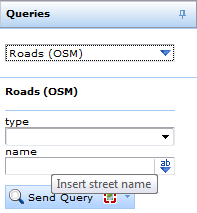
Tooltip appears over Advanced Listbox at 'mouseover'
4. Big value list
The Big value list should get used if you have big value lists with a value count from 1000 to 10000. The Big value list is able to cope with much more list values then the Value list with auto complete.
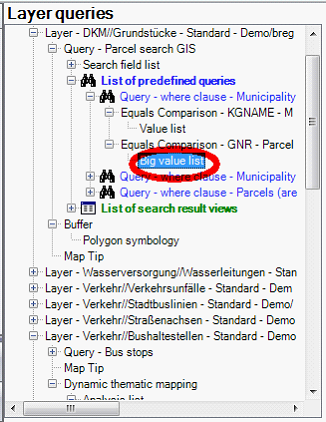
Big value list configuration
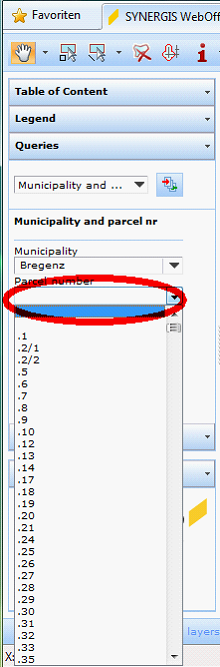
Big value list in WebOffice 10 R3 client
5. Default values
Using the Default value configuration element, default input values can be provided for the search form. You may use two (2) default values for BETWEEN searches as well.
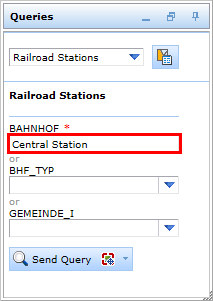
Default search input value in WebOffice html client
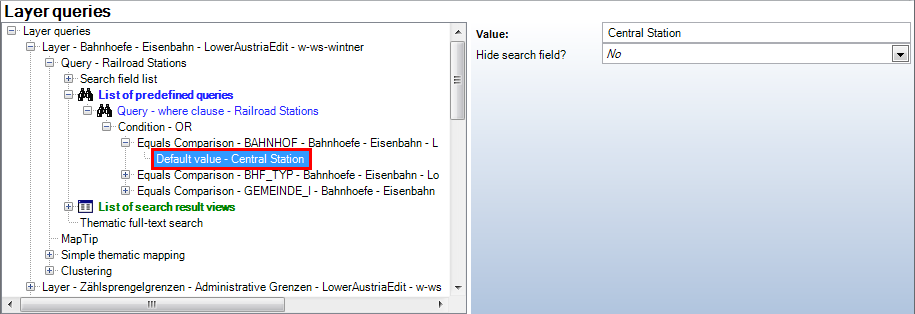
Default value (search form) configuration
Property |
Description |
Value |
Value, which will be automatically displayed in the client search form. Note: When configuring default values in combination with date fields it is possible to set a variable default date where "0" is the current date. Therefore, e.g. "-30" will show the date 30 days ago and "30" will add 30 days to the current date. |
Hide search field? |
Hide ('Yes') or show ('No') the search field. The default value is used during the search as if it were a filter. |
Default value (search form) configuration
•= Comparison
The = comparison includes the same types of LIKE comparisons. To define the = LIKE comparison, the search options (starts with, contains, phonetic) are selectable from the value list with auto-complete.
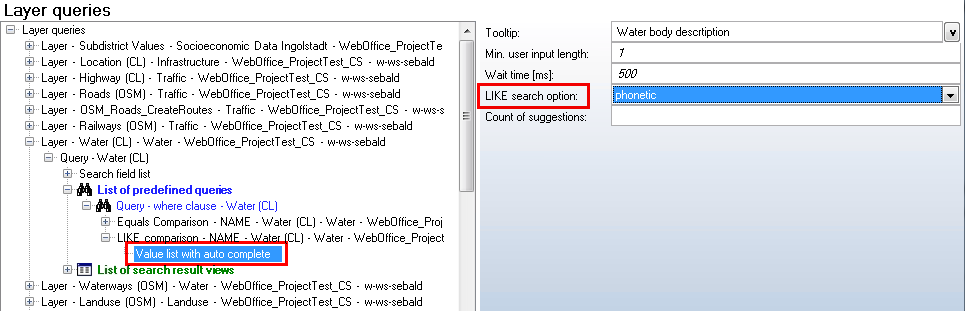
Configuration of the 'LIKE-search optinon' using the = comparison
•Application with static Hyperlink
Configures an application with a static link which can be integrated in WebOffice 10 R3. It can be used for a link to a website related with the query topic, to execute a query with external call to WebOffice 10 R3 or to zoom to a specific location in the map.
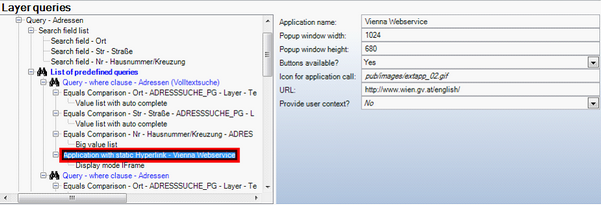
Application with static Hyperlink configuration
Property |
Description |
Application name |
Name of external web application used for display in WebOffice client (Search result). |
Popup window width |
If using popup windows for displaying external contents the size of the popup window can be configured. |
Popup window height |
If using popup windows for displaying external contents the size of the popup window can be configured. |
Buttons available? |
Property is not available for static hyperlinks. |
Icon for application call |
In WebOffice folder pub/images 10 icons are available (extapp_01.gif, extapp_02.gif to extapp_10.gif). Icon size 16x16 pixels. |
URL |
Full URL pointing to the site to display |
Provide user context? |
Used for UserManagement secured projects. Specifies if the user context of the user logged on to WebOffice will get passed in the HTTP header. Note: If providing a user context to an external application the URL will be redirected. All paths used in the external Application have to be absolute! |
•Display mode IFrame
See chapter Result Field for details
•Display mode Pop up
See chapter Result Field for details