With the WebOffice mobile client it is possible to measure points, distances and areas. If the tool is configured in the WebOffice 10 R3 project configuration the respective button will appear in the lower segment of the toolbar.
Tool |
Description |
|
Opens a the measure dialog. |
By pressing the "Measure" button a new dialog provides the option to choose the measure type, which is measuring either a point, a distance or an area. As soon as markup styles are configured, they are accessible in the measure type dialog and can be distinguished via their description inside the brackets.
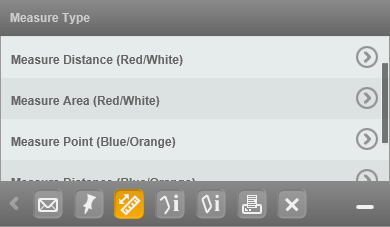
Various measure types classified by markup styles
Note: For details regarding the configuration of the "Measure" tool components, please go to chapters Measure Point, Measure Distance or Measure Area.
Note: For details regarding the configuration of markup styles, consider chapter Markup Style.
Note: WebOffice mobile client will automatically display the default units. They can be configured in Measure Units.
After selecting one of the available measure types, a tool bar with measure functions (incl. cross hairs) appears in the center of the map.
Tool |
Description |
|
Adds a base point underneath the cross hairs. |
|
Activates a snap. (only available if a snap layer is configured) |
|
Removes the last base point. |
|
Cancels the measuring process and returns to the measure type dialog. |
|
Finishes the measuring process. |
Move the cross hairs to place you want to start the measure then set the first base point. If configured the snapping function allows accurate measuring. After having set all desired points, press the "OK" button to finish the measure. Otherwise it is possible to remove the last base point or cancel the whole measuring process and return to the measure type dialog. Completed measures can be exported, e.g. by printing or via email.
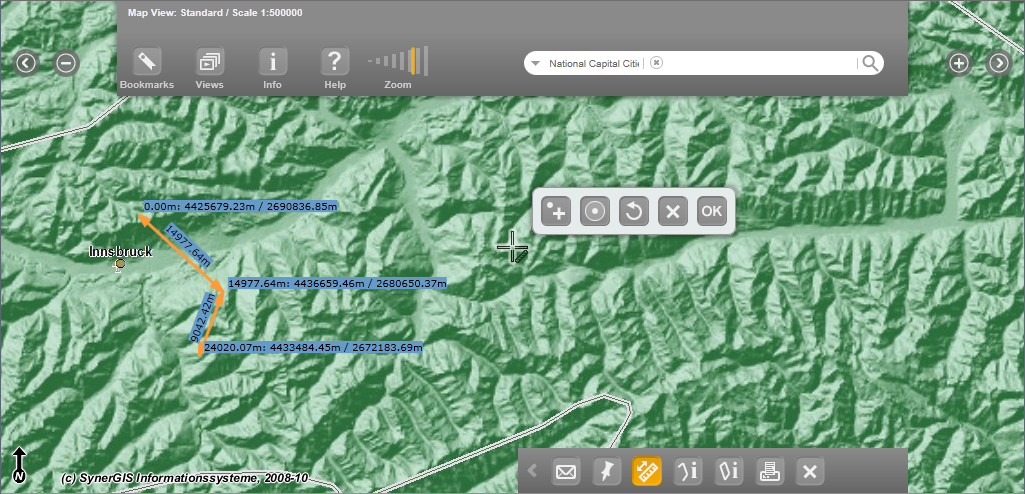
Activated "Measure" tool in WebOffice mobile client