The WebOffice mobile client supports tools for navigation, queries, geolocation, markup and editing. You will find more details on the several tools in the following chapters. The tool bar supporting the tools is divided into an upper and a lower segment. The configuration of the tools is similar to that of the WebOffice html client.

Upper segment of the WebOffice mobile client
Lower segment of the WebOffice mobile client
The active tool is always highlighted with an orange background color:
inactive
active
If to many tools are configured in the project to fit in the bottom toolbar, a gear symbol automatically appears. With a click on it another row in the bottom toolbar will open providing all the excessive tools, a second click closes the row.
Note: In the upper toolbar may appear some troubles with the layout of the toolbar when too many features are configured. The upper toolbar is just designed for configuration of maximal
•5 tools + scale bar (slider)
•or 6 tools.
The corresponding administrator is responsible for these setting.
Note: Layer respectively search result based symbols will always be placed in the simple toolbar to prevent additional interactions after a query. The extended toolbar will only contain standard tools that exist independently of queries.
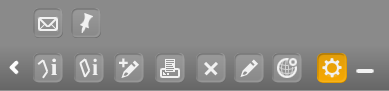
Gear symbol opens an additional tools in the WebOffice mobile client
Note: Some functionalities like e.g. 'Identify' use the map center point. In fact that the map center point can not be simply realized, there is a possibility to show the map center with a hair cross during the whole application. More information on the configuration of that hair cross please find in chapter WebOffice mobile.
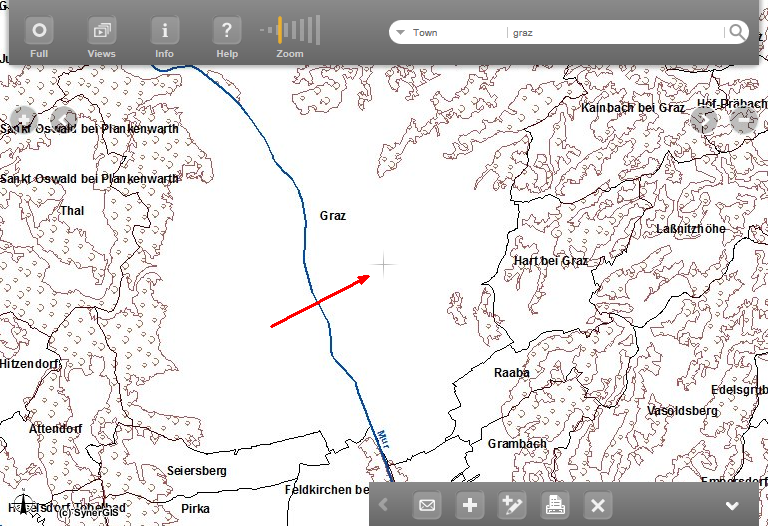
Show the map center point