Results from queries or identifying (Identify) are shown either above the lower segment of the toolbar (larger displays) or in a new tab (smaller displays).
According on the number of results (one or more), a list with details (single object) or an object overview (multi objects) will appear.
Overview of all found results:

Result list (multi result) in WebOffice mobile client (large display)
Note: If the parameter 'Multi Feature Selection allowed' in project configuration is set to 'Yes', the result list gives you the possibility to show all results on the map with only one click.
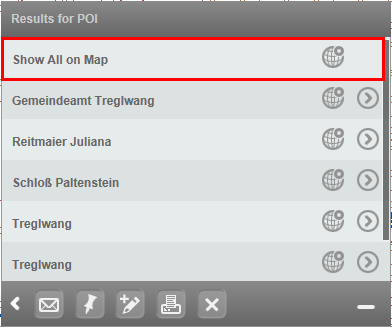
Show all results on the map with only one click
Detail result of a single object:
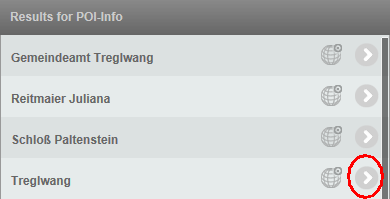
Call detail view of a result

Detail view of an object in WebOffice mobile client
The detail view can provide additional functions:
Function |
Description |
|
Integration of external applications (Integration of one ore more (web)-applications). More details on how to configure external applications please find in chapter Integration of external Applications. Matching icons for the mobile client you will find in "client_mobile/images/samples" (e.g..: "client_mobile/images/samples/extapp_02.png") |
|
Zooms to the object in the map. This function is also available in the result list. |
|
Vicinity search: easy and quick hit of neighboring objects of one or more objects. More details on how to configure "Vicinity search" please find in chapter Neighbour Search. |
|
Opens an ePaper report in a new browser tab. |
|
Opens a result list of a table which is related to the feature class through an ArcMap- or WebOffice-Relate. Detailed information about the configuration of "WebOffice Relates" can be found in chapter Relate (1:n) Relation with other Database Table. Note: For ArcMap-Relates the name of the relation and a unique identifier (OID) are displayed.
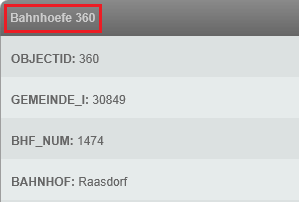 ArcMap Relates im Mobile client |