It is possible to display data of a related table (1 : n) by using the Relate element.
If you e.g. want to display cities of a specific country (cities are stored in a Table named cities) then it is possible to provide access to country specific cities by configuring a Relate element.
For a Relation it is necessary to specify a source table and a target table.
The source table is the table that contains the records which will get related to records of the target table. The relation is defined by specifying a key field for each of the two tables used for linking the two tables (Key of source table, Key of target table).
In the sample below, the country name (CNTRY_NAME) fields of the two involved tables are used as key fields.
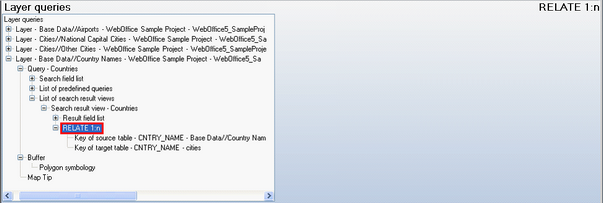
RELATE (1 : n) configuration
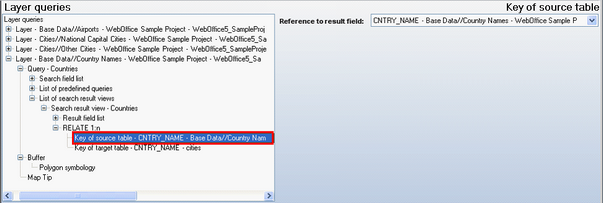
Key of source table configuration
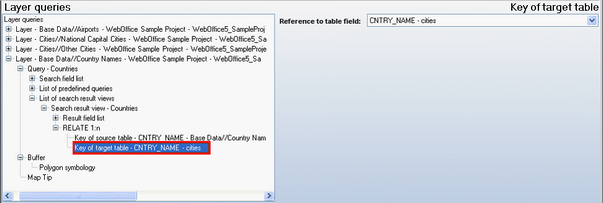
Key of target table configuration
Property |
Description |
Key of source table |
Key field of the source table to be used. Note: The Key field must be configured as ‘Result field’. 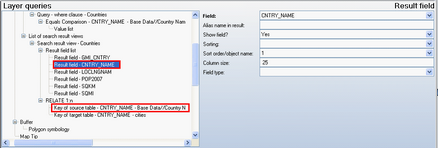 Result field of source table / Layer
|
Key of target table |
Key field of the target table to be used. Note: The Key field must be configured as ‘Result field’ in the Table configuration. 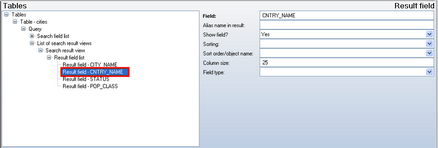 Result field of target table
|
Key of source table / target table configuration
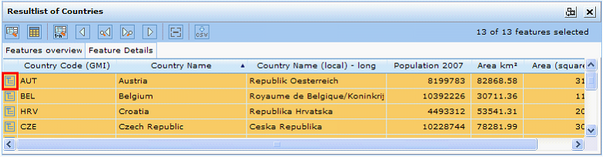
'Relate' button in Search result - WebOffice 10 R3 client
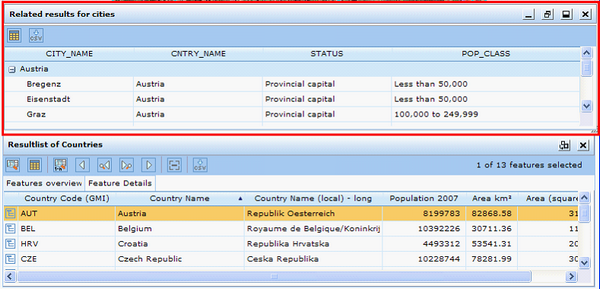
Related results window in WebOffice 10 R3 client
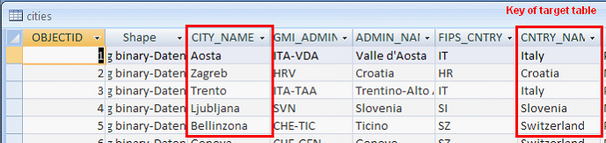
Database target table with CNTRY_NAME field used as ‘Key of target table’
For the target Table a Table configuration element must be specified:
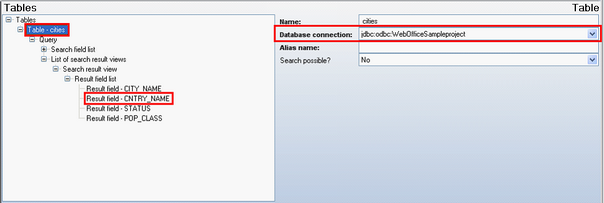
Table configuration with 'Key of target table' and 'Database connection'
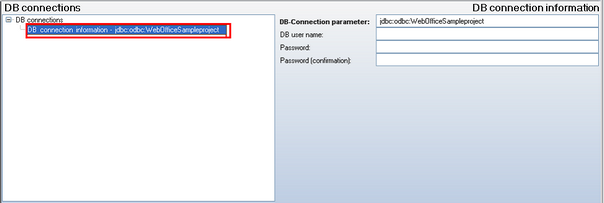
Database connection information
See chapters Database Connection and Navigation for more details on Table and Database connection configuration.
i.Keep reference to relate key with export as csv file
If the user exports the results of a resolved RELATE configuration, then the key for relating source and target table is included in the CSV file export.
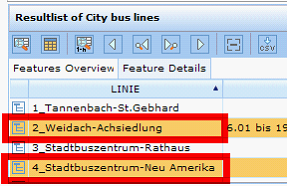
2 RELATE relations for 'bus lines' layer in WebOffice 10 R3 Client
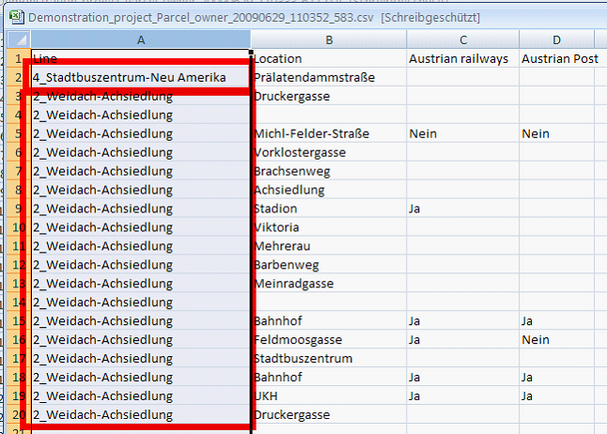
CSV file export including the key for relating the source and the target table (bus line ID)
ii.Navigating through multiple RELATE relations using the Object browser
It is possible to configure multi level object relations for navigating through a data model (e.g. from a building layer to a facade table (1:N) and from the facade table to a window table (1:N)). WebOffice 10 R3 provides a Related Features window (for navigation purposes) and a search result view for detailed data analysis.
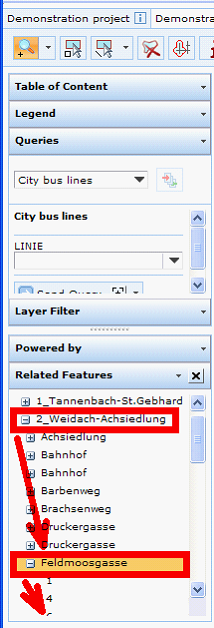
Related Features window in WebOffice 10 R3 client for navigating through a data model
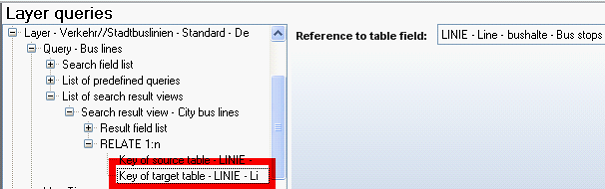
RELATE configuration (Bus lines : Bus stops = 1 : N)
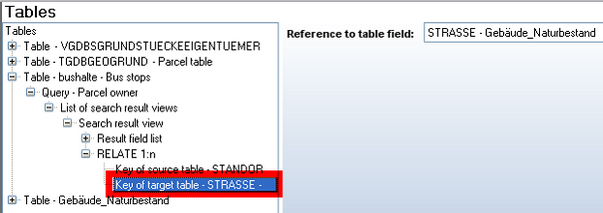
RELATE configuration (Bus stops (street) : house numbers = 1 : N)
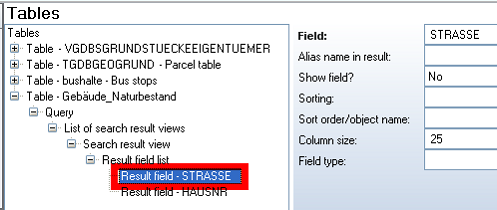
Table configuration for house numbers table