Below you find a detailed description for each menu item.
Menu item |
Description |
||||||||||||||||||||||||||||||||||||||||||||
|
Overall project provides an overview of the configured project. Only features that are configured are listed. Every displayed node represents a button in WebOffice 10 R3 project configuration. This way all settings can be changed, even the user view (map centric – data centric – map centric basic) can be changed afterwards.
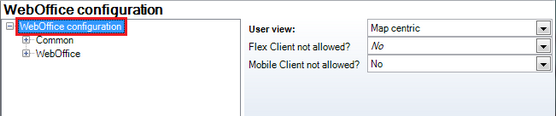 Overall project configuration
Properties that can only be defined here are: WebOffice configuration (see figure above):
WebOffice configuration
WebOffice configuration --> Common --> Generic search - value list behaviour:
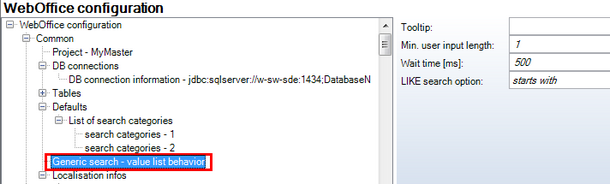 Generic search - value list behaviour
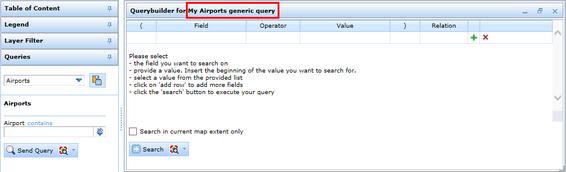 Generic search using Query builder in WebOffice html client
Generic search - value list behaviour in WebOffice configuration
Note: Query builder queries may be even more powerful than queries defined in the project configuration. You may specify brackets as well as the operators "is NULL" and "is not NULL" to review the consistency of your data.
WebOffice configuration --> Common --> (new) Fuzzy-Search -> (new) Synonyms:
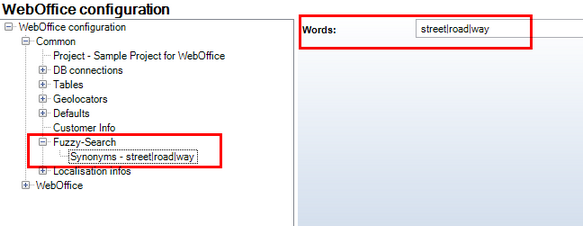 Fuzzy Search
Fuzzy Search in WebOffice configuration
You can use synonyms/words for search fields. See also chapters Query Builder Field List/Search Field List and Phonetic Search for details.
WebOffice configuration -> Common -> (new) Full-text search:
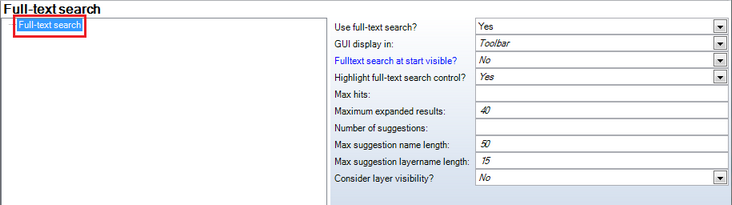 Full-Text Search - WebOffice Configuration
Full-text search in WebOffice configuration
See also chapter Configure a Full-Text Search for details.
|
||||||||||||||||||||||||||||||||||||||||||||
|
The wizard is used to override the WebOffice default/standard text form of the HTML web office client. The changes are stored in the '<WebOffice-Applikation>\client-workspace\JSXAPPS\weboffice\jss\language_weboffice_user.xml' and remain, although a new patch or service pack is installed. WebOffice messages offers a unique way to support customization of the WebOffice default/standard text. Once a language has been selected for which the user has decided to overwrite the WebOffice default/standard text, WebOffice author will list all standard language text options available. To sort the column content ascending or descending, click on the column header. Column content can also be filtered for certain criteria by applying the control-filter button. Furthermore, the user can enter text into the column User defined text, which the Client should display instead of the predefined default/standard text in WebOffice 10 R3. The Clients custom text can be reverted back to the default language by simply setting the custom text field to blank. Click Apply to accept changes.
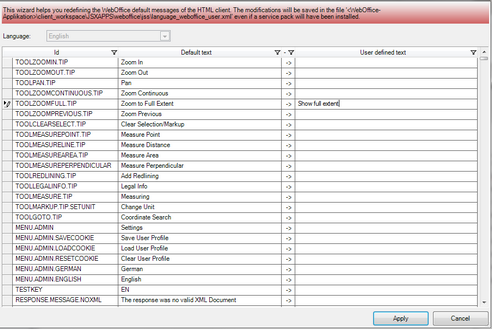 Wizard for WebOffice messages (text)
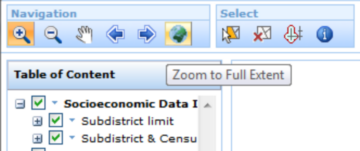 User defined text in WebOffice 10 R3 Client
|
||||||||||||||||||||||||||||||||||||||||||||
|
Use this button to use the multilingual support of WebOffice author. You can check consistency, correctness and completeness of translations of language specific text values. Prerequisite to use this function is that you have opened a project configuration. After having chosen the primary language (Base language) and the language you want to complete and correct (Target language), WebOffice author lists all of the language text values and their translations. You can edit the list immediately.
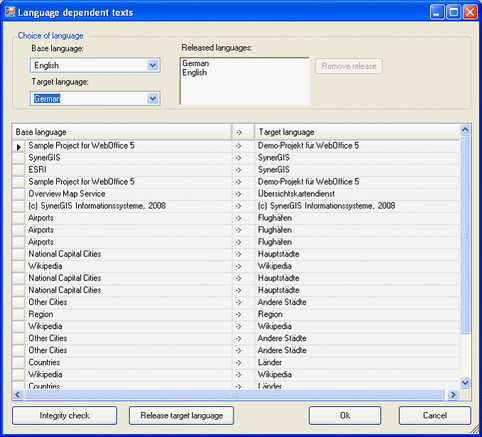 Translations dialog – Releasing language bundles
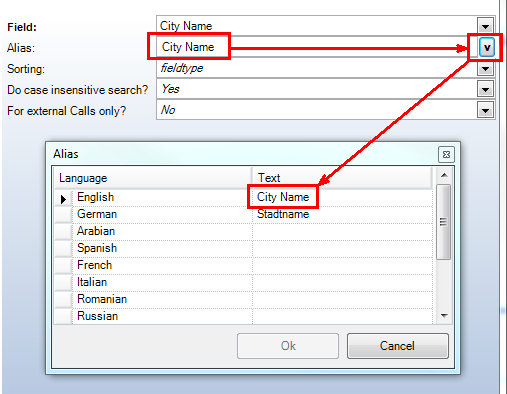 Edit language dependent texts in configuration
Using the Integrity check button, WebOffice author checks the WebOffice 10 R3 client resource bundle of the Target language for completeness. Using the Release target language button you are able to control if and when a specific language resource bundle for the WebOffice 10 R3 client is released. Using the Remove release button right to the Released languages list, an already released language can be removed from the released WebOffice 10 R3 client resource bundles.
If you want to provide your language dependent texts to a translation office, you can export and re-import these texts as xml files.
Export your base language:
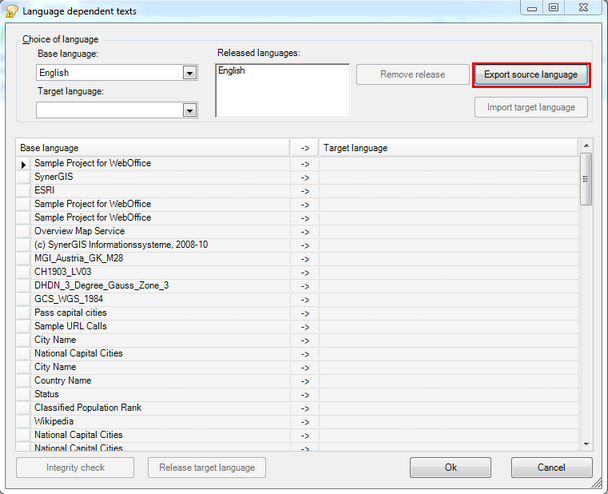 Export base language dependent texts
Translate the base language texts inside the source tag to the target language inside the destination tag:
 Translate the language dependent texts in a UTF-8 editor
Choose the target language, release it (ignore the warning) and import the target language:
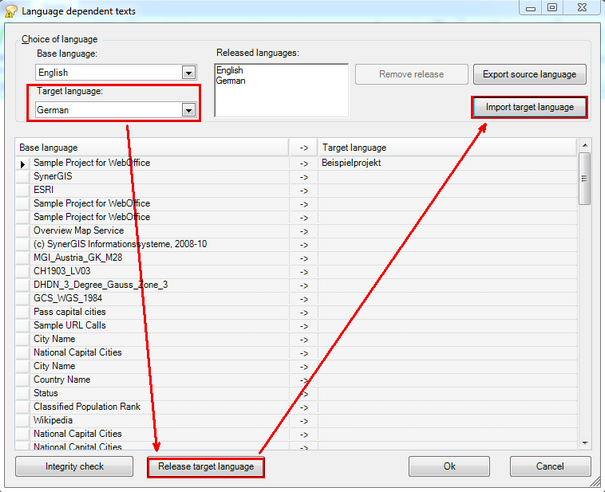 Import the language dependent texts
|
||||||||||||||||||||||||||||||||||||||||||||
|
Use this button to change the colors for Query layers configuration entry point and the colored frame of the Application Profile icon. See chapters Layer Queries and Managing Application Profiles as well.
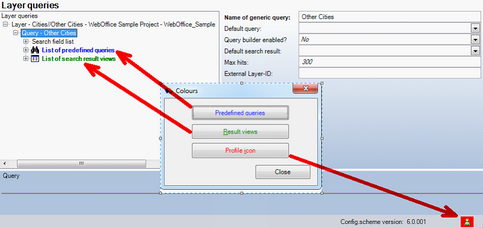 Color configuration
|
||||||||||||||||||||||||||||||||||||||||||||
|
Upgrade the UserManagement database from WebOffice 4.2 to WebOffice 10 R3. For details see <%UPGRADE4_2_TO%>. |
||||||||||||||||||||||||||||||||||||||||||||
|
Provides information of the installed WebOffice author version. Please provide this information to SynerGIS support when submitting an error report.
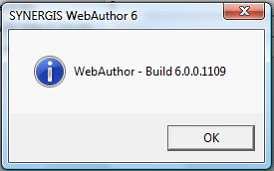 WebOffice author Build version number
|
WebOffice author Options menu