Often it is useful to configure a phonetic (similar sounding) search. In this case you are able to enter search items in a more tolerant way. E. g. if you want to search for 'Boston', you are able to enter 'Bstn' in the input box.
You are able to configure a phonetic search on two levels: For the database query and the query relating to the generation of the value list (value list with auto complete).
To use it for a database query you have to configure it on a LIKE Comparison.
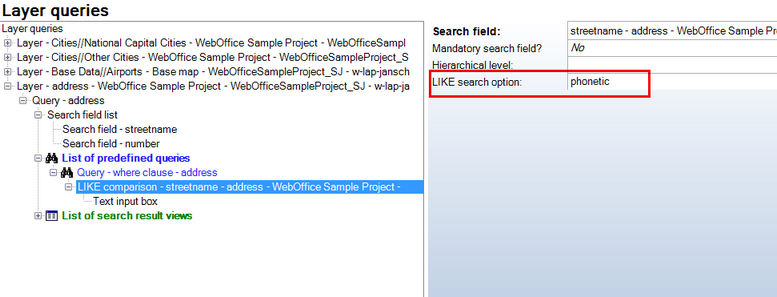
Phonetic search configuration - LIKE
In this case the database query is searching for your entered search item using 'phonetic' methods. The result you can see below:
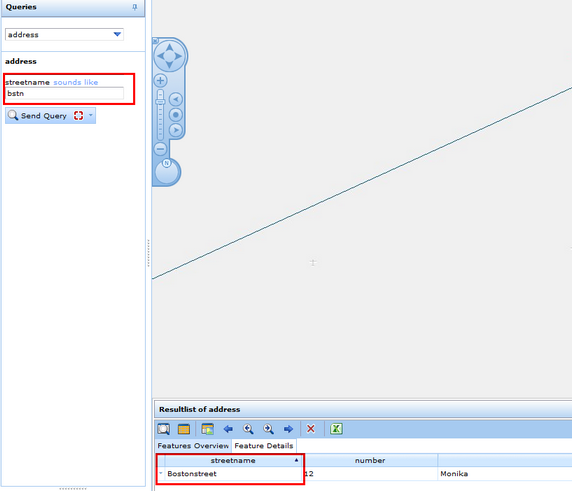
WebOffice 10 R3 client phonetic search for DB query
Alternative you can configure a phonetic search relating to the generation of the value list (Value List with auto complete). In this case you can also use an Equals comparison:
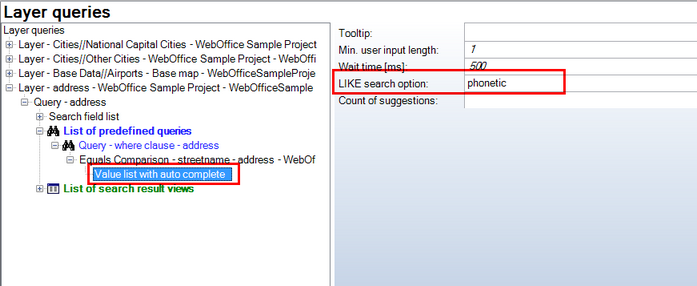
Phonetic search configuration - value list with autocomplete
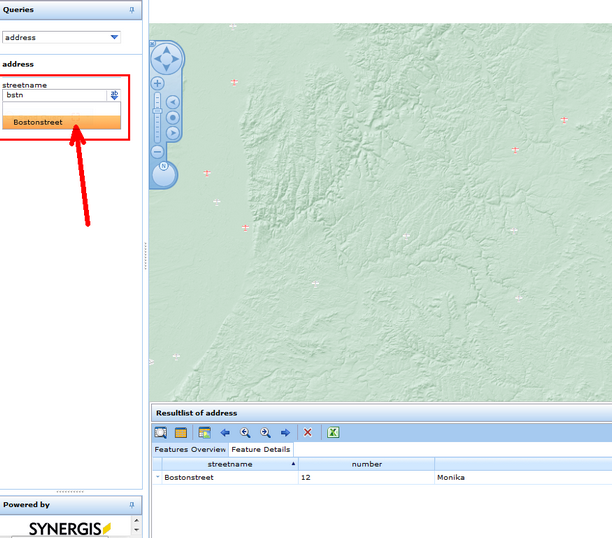
WebOffice 10 R3 client phonetic search for value list with autocomplete
In some cases, especially configuring an address search, it could be helpful to use synonyms to amplify the phonetic searching method. E. g. the objects name is 'Miami Road' and the user enters 'Miami Street' or 'Miami Way'. Therefor you have to configure a fuzzy search in your Options (Extras/Project structure overall):
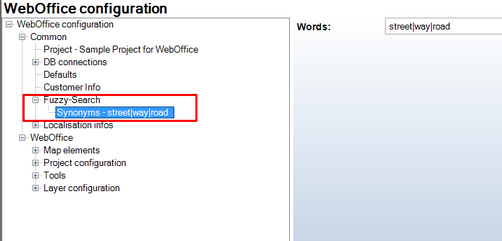
fuzzy-search - WebOffice configuration
Use the synonym for the appropriate search field. See also chapter Query Builder Field List/Search Field List.
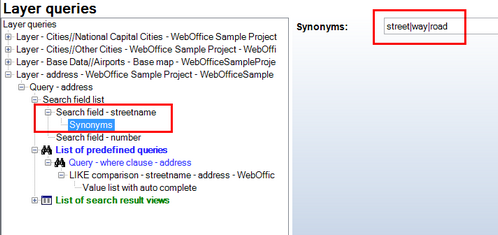
synonyms for search field
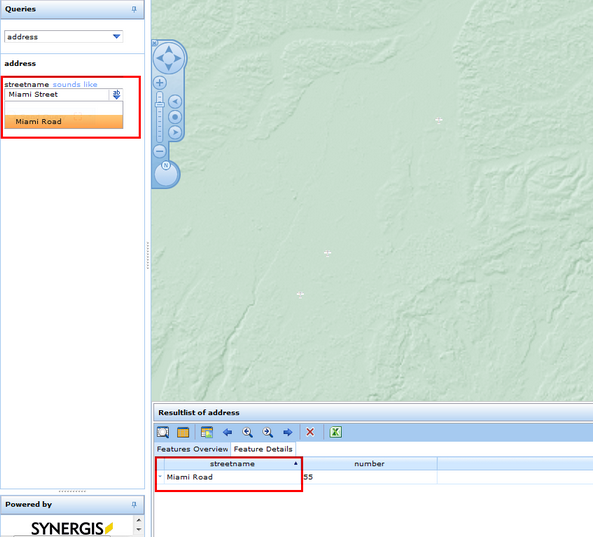
WebOffice 10 R3 client fuzzy search with synonyms
For another example using phonetic methods see chapter Connected Address Search.