Often it is useful to configure a query with merged search fields, especially for a connected address search. In this case it is meaningful to combine it with a Phonetic Search and Synonyms.
If you use an address search with the fields street name and house number, the first step to obtain a very tolerant entry is to configure synonyms for the search field 'streetname'. To define a fuzzy search/synonyms see chapter Options.
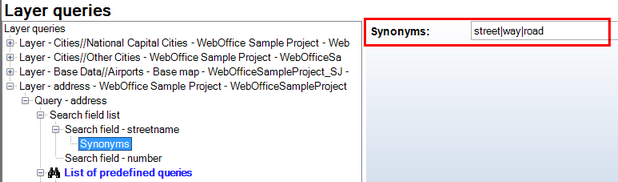
Using synonyms on search field
Merge the two search fields 'streetname' and 'number'.

Merge search fields
Configure a LIKE comparison for the search field 'streetname' and use a phonetic search. See chapter Phonetic Search for details.
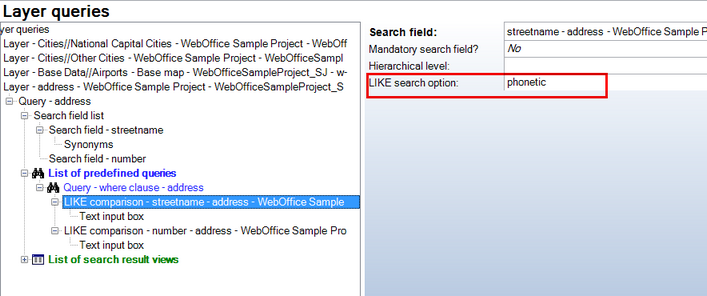
LIKE search option 'phonetic'
Configure a LIKE comparison for the search field 'number' and use a 'starts with' option.

LIKE search option 'starts with'
The result of the configuration is a connected search function including the search fields 'streetname' and 'number', which are automatically merged into one text box.
Hence, you are able to enter (e. g.) 'Miamai' instead of 'Miami', due to the configuration of a phonetic search based on the LIKE comparison (for 'streetname').
Optionally, you can also enter (e. g.) 'Street' instead of 'Road'. That is due to the way the search field 'streetname' is configured with synonyms.
The LIKE comparison of the search field 'number' is configured with the LIKE search option 'starts with'. Meaning, by entering '55', you can also obtain house numbers such as '55a' and '55b'.
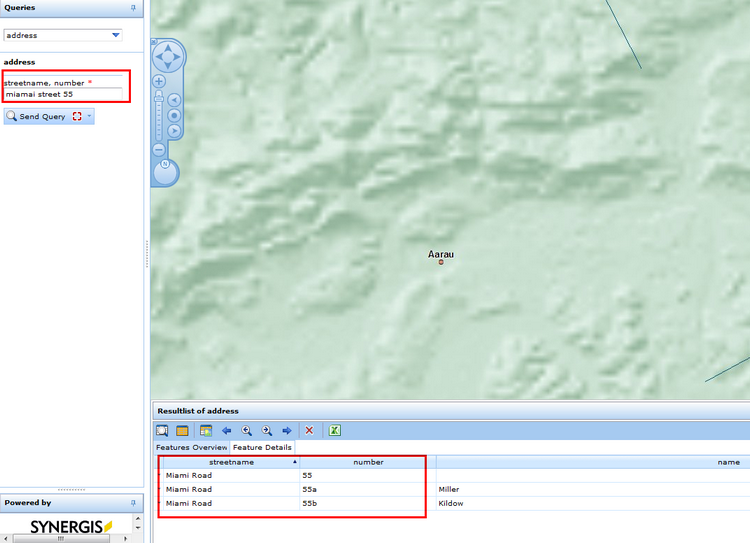
WebOffice 10 R3 client connected address search including street name and house number