Below you find a detailed description for each menu item.
Menu item |
Description |
|
Use this button for simple staging support. Staging systems are test systems which represent an environment used for testing all aspects of the application system before moving it to the production system. It is strongly recommended for every customer to make use of a staging system. Staging systems are the prerequisite for establishing high quality production systems with high availability and minimized failure time. Using the ArcGIS Server Connections dialog you can easily replace ArcGIS Server Connection information in your currently opened WebOffice 10 R3 project. 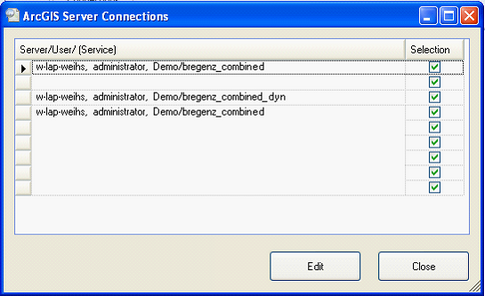 ArcGIS Server Connections dialog
WebOffice author lists all ArcGIS Server Connections of your currently opened WebOffice 10 R3 project. It is possible to select all ArcGIS Server Connections you want to change by using the check box on the right hand side of each row.
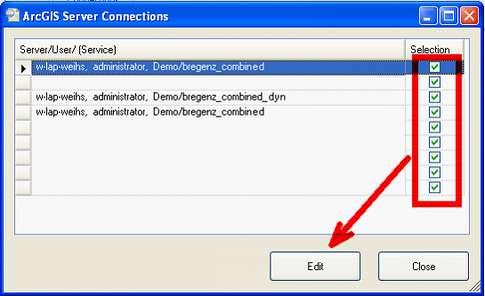 Selecting ArcGIS Server Connections to be changed
By clicking the Edit button you can then change the ArcGIS Server Connection to the values you need (e.g. if you want to move a WebOffice 10 R3 project configuration from Test Server to Production Server you will replace ArcGIS Server Connections for Test Server with those of Production Server).
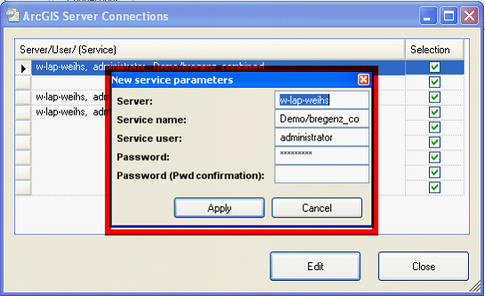 Setting new ArcGIS Server Connection information
After having applied the changed ArcGIS Server Connection parameters you can •Use the Application Profiles function in the File menu to change your current WebOffice author working folder and
•Use the ‘Save As’ function in the File menu to save your changed WebOffice 10 R3 Project  File menu - 'Save As' function
|
|
The URL replace function lists all configured URLs (starting with http:// etc.) of the currently opened project configuration. Administrator is able to replace all occurrences of specific URLs in the project configuration. This is especially useful for moving project configuration from test/staging system to production (i.e. for rolling out projects). Base URLs from links to external applications or calls FROM WebOffice can be changed as well as URLs from e.g. hyperlinks to a customer page. 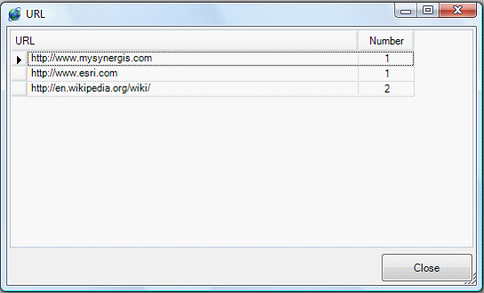 URL function dialog - Staging support
|
|
WebOffice author supports synchronization of User Management Database from pre-production level (staging) to production level (production). Data will be transferred to production database and some data values (see below) will be mapped. Please be sure to describe these data mapping rules completely!
Note: This process actualizes data of UserManagement database of production system and may have an effect on the efficiency of the production system (Down time)!
Steps to do are:
•Define the Scenario: Go Live! (= Staging to Production)
•Choose the Application Profile of the staging and the production system.
•Enter the name of server and service of the productive system (right side) corresponding to the one on the staging system (not editable).
•Do the same for your database connections. All parameters defining the connection may be mapped.
•After pressing the OK button, choose the destination of the backup file. You can recover your database with the backup file if an error occurs (see below).
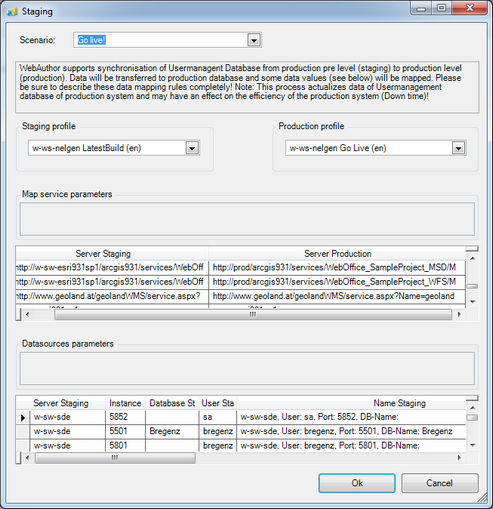 Staging support for UserManagement dialog
Important!: For optimal results please follow the step by step instruction in chapter: How to... UserManagement Staging with WebOffice author
The Scenario Export allows the user to save a backup file of your database.
The Scenario Recover allows the user to recover a saved backup of your database.
Note: By importing a User Management backup database, you will lose the original database content of your current profile.
Note: Make sure to connect the same database backup file in the same database version of your WebOffice author profile!
|