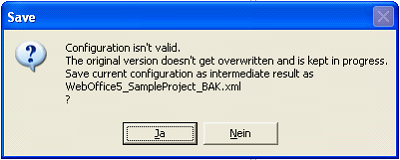Validation is one of the WebOffice author key functions: You can only publish valid WebOffice 10 R3 project configurations.
As long as WebOffice author finds one or multiple validation errors, the currently opened WebOffice 10 R3 project configuration file gets stored to a back up copy (_BAK).
This is necessary to avoid overwriting of correct project configuration files by invalid configuration files which would cause errors in the WebOffice 10 R3 client.
Example for back up file name: If your original project configuration is WebOffice_SampleProject then the backup file name is WebOffice_SampleProject_BAK.xml. This file gets stored in the same directory (projects) where the original configuration file is stored.
Tip: You can use WebOffice author Delete function to clean up back up files not needed any more.
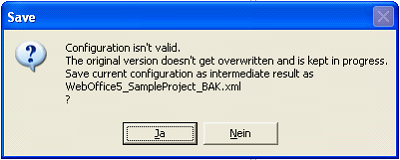
WebOffice author Save dialog - Back up invalid configuration
Below you find a detailed description for each menu item of the Validation menu.
Menu item
|
Description
|

|
Use this button for validating your project at any time you want.
If the validation was successful and did not return any errors then WebOffice author display a notification in the status bar.
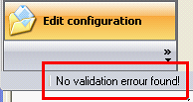 WebOffice author validation notification
If WebOffice author found some validation errors, then these errors get listed in the Validation archive.
The Validation archive is implemented as floating window to make step-by-step fixing of validation errors easy to handle.
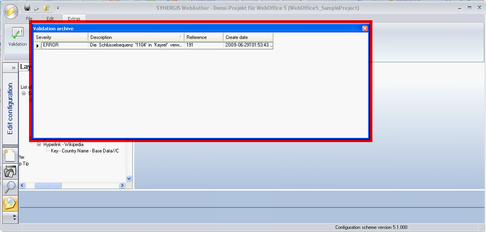 Validation Archive
|

|
Use this button for opening the Validation archive. The archive contains all validation errors. The Validation archive is the starting point to fix all the validation problems in your currently opened WebOffice 10 R3 project.
By double clicking a specific Validation info or clicking Fix error in the context menu of the Reference column, WebOffice author supports you to fix the selected validation problem by navigating you to the configuration element that causes the validation problem.
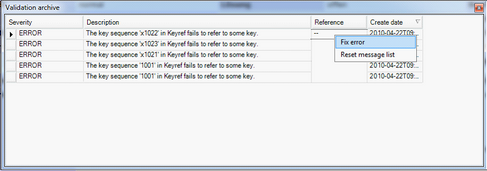 Fix validation error function
In the example below WebOffice author navigates the user to a missing Search field entry:
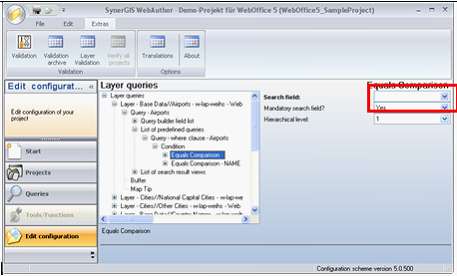 Result of click on Fix validation error button
The Validation Archive gets reset each time Validation is done, this way only current Validation information is displayed.
Use context menu (right mouse button) Reset message list to manually reset the Validation archive.
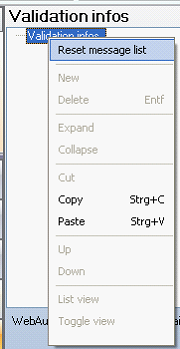 Reset Validation archive message list
Note 1: If WebOffice author finds several validation errors (a list of Validation info elements is displayed) then you can fix one problem after the other by
•Doing Validation once again and •Fixing the still present validation errors like already described. Note 2: it sometimes may happen that a validation error needs fixing in a way that you need to do Validation several times again. This is due to a special type of validation error which causes multiple validation constraint violations.
Tip: Do not forget to save the valid WebOffice 10 R3 project configuration finally after all validation errors have been fixed!
|

|
Use this function to do Layer validation for your currently opened ArcMap document against the currently opened WebOffice 10 R3 project. This function is very useful whenever you need to change the ArcMap document and you already have an existing WebOffice 10 R3 project based on the older ArcMap document version. Using Layer Validation you can provide correct and complete layer referencing for your WebOffice 10 R3 project.
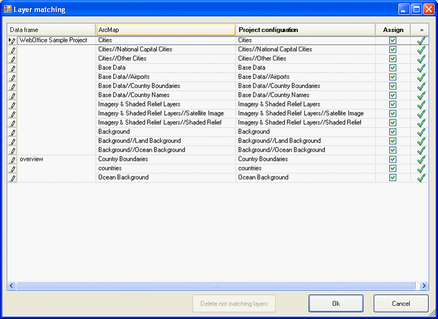 WebOffice author Layer Validation dialog
In case a Layer gets marked with
 in the most right column, then it is possible to manually assign this layer. Simply choose one of the layers from the list in the Project configuration column and ensure to check the checkbox in the column Assign. If you do not want to assign a layer at all it is possible to delete it from the configuration using Delete not matching layers button. in the most right column, then it is possible to manually assign this layer. Simply choose one of the layers from the list in the Project configuration column and ensure to check the checkbox in the column Assign. If you do not want to assign a layer at all it is possible to delete it from the configuration using Delete not matching layers button.
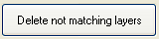 Delete not matching layers
All layers which are deleted during layer validation get as well removed automatically from table of content (TOC) and map views.
Note: However, query layers, snap layers, filter layers, etc. will not be removed automatically but will cause validation errors in the case that the reference layer was deleted during layer validation.
Note: WebOffice author automatically does Layer Validation when opening a project configuration. If WebOffice author finds layer validation problems then it will automatically pop up the Layer Validation dialog.
|

|
Use this function to check all WebOffice project configurations in your projects folder. Result of the Verify all projects function is a status list. This status list is a good basis for cleaning up or correcting invalid projects.
Hint: You may use Verify all projects function to update all projects to a newer version when upgrading WebOffice 10 R3 application.
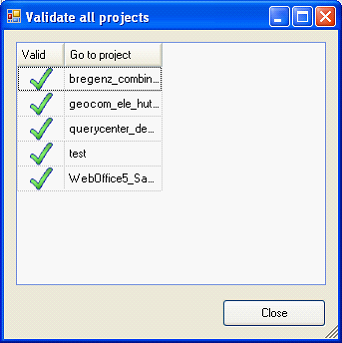 Result of Verify all projects function
|
WebOffice author Validation menu