Problem Analysis
This chapter is about issues with WebOffice extensions and how to analyse and solve them. Before requesting WebOffice-Support please check the following steps.
Note: Before requesting WebOffice-Support also check Request Support.
Note: Before requesting WebOffice-Support also check, if the issues occur with the current software version. You can download the current versions from https://resources.weboffice.vertigis.com/WebOffice109R5/.
Note: Find more detailed information about the procedure of the plot process in chapter Plot process procedure.
Note: If GeoOffice is installed next to WebOffice 10.9 R5, you must make sure that outdated GeoOffice modules are updated or, if no longer needed, uninstalled. Otherwise you may experience problems when using WebOffice 10.9 R5.
At the start it is useful to isolate the issue by analyzing the following cases:
1.Printing (Legacy) tool is not available
2.Printing (Legacy) does not work (print causes an error)
3.Printing (Legacy) needs too much time
4.Plot quality is bad
1) If the printing (Legacy) tool is not available in the WebOffice 10.9 R5 client, please check as follows:
•Basics
oPrinting (Legacy) tool correctly configured in project configuration, see Printing (Legacy)
oPlot layouts available in the correct directory, see Publish the SynOutputService
oCheck, if SynPlotService.mxd and SynePaperService.mxd are available in the correct directory
•SynAdmin > Tab MapServices"
oIs a SOE Gateway Version available?
oIs a version available when testing with Extension Standalone Testclient?
▪If yes, issue in the connection WebOffice / service (configuration, firewall, ...)
▪If no, issue in the Extensions service / component (logging, user rights)
•Analyse WebOffice log file (see chapter SOE Logging) for ERROR and WARNINGS referring to plot issues
2) If the print output does not work (printing (Legacy) tool available in the WebOffice 10.9 R5 client, but print does not work):
•Is a dynamic plot MXD created? (usually in C:\arcgisserver\directories\arcgisoutput\SynOutputService_MapServer)
oIf no: issue during prepare/assemble process
▪check if WebOffice extensions service (Windows services) is logged on as own extensions user (not local system)
▪check the user rights for every path:
oThe WebOffice extensions service user must have full access to the following folder:
▪..\arcgisserver\directories\arcgisoutput
▪..\arcgisserver\directories\WebOfficePlotTemplates
▪..\arcgisserver\directories\WebOfficeePaperTemplates
▪..\arcgisserver\directories\WebOfficeExport
▪..\Tomcat\webapps\<WebOffice-application>\output
▪C:\Windows\Temp
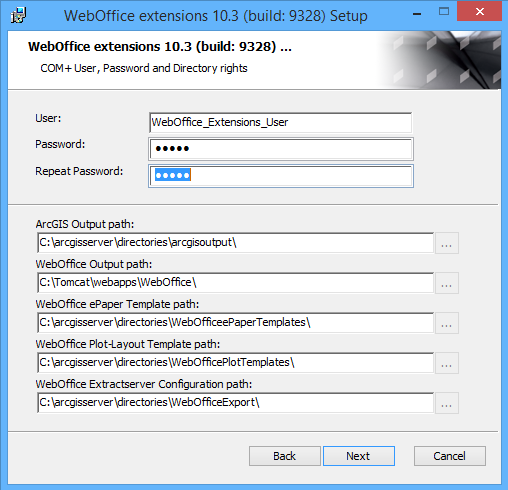
Folder permissions for the extensions user
oIf yes: Analyse the plot MXD (possible to open? read-only? Missing Datasources in Print MXD?...)
oIf yes, simulate a print with Extensions Standalone Testclient
oAnalyse WebOffice log file (see chapter SOE Logging) for ERROR and WARNINGS referring to plot issues
oWrong LayerIDs assignment - see chapter Layer IDs
oIn case of problems with multi-page Print Series (high-resolution) in use with GEONIS Web Adaptor, the timeout for ArcGIS Server must be increased from 60000 to 240000 ms. The timeout apparently disturbed the communication and the PDF, which was still completely generated in the background, could no longer be displayed.
oWhen using network paths as data sources instead of local paths in the MXD, print aborts may also occur. It must be switched to local paths in the MXD. Furthermore, UNC paths are not recommended due to performance losses - see also Esri online help.
oIf no content is visible on the printout,
▪the database cannot be accessed - see No content in plot output.
▪problems while printing layers with scale ranges - see Printing Layers with Scale Ranges
3) If printing (Legacy) needs to much time:
•How long does a high resolution print (A4, A3 - format PDF) need exactly?
•What step does need what time?
oPrepare (collecting the content from all layers)
oAssemble (insert and assemble the collected content and layer infos)
oOutput (Create output - write the plot MXD to the output directory)
You will get those information by logging the categories GEOSERVER and BRIDGE and trying to print in the WebOffice 10.9 R5 client.
•How long does it last to print directly in ArcMap (in dynamic plot MXD)?
•How long does it last to print in the Extensions Standalone Testclient?
•How many vector and raster topics are part of the output?
•What is the performance whit/without markups?
•Are external services part of the output? If yes, which?
•Analyse the plot MXD via MXDPerfStat, see chapter Optimize the ArcMap Document with Mxdperfstat
•Is the layout file correct? (e.g. icons without any reference to an image, ...)
You will get those information by logging the Logging Extensions:
•If there are problems with the printing time, it is assumed that the WebOffice extensions user does not have the rights to use the Performance counter / Performance editor. In this case you have to add the WebOffice extensions user to the group Performance Log Users. For more details see chapter Add extension user to group Performance Log Users'.
4) If plot quality is bad:
•The printed map is shown blocky or strongly pixelated - the reason is rastering. See chapter Check the layer for rastering
oThe reason for the bad output quality is:
▪tendentious behaviour of ArcGIS to raster exported PDFs
▪suboptimal symbology in MXD
▪transparent layers always cause rastered PDFs
▪if the layer e.g. has a LineFill symbology with an outline on the layer at the bottom -> the hatching of the layer above fragments the outline
•increase anti-aliasing of the SynoutputService
•The quality can be increased by printing with high resolution
Note: Use the markup feature classes in the SynOutputService directly from an eGDB (SDE) to avoid troubles with fGDB. For demo and test purposes, the markup feature classes of the SynOutputService can be left in the fGDB, but for productive use, i. e. as soon as there is a load on the server, they must always be transferred to an SDE database.
See more details in Put Markup Feature Classes into SDE.
Note: If GeoOffice is installed next to WebOffice 10.9 R5, you must make sure that outdated GeoOffice modules are updated or, if no longer needed, uninstalled. Otherwise you may experience problems when using WebOffice 10.9 R5.
