Extensions Standalone Testclient
You can check the connection to the WebOffice extensions with the Standalone Testclient.
Note: The Standalone Testclient can be found on the DVD: WebOffice10.9R5-DVD\Software\WebOffice extensions\StandaloneTestclient\WebOfficeExtensionsTestclient.exe
The Standalone Testclient provides testing Plot, ePaper and Export. By using these tests you can simply find out, if the issue occurs in WebOffice 10.9 R5 or in the WebOffice extensions themselves.
•If an output can successfully be proceed via the Standalone Testclient, then a connection to the WebOffice extensions is guaranteed and the reason of the print issuee should be found in WebOffice 10.9 R5.
•If an output cannot successfully be proceed via the Standalone Testclient, then the reason of the print issue should be found in the WebOffice extensions themselves.
Note: Please find more details about the installation of the WebOffice extensions in chapter WebOffice Extensions (GIS Server/Administrative Computer).
At the beginning please check if a valid WebOffice extensions version is installed on your system by using the correct IP Address, Port and the button Version.

Check, if a correct version of the WebOffice extensions is available
If the textbox reads a correct version, then the WebOffice extensions work in general. If there is an error in the textbox, the connection to the WebOffice extensions cannot be succeeded. In such a case please check the installation for the WebOffice extensions.
Note: Please find more details about the installation of the WebOffice extensions in chapter WebOffice Extensions (GIS Server/Administrative Computer).
Plot:
If the version is correct, please check in a next step a possible plot. Therefore please use the parameters as described in the table.
Number |
Parameter |
Description |
1 |
Mxd-Path |
Path where the MXD to be used is located Note: We recommend testing here with the MXD created during printing with WebOffice 10.9 R5 (by default under <ArcGIS Server location>\directories\arcgisoutput\SynOutputService_MapServer) |
2 |
Layout-Path |
Path in which the WebOffice print templates are located |
3 |
Output-Path |
Storage location in which the print output is to be stored |
4 |
Dataframe |
Dataframe in the MXD |
5 |
Searchlayer ID |
The ID of the layer on which the feature that is to be displayed as selected in print is located. Note: To create a print, this parameter can be left blank. Note: Groups are also counted for the IDs, starting at 0 Note: The search layer IDs of published services are displayed on the ArcGIS Server REST interface. |
6 |
Features |
ObjectID of the features to be selected Note: To create a print, this parameter can be left blank. |
7 |
Scale |
Scale in which the printing is to take place Note: This scale is used as an overview scale for a Print Series. The scale of the individual pages is hardcoded. Note: When printing an index, the overview scale is read from Overview scale indexplot new (number 28). The scale of the individual pages is read out from the Scale (number 7). |
8 |
CenterX |
Center of the printout (X coordinate) |
9 |
CenterY |
Center of the printout (Y coordinate) |
10 |
Format |
Print output format (PDF, JPG, PNG, etc.) |
11 |
DPI |
Print output quality in DPI |
12 |
Rotation |
Rotation of the printout |
13 |
Layout |
Template from the WebOfficePlotTemplates directory Note: The complete name of the layout file must be entered here, without the extension .Layout. (e.g. A4_landscape) |
14 |
Index |
If this option is activated, an index plot is generated. The index plot is called up via the button Indexplot new. If the printout is called using a plot with an activated index plot option, the index plot is created according to the old mechanism. |
15 |
Overview |
Creates an overview page for the index plot or plot series. The Scale (number 7) or Overview scale indexplot new (number 28) fields are used as the overview scale. |
16 |
Legend |
If this option is activated, a legend page is created in the series/index series. Note: A Legend-File must be defined for this. |
17 |
Merge to seamless |
is used for multipage prints. Note: This setting is valid in combination with index plots. |
18 |
Legend-File |
Name of the legend file Note: Enter the complete name of the layout file, without the extension .Layout. (e.g. A4_landscape_legend) |
19 |
Series |
Creates a plot series |
20 und 21 |
Coord.Sys. 1/2 |
This can be used to test whether a series plot with different spatial reference information (in this case coordinate system) can be created. The setting only applies to print series. To test the feature in the TestClient, two different coordinate systems must be defined. The individual pages of the printout are printed alternately with the specified coordinate systems. |
22 |
Company Logo |
When printing in WebOffice, an image with the value company_logo can be processed. Note: http and https URLs are supported. In the test client, the designation company_logo is hard-coded, i.e. in the plot template the corresponding element must also be designated as such. |
23 |
Border/Text Color (R,G,B) |
The colors of the font and graphics on the overview page of a print series can be defined as RGB values. |
24 |
Version |
reads the version |
25 |
Layouts |
reads the layouts from the layout path directory including all elements on the layout. |
26 |
Extent |
reads the extent from the specified map |
27 |
Plot |
creates the plot. Note: this button is used for single plots and plot series of type series. |
28 |
Overview scale indexplot new |
This scale is used for the overview page of an index series. |
29 |
max. Pages |
Specifies the maximum number of pages created in a series. |
30 |
Indexplot new |
creates an index series plot of type Index. This is the new mechanism. Note: To test the index plot, use this button (just clicking on Plot is not enough!) |
Parameters to generate a test print from the Standalone Testclient
After having filled all necessary fields the output can be created by using the button Plot (number 27).
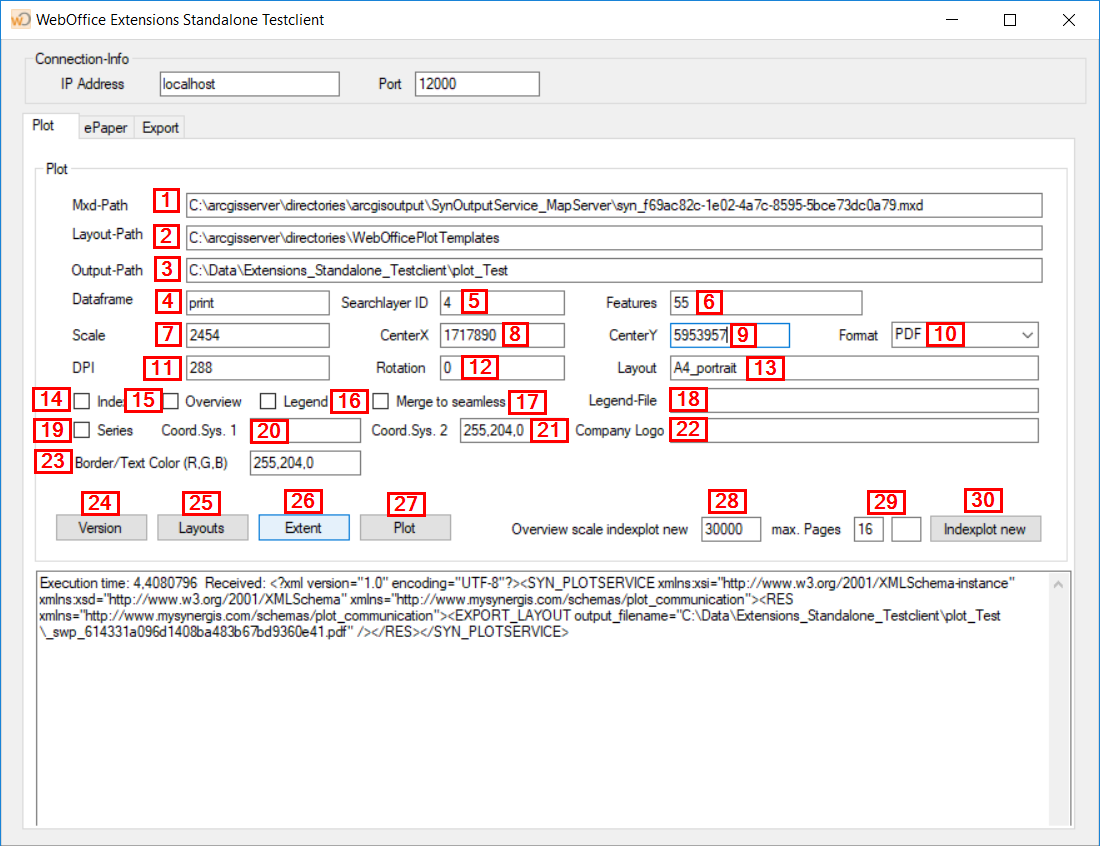
Creating a test print from the Standalone Testclient
If there isn't any ERROR message in the textbox, you can find the output in the output path you have chosen.
If the tests have been succeeded in the Standalone Testclient, continue with the analysis in WebOffice 10.9 R5.
Note: You will find further steps to analyse in the chapter Problem Analysis.
ePaper:
In the next step the ePaper generation can be tested. Fill in the parameters as described in the following table to create an ePaper
Number |
Parameter |
Description |
1 |
Mxd-Path |
Path where the MXD to be used is located Note: We recommend testing here with the MXD created during printing with WebOffice 10.9 R5 (by default under <ArcGIS Server location>\directories\arcgisoutput\SynOutputService_MapServer) |
2 |
Template-Path |
Path to the directory where the mrts (ePaper templates) are stored |
3 |
Output-Path |
Path in which the generated ePapers are stored |
4 |
Dataframe |
Name of the data frame of the project listed in the Mxd path to which the mrt refers |
5 |
Scale |
Scale used for the current map |
6 |
DPI |
Resolution of the entire ePaper (independent of the resolution of the maps) |
7 |
Searchlayer ID |
The ID of the layer on which the ePaper template is configured. Note: Groups are also counted for the IDs, starting at 0 Note: The search layer IDs of published services are displayed on the ArcGIS Server REST interface. |
8 |
Features |
Object ID of features of the search layer for which the ePaper is to be generated |
9 |
CenterX |
Center Point X coordinate of the given project. The center point is used for the current map. |
10 |
CenterY |
Center Point Y coordinate of the given project. The center point is used for the current map. |
11 |
Format |
possible output formats (PDF, XLSX, ODT, RTF, DOCX, HTML) |
12 |
Template |
mrt that is used for the generation. The complete name is specified without file extension (Layername.ePaperTemplate) |
13 |
Selections and Definition Queries |
With WebOffice 10.9 R5, definition queries on additional layers can be taken into account. This option takes the definition queries into account. |
14 |
Feature ID |
ID of the features to which the definition query applies. This corresponds to the ObjectID |
15 |
Layer ID |
ID of the layer on which the definition query is set. |
16 |
Def. Query |
Definition query for the specified layer. You can copy the definition query using the Query Builder. For example, OBJECTID=1 |
17 |
Layer visible |
Controls whether the layer on which the definition query is set is switched on or not. |
18 |
Version |
Reads the version (build number). Note: This can be performed as a first test. If the version cannot be read out, the test client does not work correctly. |
19 |
Templates |
Lists the available mrts in the Template-Path. Note: If a new mrt is added, the service must be restarted for the mrt to be detected. |
20 |
Extents |
Outputs the extent of the maps included in the ePaper. Note: Current Map extent corresponds to CenterX, CenterY from the test client. Feature Map Extent is the center point of the given feature. |
21 |
ePaper |
Starts the generation of the ePaper. The ePaper is stored in the Output-Path. Note: If an appropriate reader is installed on the computer, the ePaper is opened automatically. |
22 |
Rotation |
Defines the rotation of the map image in the ePaper in degrees starting at 0° in the north, 90° in the east, etc. |
23 |
Company Logo |
in WebOffice ePaper an image with the value company_logo can be evaluated. Note: http and https URLs are supported. In the test client, the designation company_logo is hard-coded, i.e. in the ePaper template the image user field must also be designated as such. |
Paramter for creating an ePaper

Creating an ePaper from the Standalone Testclient
Export:
Also, the Extract Server function can be tested. Fill in the following parameters in the standalone test client to export data.
Number |
Parameter |
Description |
1 |
Working-Path |
Output directory of the exported files Note: If a Download-Path is also defined, the export file is output to the download directory. Identical to WebOffice Export(physical) |
2 |
Archiv-Path(opt) |
If the Archiv-Path is defined, the export file is also stored in the Archiv-Path in addition to the Working-Path. |
3 |
Download-Path (opt) |
The export file is stored here instead of in the Working-Path. Note: This is identical to the Data-Fetch Path in WebOffice. It is used for distributed scenarios. |
4 |
Configurations-Path |
Directory containing the export configuration including connection files |
5 |
Mxd-Path (visible) |
Path to mxd which is taken into account for layer switching. Note: this specification only applies if the option No. 32 (export only visible layers) is activated. Note: It is necessary that the attribute LayerName is defined for each task in the configuration. |
6 |
User |
the user authorized for the project in UserManagement. The export cannot be used without UserManagement. |
7 |
Group |
the group defined in UserManagement in which the authorized user is located. |
8 |
Project |
Name of the project as defined in UserManagement. |
9 |
Exportprofile |
Name of the export configuration (xml) |
10 |
Format |
Output formats for the Extract Server. |
11 |
XMin |
Expansion rectangle if the ShowMode CUT is set in the configuration. Note: The ShowMode CUT makes it possible to cut data from a defined area. |
12 |
XMax |
|
13 |
YMin |
|
14 |
YMax |
|
15 |
EPSG in |
EPSG code of the input coordinate system (e.g. 31255 = Austria Central GK East) |
16 |
EPSG out |
EPSG code of the output coordinate system (e.g. 3857 = Web Mercator Auxillary) |
17 |
Layer 1 |
The passing of definition queries is supported so that selected features can be passed or the export to selected features can be carried out. |
18 |
Query 1 |
|
19 |
Layer 2 |
|
20 |
Query 2 |
|
21 |
DB-Type |
Database type of the user management database |
22 |
Host/Filename |
Name of the server on which the user management database is running or path on which the user management database is located |
23 |
Database |
Name of the user management database |
24 |
User |
UserManagement User |
25 |
Password |
UserManagement Passwort |
26 |
SSO |
Single Sign On. Note: If this checkbox is activated, access is not via the UserManagement user (no. 6) but via Windows authentication. |
27 |
Debug for visible Layer |
The visible layers are written to a separate xml file. |
28 |
max. Area |
maximum allowed area. Note: If the exporting area is larger than the max. area, the export is canceled. |
29 |
Version |
Reads the version (build number). Note: This can be performed as a first test. If the version cannot be read out, the test client does not work correctly. |
30 |
Profile |
Reads the available output formats |
31 |
Export |
Executes the data export |
32 |
export only visible layers |
takes into account the layer switching of the specified mxd under the Mxd path (no. 5). Layers that are switched on are exported. Note: It is necessary to define the attribute LayerName for each task in the configuration. |
Parameters for creating a data export

Creating a Data Extraction from the Standalone Testclient
