With WebOffice flex client it is also possible to perform a "between" search on number or date fields.
Note: Detailed information about the configuration of queries can be found in the chapters Predefined Queries and Conditions.
Between Search with Number Fields
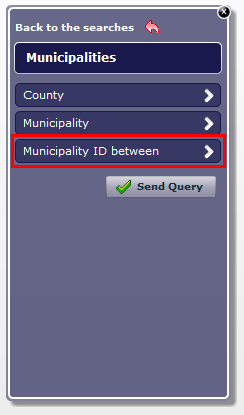
"Between" query
"Between" queries can be distinguished from other query types since the search is named "<query name> between". After opening the query with a click the two values which define the range can be chosen and inserted into the text fields.
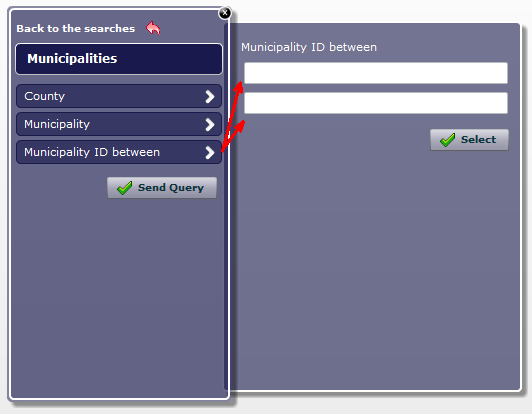
Define the search range with the input fields
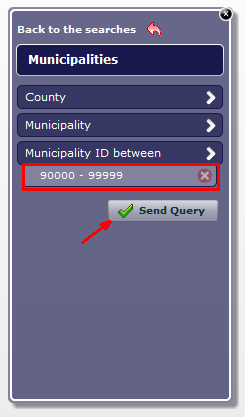
Defined search ranges can be deleted by pressing the x-button
The defined search values can be removed by pressing the x-button in order to be able to select new search values via the drop-down list. With a click on the "Send Query" button a query is performed. If the result is a single object the result information will open directly. In case that more than one object is found, they get displayed in a result list and the map will zoom to the extent of the objects.
Note: Currently, "between" queries in WebOffice flex client need text fields.
Between Search with Date Fields
A "between" query on date fields is slightly different to other "between" queries because additionally to the text input, the date range can be chosen via calendar form. Depending if the query is only with one comparison or more the input fields appear directly or after clicking the arrow button.
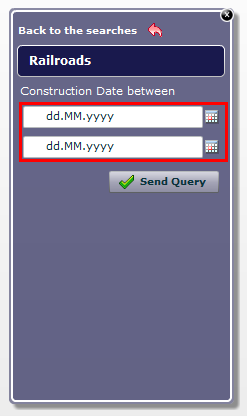
"Between" search with date fields with one comparison
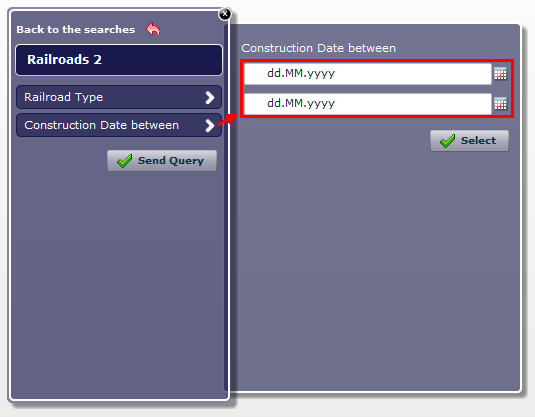
"Between" search with date fields with another comparison
The tooltip of the text fields show the date format as configured in the project and tells you in which way to input the date. Another option to choose the date range is to click on the calendar button and select the desired date.
Note: The date format can be customized in Common Settings.
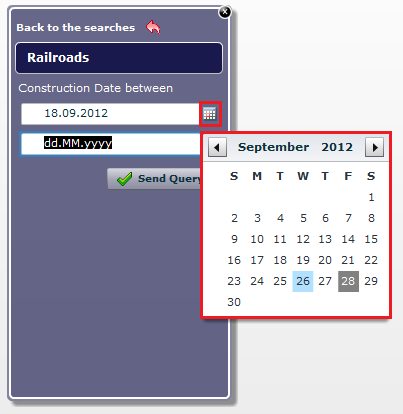
Select the date with the calendar form
If the search has more than one comparison, the chosen date range can be selected like with other query types. However, if there is only one comparison configured within the query, the "Send Query" button directly starts the search. Similar to other queries, if the result is a single object the result information will open directly. In case that more than one object is found, they get displayed in a result list and the map will zoom to the extent of the objects.