Note: For detailed information about the configuration of the full-text search, please, see chapter How to configure Full-Text Search.
Depending on the configuration of the full-text search, the search control will be positioned either in the center of the map (Fulltext search at start visible? - Yes/No), the right top of your project (GUI display in = Toolbar) or it will be displayed at the top of the list of all configured queries (GUI display in = Queries). For further information see chapter Configuration of the full-text search (project level).
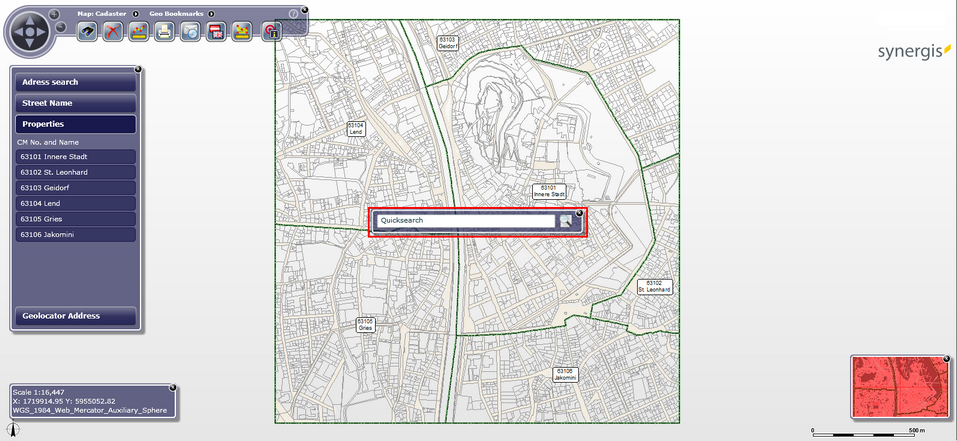
Full-text search in WebOffice flex client - At start visible
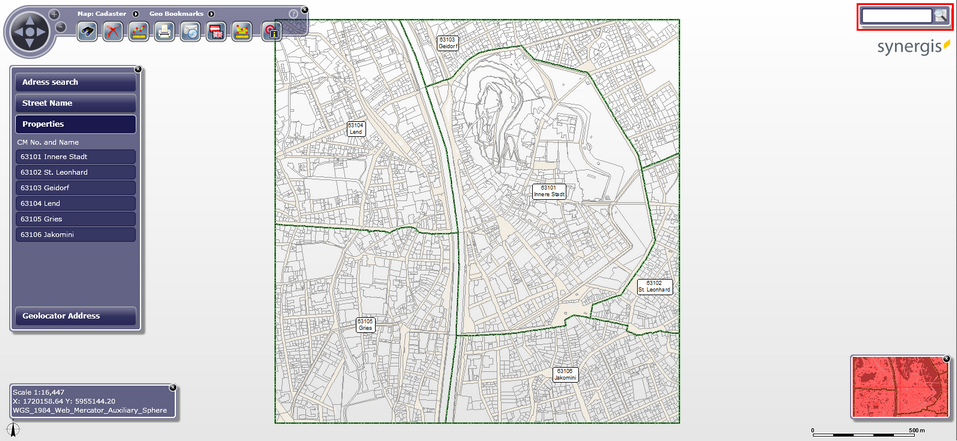
Full-text search in WebOffice flex client - Display in Toolbar

Full-text search in WebOffice flex client - Display in Queries
With a click on the icon it will expand and move to the center. Either by manually closing the window or after using the full-text search for a query, it will collapse and move to the initial position.
Thematic full-text search:
In case a thematic full-text search is configured a drop-down menu will be displayed left to the input field of the full-text search form. There the specific layer for the thematic full-text search can be selected, additionally the "global full-text search" (if configured) is available as "Quicksearch".
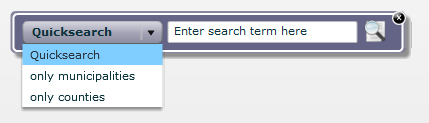
"Global" and "thematic" full-text search in the WebOffice flex client
Note: Detailed information about the configuration of the thematic full-text search can be found in chapter Thematic Full-Text Search.