This chapter describes a step-by-step guide and recommendations from VertiGIS for upgrading to the latest version of WebOffice. The new release package is available in the Download Center.
Important note about the current version of Java:
Since the release of WebOffice 10.6 R2 SP1 VertiGIS recommends the use of Java JDK 11, which remains free for commercial use and is a Long Term Support (LTS) release.
WebOffice 10.7 SP1 supports the freely available OpenJDK 11. OpenJDK 11 is the open source reference implementation of version 11 of the Java SE 11 platform.
The use of Java JDK 8 is no longer recommended by VertiGIS, because there has been a change in the long-term support (LTS) of Java, which also has effects on WebOffice. Currently there are no free updates for Oracle JDK 8 for commercial use. This is not recommended for productive systems because security issues can no longer be fixed by free security updates.
For more information on installing Java JDK 11, see the Java chapter.
Older versions of WebOffice (10.6 R2, 10.6, 10.5, etc.) are NOT compatible with Java JDK 11!
When upgrading your WebOffice application from 10.6 R2 SP1 (Service Pack 1) to 10.6 R2 SP2 (Service Pack 2) consider the following requirements:
•Backup the content of the WebOffice usermanagement database
Backup the WebOffice usermanagement database by exporting an xml dump file.
•Uninstallation of WebOffice author standalone
Uninstall WebOffice author standalone via Control Panel\Programs\Programs and Features.
•Uninstallation of WebOffice author (as ArcMap extension)
Follow the steps in Upgrade WebOffice author.
Note: During this uninstallation all ArcGIS Desktop applications must be closed!
•Uninstallation of WebOffice extensions
Follow the steps in Upgrade WebOffice extensions.
Note: During this uninstallation all ArcGIS Desktop applications must be closed!
•Optional: Unistallation of WebOffice FTS-Index
WebOffice 10.7 SP1 uses the version 7.4.0.76 of WebOffice FTS-Index for the Full-Text Search. If you have already installed WebOffice FTS-Index from the last service pack in version 7.4.0.62, a new installation of WebOffice FTS-Index is not necessary.
Note: For information on uninstalling see chapter Uninstall WebOffice FTS-Index.
Note: All FTS-subindices calculated so far will be removed and must be recalculated after installation of the new version of WebOffice FTS-Index in the WebOffice Administrationpage (Full-Text Search tab).
•Optional: Upgrade to ArcGIS 10.7 or Installation of the latest Esri patches for ArcGIS Desktop, ArcGIS Server and ArcGIS Engine
Follow the steps from Upgrade ArcGIS.
WebOffice 10.6 R2 SP2 supports the following versions of Esri ArcGIS:
ArcGIS version |
WebOffice 10.6 R2 SP2 |
ArcGIS 10.7** |
|
ArcGIS 10.6.1* |
|
ArcGIS 10.6 |
|
ArcGIS 10.5.1 |
|
ArcGIS 10.5 |
|
ArcGIS 10.4.1 |
|
ArcGIS 10.4 |
|
ArcGIS 10.3.1 |
|
ArcGIS 10.3 |
|
ArcGIS 10.2.2 |
|
ArcGIS 10.2.1 |
|
Supported ArcGIS versions for WebOffice 10.6 R2 SP2
** Support for ArcGIS 10.7 - requires WebOffice extensions for ArcGIS 10.7 as well as WebOffice 10.6 R2 SP2+ with cumulative update from 2019-05-17.
* VertiGIS recommends installing the following patch when using ArcGIS 10.6.1: Buffering Degenerated Polygon Patch.
Note: VertiGIS recommends always installing the latest available patches for each installed version of ArcGIS.
If ArcGIS is also updated from version lower than 10.6 to version 10.6 or higher during the WebOffice upgrade, then existing user-defined Esri print templates must be changed from ArcMap-based to ArcGIS Pro-based print templates (.pagx), i.e. open the MXD in ArcGIS Pro, and right-click "Save as layout file". For a detailed instructions, see chapter Migration of Layout Templates to ArcGIS Pro.
Note: For details on using Esri Print in WebOffice, see the Esri Print chapter.
•Installation of WebOffice author standalone
Follow the steps in WebOffice author standalone setup.
•Optional: Installation of WebOffice author (as ArcMap extension)
Follow the steps in Upgrade WebOffice author.
Note: Since WebOffice author standalone is feature complete, an installation of WebOffice author as ArcMap extension is only optional and no longer necessary.
•Installation of WebOffice extensions
Follow the steps in Upgrade WebOffice extensions.
•Installation of WebOffice usermanagement Admin Web
Follow the steps in Upgrade UserManagement Admin Web.
Note: Step 1 (Backup the content of the WebOffice usermanagement database) can be ignored if already done.
•Update the servlet engine
Update Java and Apache Tomcat to current versions is obligatory, update of Apache Tomcat Connector is optional.
Note: If you want to update Apache Tomcat, a backup of the entire Tomcat folder is highly recommended!
Note: WebOffice 10.6 R2 SP2 supports Java JDK 11.0.4, Apache Tomcat 9.0.22 and Apache Tomcat Connectors 1.2.46.
Note: If you have imported one or more security certificates in the Java Truststore, you must import the security certificates into the Java Trust Store of the new Java directory after updating. This can be done using the Import SSL Certificates in SynAdmin function.
•Optional: Installation of WebOffice FTS-Index (full text search)
WebOffice 10.7 SP1 uses the version 7.4.0.76 of WebOffice FTS-Index for the Full-Text Search. If you have already installed WebOffice FTS-Index from the last service pack in version 7.4.0.62, a new installation of WebOffice FTS-Index is not necessary.
Follow the steps in chapter Installation of WebOffice FTS-Index or SolrCloud installation.
Note: If WebOffice FTS-Index (standalone) was already installed and Java was updated to a current version, the system variable JAVA_HOME must be adapted accordingly before installing WebOffice FTS-Index (the path to the installation directory of Java must be changed to the path of the current version). See the section Setting JAVA_HOME as a System Variable in the chapter Installation of WebOffice FTS-Index.
Note: After successful installation, all FTS sub Indices of the search layers in the WebOffice Administration Page (Full-Text Search Tab tab) must be recalculated.
•Update of the Server Object Extension and the WebOffice system folder
Update the ArcGIS for Server Object Extension (SOE) for WebOffice as described:
1) In ArcGIS Server Manager under Site/Extensions choose to edit SynerGIS Server Object Extension and select the new SOE file (syn_soe_ao_gateway.soe file) from WebOffice10.6R2-DVD\Software\ArcGIS for Server Object Extension to upload.
Note: Don't use uninstall and install the extension, because else you have to set the properties for "SynerGIS Server Object Extension" again!
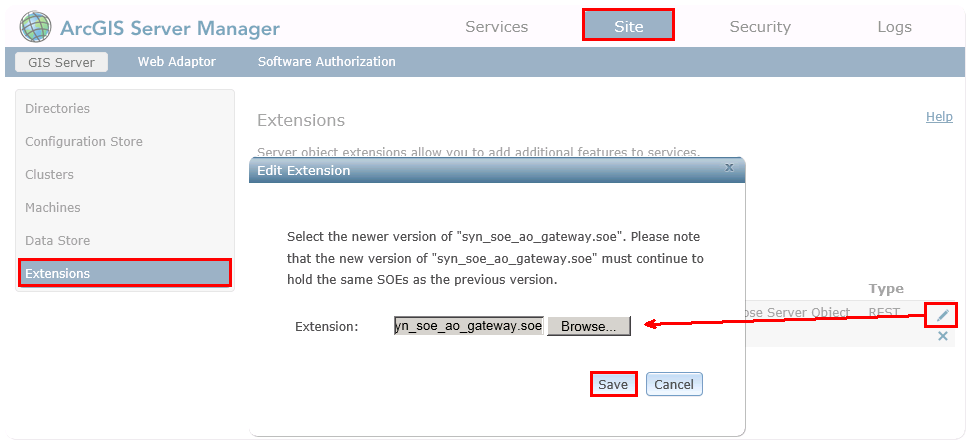
Update Server Object Extension (SOE) in ArcGISServer Manager
Note: After replacing the SOE file, SynOutputService and any other services with activated Server Object Extension are stopped. These services must remain stopped, otherwise the next step can not be performed.
2) Replace the SynerGIS files in C:\arcgisserver\directories\WebOfficeSystem with the files from WebOffice10.6R2-DVD\Software\WebOffice directories\WebOfficeSystem.
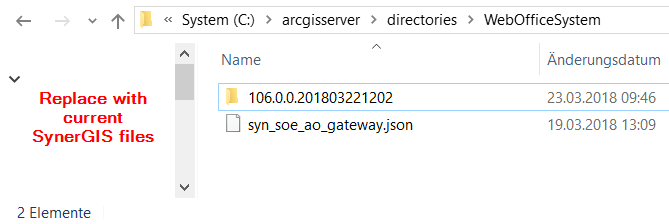
Replace SynerGIS files in directory WebOfficeSystem
3) Start the map service SynOutputService (or all services, where "SynerGIS Server Object Extension" is activated).

Restart SynOutputService in ArcGIS Server Manager
•Update of WebOffice application
Update the WebOffice application as follows:
1.Backup your entire WebOffice web-application (e.g. C:\Tomcat\webapps\<WebOffice web-application>) to a save place
2.Stop Apache Tomcat (via Start/Programs/Administrative Tools/Services)
3.Delete the working directory of Apache Tomcat (e.g. C:\Tomcat\work\Catalina\localhost\<WebOffice web-application)
4.Copy the patch file (WO106R2SP1_patch_yyyymmdd.exe) to the directory of your WebOffice web-application (e.g. C:\Tomcat\webapps\<WebOffice web-application>)
5.Run the patch as administrator and choose to overwrite all existing files
6.Delete the patch file (WO106R2SP1_patch_yyyymmdd.exe)
7.Start Apache Tomcat (via Start/Programs/Administrative Tools/Services)
Note: For more details see chapter Upgrade WebOffice.
Finally all project configurations should be validated in WebOffice author standalone using the functionality Check all projects. If one or more projects are invalid the project configuration can be repaired using the Repair projects button.
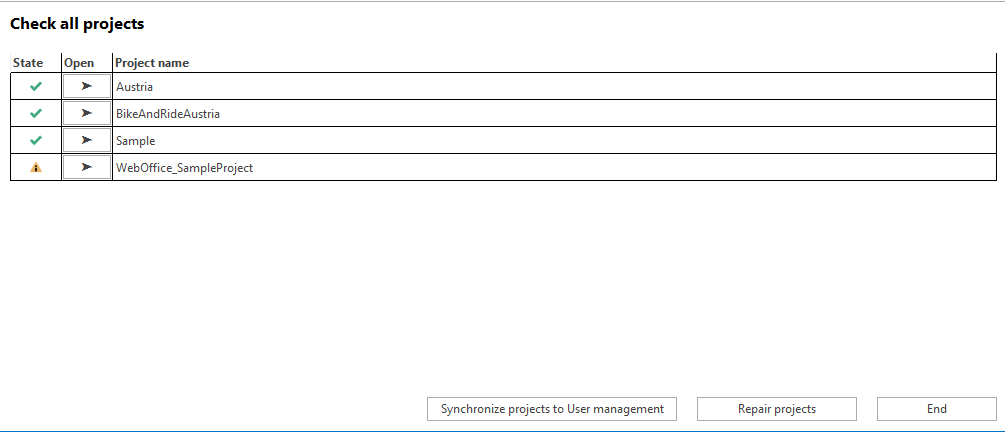
Verify all projects - use 'Repair projects' for repairing the configurations
Note: In case of problems clear Browser- and Proxy-Cache. Please find more details about clearing the browser cache in Delete Browser Cache.
Note: If you have problems during or after the WebOffice update, please contact the WebOffice Support Team.
Note: If GeoOffice is installed next to WebOffice, you must make sure that outdated GeoOffice modules are updated or, if no longer needed, uninstalled. Otherwise you may experience problems when using WebOffice.