Important note about the current version of Java:
SynerGIS recommends the use of Java JDK 11 or higher from WebOffice 10.6 R2 SP1 onwards, which will remain free of charge.
WebOffice 10.6 R2 SP1 supports the freely available OpenJDK 11. OpenJDK 11 is the open source reference implementation of version 11 of the Java SE 11 platform.
For more information on installing Java JDK 11, see the Java chapter.
Older versions of WebOffice (10.6 R2, 10.6, 10.5, etc.) are NOT compatible with Java JDK 11!
When upgrading your WebOffice application from 10.6 R2 to 10.6 R2 SP1 consider the following requirements:
•Backup the content of the WebOffice usermanagement database
Backup the WebOffice usermanagement database by exporting an xml dump file.
•Uninstallation of WebOffice author standalone (if installed)
Uninstall WebOffice author standalone via Control Panel\Programs\Programs and Features.
•Uninstallation of WebOffice author (as ArcMap extension)
Follow the steps in Upgrade WebOffice author.
Note: During this uninstallation all ArcGIS Desktop applications must be closed!
•Uninstallation of WebOffice extensions
Follow the steps in Upgrade WebOffice extensions.
Note: During this uninstallation all ArcGIS Desktop applications must be closed!
•Unistallation of WebOffice FTS-Index
WebOffice 10.6 R2 SP1 uses the new version 7.4 of WebOffice FTS-Index for the Full-Text Search.
Note: With WebOffice 10.6 R2 SP1, the new version of WebOffice FTS-Index (7.4.0.62) must be installed.
Note: For information on uninstalling see chapter Uninstall WebOffice FTS-Index.
Note: All FTS-subindices calculated so far will be removed and must be recalculated after installation of the new version of WebOffice FTS-Index in the WebOffice Administrationpage (Full-Text Search tab).
•Upgrade to ArcGIS 10.6.1 or Installation of the latest Esri patches for ArcGIS Desktop, ArcGIS Server and ArcGIS Engine
Follow the steps from Upgrade ArcGIS.
Note: If ArcGIS is also updated to 10.6.x during the WebOffice upgrade, then existing user-defined Esri print templates must be changed from ArcMap-based to ArcGIS Pro-based print templates (.pagx), i.e. open the MXD in ArcGIS Pro, and right-click "Save as layout file". These must be stored under the path C:\Program Files\ArcGIS\Server\framework\runtime\ArcGIS\Resources\ArcToolBox\Templates\ExportWebMapTemplates. For more information, see https://enterprise.arcgis.com/en/portal/latest/administer/windows/configure-the-portal-to-print-maps.htm

Save MXD in ArcGIS Pro as PAGX template
Note: WebOffice 10.6 R2 SP1 supports the following ArcGIS versions:
•ArcGIS 10.6.1*
•ArcGIS 10.6
•ArcGIS 10.5.1
•ArcGIS 10.5
•ArcGIS 10.4.1
•ArcGIS 10.4
•ArcGIS 10.3.1
•ArcGIS 10.3
•ArcGIS 10.2.2
•ArcGIS 10.2.1
Note: VertiGIS recommends always installing the latest available patches for each installed version of ArcGIS.
*VertiGIS recommends installing the following patch when using ArcGIS 10.6.1: Buffering Degenerated Polygon Patch.
•Installation of WebOffice author standalone
Follow the steps in WebOffice author standalone setup.
•Installation of WebOffice author (as ArcMap extension)
Follow the steps in Upgrade WebOffice author.
•Installation of WebOffice extensions
Follow the steps in Upgrade WebOffice extensions.
•Installation of WebOffice usermanagement Admin Web
Follow the steps in Upgrade UserManagement Admin Web.
Note: Step 1 (Backup the content of the WebOffice usermanagement database) can be ignored if already done.
•Update the servlet engine
Update Java and Apache Tomcat to current versions is obligatory, update of Apache Tomcat Connector is optional.
Note: WebOffice 10.6 R2 SP1 supports Java Development Kit 11 and Apache Tomcat 9.0.13.
Note: If you have imported one or more security certificates in the Java Truststore, you must import the security certificates into the new Java directory (Java truststore is located in the path ../java_home/jre/lib/security/cacerts) after updating.
Note: If you want to update Apache Tomcat, a backup of the entire Tomcat folder is highly recommended.
•Installation of WebOffice FTS-Index (full text search)
Follow the steps in chapter Installation of WebOffice FTS-Index or SolrCloud installation.
Note: If WebOffice FTS-Index (standalone) was already installed and Java was updated to a current version, the system variable JAVA_HOME must be adapted accordingly before installing WebOffice FTS-Index (the path to the installation directory of Java must be changed to the path of the current version). See the section Setting JAVA_HOME as a System Variable in the chapter Installation of WebOffice FTS-Index.
Note: WebOffice 10.6 R2 SP1 uses WebOffice FTS-Index in version 7.4.0.
Note: After successful installation, all FTS sub Indices of the search layers in the WebOffice Administration Page (Full-Text Search Tab tab) must be recalculated.
•Update of the Server Object Extension and the WebOffice system folder
Update the ArcGIS for Server Object Extension (SOE) for WebOffice as described:
1) In ArcGIS Server Manager under Site/Extensions choose to edit SynerGIS Server Object Extension and select the new SOE file (syn_soe_ao_gateway.soe file) from WebOffice10.6R2-DVD\Software\ArcGIS for Server Object Extension to upload.
Note: Don't use uninstall and install the extension, because else you have to set the properties for "SynerGIS Server Object Extension" again!
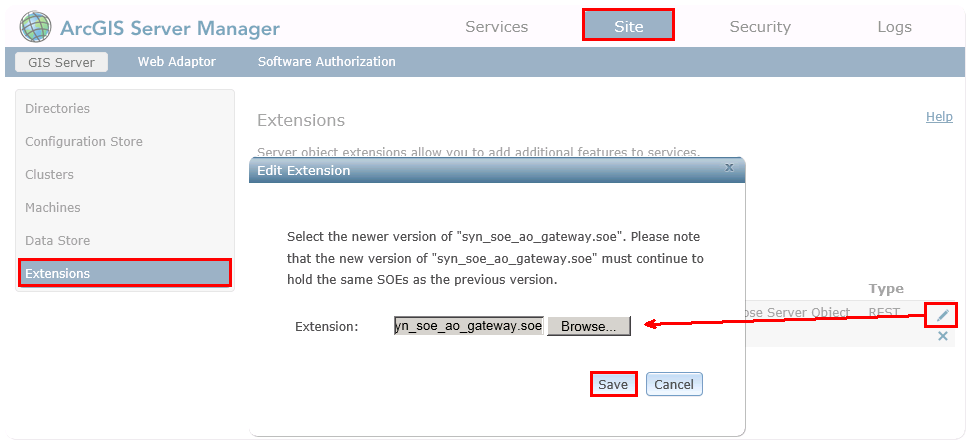
Update Server Object Extension (SOE) in ArcGISServer Manager
Note: After replacing the SOE file, SynOutputService and any other services with activated Server Object Extension are stopped. These services must remain stopped, otherwise the next step can not be performed.
2) Replace the SynerGIS files in C:\arcgisserver\directories\WebOfficeSystem with the files from WebOffice10.6R2-DVD\Software\WebOffice directories\WebOfficeSystem.
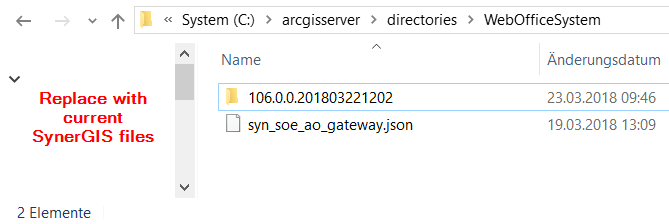
Replace SynerGIS files in directory WebOfficeSystem
3) Start the map service SynOutputService (or all services, where "SynerGIS Server Object Extension" is activated).

Restart SynOutputService in ArcGIS Server Manager
•Installation of WebOffice application 10.6 R2 SP1
Follow the steps in Upgrade WebOffice.
Finally all project configurations should be validated in WebOffice author using the functionality Verify All Projects. If one or more projects are invalid the project configuration can be repaired using the Save button.

Verify all projects - use 'Save' for repairing the configurations
Note: Due to a change in the LDAPS configuration, applications where an LDAP truststore is configured will require adjustment during the upgrade. The path to the Java truststore must be copied under Basis -> User administration -> Authentication type LDAP -> LDAP configuration -> Truststore and then the application must be saved. This automatically deletes the node. Instead, the node Truststore 'Java' must be added under Basis -> Security settings and the path to the Java truststore must be inserted in the URL for secure connection.
Note: In case of problems clear Browser- and Proxy-Cache. Please find more details about clearing the browser cache in Delete Browser Cache.
Note: If you monitor projects or services automatically using SynMonitor calls, please note that the corresponding calls with WebOffice 10.6 R2 are only possible with the batchadmin user defined in the application configuration. For more information, refer to the chapter WebOffice Project's Monitoring.
Note: If you have configured a certain layer switching for the use of a WMS service in your WebOffice projects (WMS getMap URL), this parameter will be removed from the configuration due to a change after the upgrade and you must reconfigure the layer swichting of the WMS service. For more information on configuration, see chapter Reference to WMS Map Service of Map Collection.
Note: If GeoOffice is installed next to WebOffice, you must make sure that outdated GeoOffice modules are updated or, if no longer needed, uninstalled. Otherwise you may experience problems when using WebOffice.