Java is required for the Web server on which the Web application WebOffice 10.7 SP1 is running. WebOffice 10.7 SP1 is certified for Java Development Kit 11 (64bit). VertiGIS recommends the use of Java OpenJDK.
Important note about the current version of Java:
VertiGIS recommends since the release of WebOffice 10.6 R2 SP1 the use of Java JDK 11, which remains free for commercial use and is a Long Term Support (LTS) release.
WebOffice 10.7 SP1 supports the freely available OpenJDK 11. OpenJDK 11 is the open source reference implementation of version 11 of the Java SE 11 platform.
The use of Java JDK 8 is no longer recommended by VertiGIS because there has been a change in the long-term support (LTS) of Java, which also has effects in WebOffice. Currently there are no free updates for Oracle JDK 8 for commercial use. This is not recommended for productive systems because security issues can no longer be fixed by free security updates.
For more information on installing Java JDK 11, see the Java chapter.
Older versions of WebOffice (10.6 R2, 10.6, 10.5, etc.) are NOT compatible with Java JDK 11!
Note: If the automatic WebOffice setup is used to install WebOffice 10.7 SP1, Java Development Kit 11 (64bit) is not included in the setup and must therefore be installed manually.
Get the latest Java 11 OpenJDK version via GitHub or download the MSI file via this link to GitHub https://github.com/ojdkbuild/ojdkbuild/releases/download/java-11-openjdk-11.0.6.10-1/java-11-openjdk-11.0.6.10-1.windows.ojdkbuild.x86_64.msi.

Download the current version of Java 11 OpenJDK from GitHub
Note: Current release information for Java OpenJDK can be found on the GitHub website.
Note: Be sure to download the Windows 64bit version.
Note: If you want to install a Java JDK version higher than VertiGIS certified, please contact the WebOffice Support Team in advance.
After the Download, the MSI file must be executed on the web server and the setup must go through.
If you want to update Java JDK the already installed (old) version can be uninstalled with the MSI setup file of the previous Java JDK version in the first step. To do this, the MSI file must be executed and the Remove option must be selected in the corresponding setup step. Alternatively, the OpenJDK version can also be uninstalled via Apps & Features.
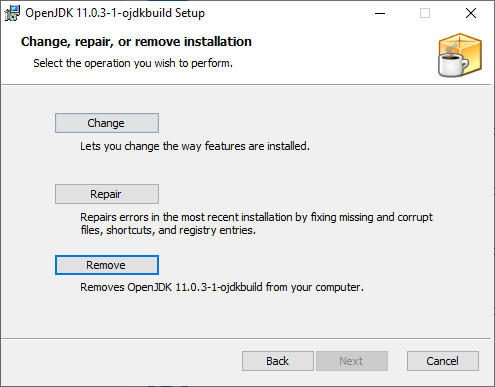
Starting the Setup Wizards for deinstallation
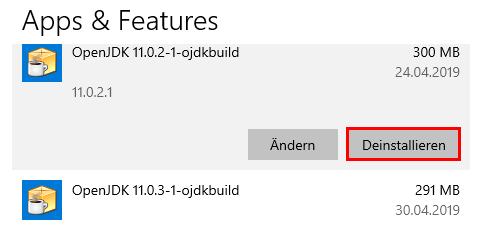
Alternative way to uninsall the old version of Java via "Apps & Features"
Then continue with the installation of the current version.
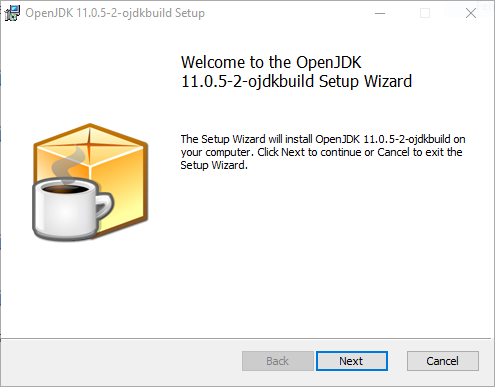
Starting the installation setup
VertiGIS recommends to select the local directory C:\Program Files\Java\<Java-JDK> as installation path.
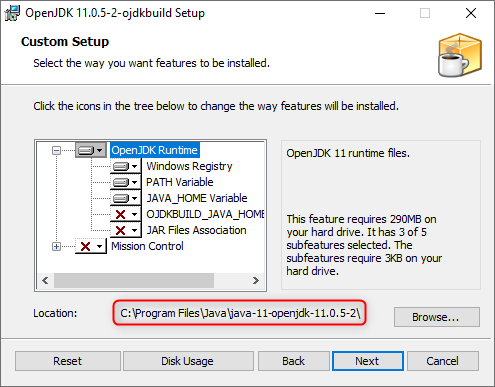
Selection of the installation components and adaptation of the installation path
Optionally, the system variable JAVA_HOME, which is required for the installation of WebOffice FTS-Index, can also be set in this step.
Important note when using WebOffice FTS-Index (from version Solr 7.x): After an update of Java, the system variable JAVA_HOME is adjusted accordingly (the path to the installation directory of Java is changed during an update). After the adjustment of the system variable a restart of the Windows service SynerGIS WebOffice FTS-Index (Port 8983) is necessary.
For further information, see the chapter Installation of WebOffice FTS-Index.
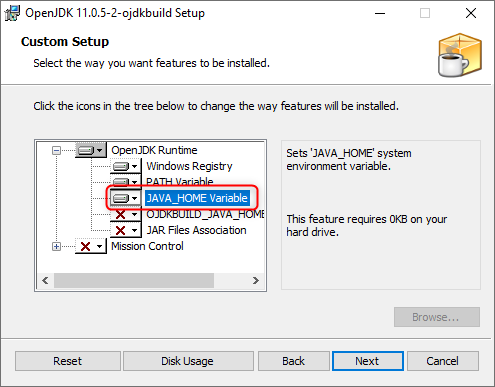
Set the sysem environment variable JAVA_HOME
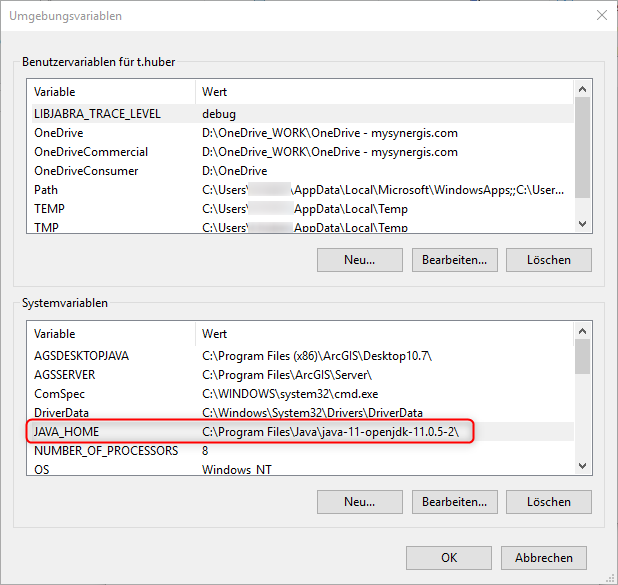
Checking the system environment variable JAVA_HOME
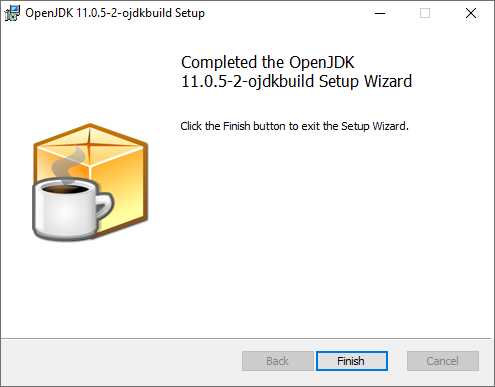
Setup Wizard finished
If in the next step Apache Tomcat is installed, the previously installed Java JDK directory must be linked. For further information on installing Apache Tomcat, see the Apache Tomcat Installation chapter.
If it is an update of Java OpenJDK 11, the link to the JDK directory has to be adjusted in the settings of Apache Tomcat (tab "Java") afterwards. The Apache Tomcat service must then be restarted.
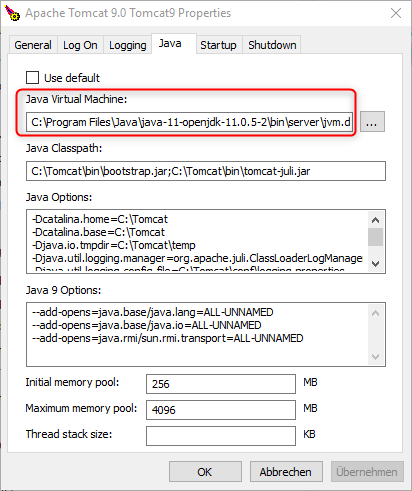
Adjustment of the Java JDK path in the settings of Tomcat