This chapter describes a step-by-step guide and recommendations from VertiGIS for upgrading to the latest version of WebOffice. The new release package is available in the Download Center.
When upgrading your WebOffice application from 10.6 R2 to 10.7 consider the following requirements:
•Backup the content of the WebOffice usermanagement database
Backup the WebOffice usermanagement database by exporting an xml dump file.
•Uninstallation of WebOffice author standalone
Uninstall WebOffice author standalone via Control Panel\Programs\Programs and Features.
•Uninstallation of WebOffice author (as ArcMap extension)
Follow the steps in Upgrade WebOffice author.
Important Note: With version WebOffice 10.7, WebOffice author (ArcMap) will be officially deprecated; i.e. will be delivered with WebOffice 10.7 for the last time. New features of WebOffice from version 10.7 will mostly only be implemented in WebOffice author standalone.
WebOffice author (ArcMap) is no longer delivered with WebOffice 10.7 SP1.
Note: During this uninstallation all ArcGIS Desktop applications must be closed!
•Uninstallation of WebOffice extensions
Follow the steps in Upgrade WebOffice extensions.
Note: During this uninstallation all ArcGIS Desktop applications must be closed!
•Optional: Unistallation of WebOffice FTS-Index
WebOffice 10.7 uses the version 8.2.0 of WebOffice FTS-Index for the Full-Text Search.
Note: All FTS-subindices calculated so far will be removed and must be recalculated after installation of the new version of WebOffice FTS-Index in the WebOffice Administrationpage (Full-Text Search tab).
•Optional: Upgrade to ArcGIS 10.7.1 or Installation of the latest Esri patches for ArcGIS Desktop, ArcGIS Server and ArcGIS Engine
Follow the steps from Upgrade ArcGIS.
WebOffice 10.7 supports the following versions of Esri ArcGIS:
ArcGIS version |
WebOffice 10.7 |
ArcGIS 10.7.1 |
|
ArcGIS 10.7 |
|
ArcGIS 10.6.1* |
|
ArcGIS 10.6 |
|
ArcGIS 10.5.1 |
|
ArcGIS 10.5 |
|
ArcGIS 10.4.1 |
|
ArcGIS 10.4 |
|
ArcGIS 10.3.1 |
|
ArcGIS 10.3 |
|
ArcGIS 10.2.2 |
|
ArcGIS 10.2.1 |
|
Supported ArcGIS versions for WebOffice 10.7
* VertiGIS recommends installing the following patch when using ArcGIS 10.6.1: Buffering Degenerated Polygon Patch.
Note: VertiGIS recommends always installing the latest available patches for each installed version of ArcGIS.
If ArcGIS is also updated from version lower than 10.6 to version 10.6 or higher during the WebOffice upgrade, then existing user-defined Esri print templates must be changed from ArcMap-based to ArcGIS Pro-based print templates (.pagx), i.e. open the MXD in ArcGIS Pro, and right-click "Save as layout file". For a detailed instructions, see chapter Migration of Layout Templates to ArcGIS Pro.
Note: For details on using Esri Print in WebOffice, see the Esri Print chapter.
•Installation of WebOffice author standalone
Follow the steps in WebOffice author standalone setup.
•Optional: Installation of WebOffice author (as ArcMap extension)
Follow the steps in Upgrade WebOffice author.
Important Note:
With version WebOffice 10.7, WebOffice author (ArcMap) will be officially deprecated; i.e. will be delivered with WebOffice 10.7 for the last time. New features of WebOffice from version 10.7 will mostly only be implemented in WebOffice author standalone.
WebOffice author (ArcMap) is no longer delivered with WebOffice 10.7 SP1.
Note: Since WebOffice author standalone is feature complete, an installation of WebOffice author as ArcMap extension is only optional and no longer necessary.
•Installation of WebOffice extensions (Plot, ePaper, Extract Server)
Follow the steps in Upgrade WebOffice extensions.
•Optional: Installation of VertiGIS Utilities (Printing Tools)
Follow the steps in chapter Optional: SynerGIS Utilities (Printing Tools).
Note: Since WebOffice 10.7 there is a BETA version of Geoprocessing (Python) based printing with the name VertiGIS Utilities in addition to the already known WebOffice extensions.
•Installation of WebOffice usermanagement Admin Web
Follow the steps in Upgrade UserManagement Admin Web.
Note: Step 1 (Backup the content of the WebOffice usermanagement database) can be ignored if already done.
Note: Afterwards, an update of the user management database is necessary in order to upgrade the data model to the current version. To do this, open the UserManagement Admin Web page and log in with your user; you will then be prompted to update the data model if it is no longer up-to-date.
•Update the servlet engine
Update Java and Apache Tomcat to current versions is obligatory, update of Apache Tomcat Connector is optional.
Notes:
▪VertiGIS recommends the use of Java OpenJDK 11 since WebOffice 10.6 R2 SP1. For further information on the version used and installation see chapter Java.
▪If you want to update Apache Tomcat, a backup of the entire Tomcat folder is highly recommended!
▪WebOffice 10.7 is certified for Java OpenJDK 11.0.4, Apache Tomcat 9.0.24 and Apache Tomcat Connector 1.2.46 versions.
▪After an update to Apache Tomcat 9.0.24 and when using Apache Tomcat Connector a read access for local user "IIS_IUSRS" must be set to folder \Tomcat\conf.
▪If you have imported one or more security certificates in the Java Truststore, you must import the security certificates into the Java Trust Store of the new Java directory after updating. This can be done using the Import SSL Certificates in SynAdmin function.
•Optional: Installation of WebOffice FTS-Index (full text search)
WebOffice 10.7 uses the version 8.2.0 of WebOffice FTS-Index for the Full-Text Search.
Follow the steps in chapter Installation of WebOffice FTS-Index or SolrCloud installation.
Note: If WebOffice FTS-Index (standalone) was already installed and Java was updated to a current version, the system variable JAVA_HOME must be adapted accordingly before installing WebOffice FTS-Index (the path to the installation directory of Java must be changed to the path of the current version). See the section Setting JAVA_HOME as a System Variable in the chapter Installation of WebOffice FTS-Index.
Note: After successful installation, all FTS sub Indices of the search layers in the WebOffice Administration Page (Full-Text Search Tab tab) must be recalculated.
•Update of the Server Object Extension and the WebOffice system folder
Update the ArcGIS for Server Object Extension (SOE) for WebOffice as described:
1) In ArcGIS Server Manager under Site/Extensions choose to edit SynerGIS Server Object Extension and select the new SOE file (syn_soe_ao_gateway.soe file) from WebOffice10.7-DVD\Software\ArcGIS for Server Object Extension to upload.
Note: Don't use uninstall and install the extension, because else you have to set the properties for "SynerGIS Server Object Extension" again!
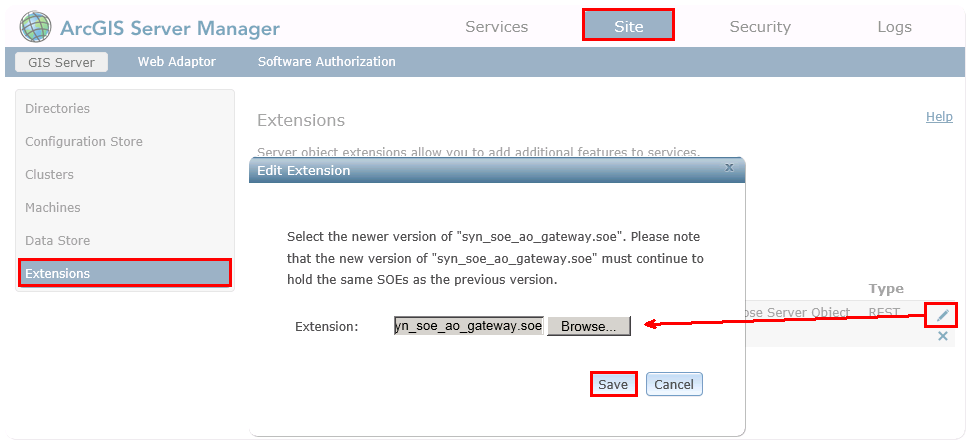
Update Server Object Extension (SOE) in ArcGISServer Manager
Note: After replacing the SOE file, SynOutputService and any other services with activated Server Object Extension are stopped. These services must remain stopped, otherwise the next step can not be performed.
2) Replace the SynerGIS files in C:\arcgisserver\directories\WebOfficeSystem with the files from WebOffice10.7-DVD\Software\WebOffice directories\WebOfficeSystem.
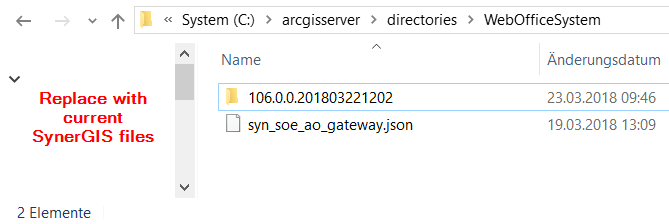
Replace SynerGIS files in directory WebOfficeSystem
3) Start the map service SynOutputService (or all services, where "SynerGIS Server Object Extension" is activated).

Restart SynOutputService in ArcGIS Server Manager
•Update of WebOffice application
Update the WebOffice application as follows:
1.Important: Backup your entire WebOffice web-application (e.g. C:\Tomcat\webapps\<WebOffice web-application>) to a save place.
Note: With a major release upgrade, the entire WebOffice application must be replaced.
2.Stop Apache Tomcat (via Start/Programs/Administrative Tools/Services). See chapter Apache Tomcat Maintenance
3.Delete the working directory of Apache Tomcat (e.g. C:\Tomcat\work\Catalina\localhost\<WebOffice web-application)
4.Remove the existing WebOffice applications (previously make backup!) from the directory C:\Tomcat\webapps\<WebOffice application>.
5.Copy the zipped file of the new WebOffice 10.7 application from WebOffice10.7-DVD\Software\WebOffice Web Application\unpackaged into the WebOffice application directory (e.g. C:\Tomcat\webapps\<WebOffice application>) and unpack the new WebOffice 10.7 application at this point.
Note: The following steps 6 and 7 can be executed semi-automatically via a script. For more information, see Export Customized Files.
6) Copy the backed up application and project configurations into the respective directory of your new WebOffice 10.7 application:
oproject configurations: \WEB-INF\classes\configuration\projects
oapplication configuration: \WEB-INF\classes\configuration
7) Copy the following files from the backed up WebOffice directory into the directory of your WebOffice 10.7 application (e.g. C:\Tomcat\webapps\WebOffice)
oWebOffice html client specific files from directory \client_workspace\JSXAPPS\weboffice\jss
▪language_weboffice_user.xml
▪synergis_weboffice_user.xml
▪splashscreen.txt
oapplication specific files from directory \client_workspace\basicresources\ (application specific adaptations - customized login page, project selection page)
▪synergis_user.css
▪synergis_modern_user.css
▪synergis_mobile_user.css
ofiles from directory \pub
▪custom pages
▪custom tools
▪images
▪styles
ofiles from directory \WEB-INF
▪web_user.xml
ofiles from directory \WEB-INF\work
▪geo_bookmarks
▪multilang_legend
▪profiles
▪state
▪statistics (z.B. WebOffice.csv)
▪user queries
ofiles from directory \WEB-INF\classes\configuration\license\
▪admin.properties (SynAdmin password)
oWebOffice map widget specific files from directory \client_mapwidget\Styles\
▪SynServiceClientStyles_user.css
oWebOffice core client specific files from directory \client_core\jss as well as \client_corejs\jss
▪language_weboffice_user.xml
▪synergis_weboffice_user.xml
oWebOffice core client specific files from directory \pub\client_core\styles as well as pub\client_corejs\styles
▪weboffice_users.css
oWebOffice flex client specific files from directory \client_flexjs\jss
▪language_weboffice_user.xml
▪synergis_weboffice_user.xml
oWebOffice flex client specific files from directory \pub\client_flexjs\skins\user
▪color.jsp
▪styles.css
▪styles_rtl.css
oCopy additional customization like folders inside "/pub" or custom WebOffice flex skins under "/pub/client_flexjs/skins" "/pub/client_flexjs/skins"
8) Start Apache Tomcat (Start/Programs/Administrative Tools/Services)
9) Set the correct configurations in the application configuration in WebOffice author again.
Note: To avoid problems, please use the file application_config.xml from the original build of the WebOffice 10.7 application.
10) Finally all project configurations should be validated in WebOffice author standalone using the functionality Verify All Projects. If one or more projects are invalid the project configuration can be repaired using the Repair projects button.
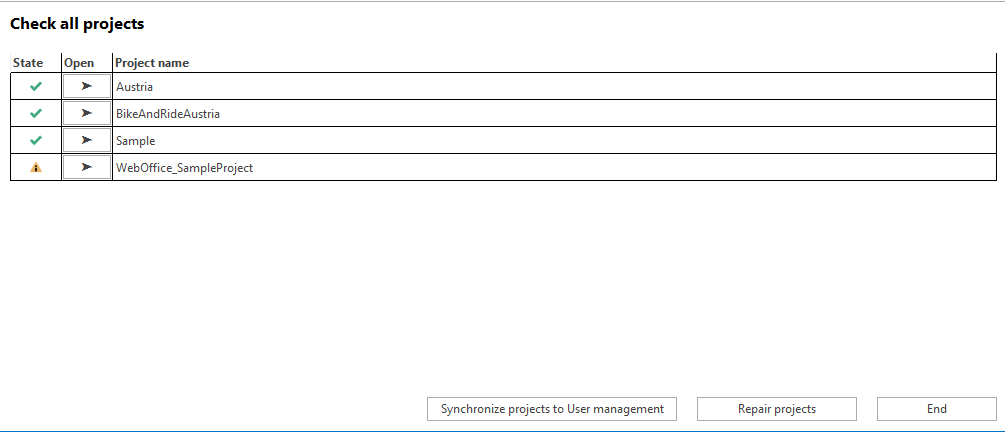
Verify all projects - use 'Repair projects' for repairing the configurations
Notes:
•In case of problems clear Browser- and Proxy-Cache. Please find more details about clearing the browser cache in Delete Browser Cache.
•When using the JavaScript clients WebOffice core client and WebOffice flex Client, using a reverse proxy can cause problems in the map display if a forward slash '/' is set at the end of the ProxyPass and ProxyPassReverse lines in the code. In this case please remove the slash at the end of the lines. For more details see chapter Apache Reverse Proxy.
•If you have problems during or after the WebOffice update, please contact the WebOffice Support Team.
•If GeoOffice is installed next to WebOffice, you must make sure that outdated GeoOffice modules are updated or, if no longer needed, uninstalled. Otherwise you may experience problems when using WebOffice.