If ArcGIS is updated from a version lower than 10.6 to a version 10.6 or higher, then existing custom Esri-Print templates must be changed from ArcMap-based to ArcGIS Pro-based print templates (.pagx).
To do this, the MXD of the layout template must be opened in ArcGIS Pro.

Opening the template MXD in ArcGIS Pro
Then select the template in the topic tree by right-clicking it and select the option "Save as layout file".

Save the layout
These files have to be stored under the paths:
C:\Program Files\ArcGIS\Server\framework\runtime\ArcGIS\Resources\ArcToolBox\Templates\ExportWebMapTemplates
C:\Program Files\ArcGIS\Server\Templates\ExportWebMapTemplates
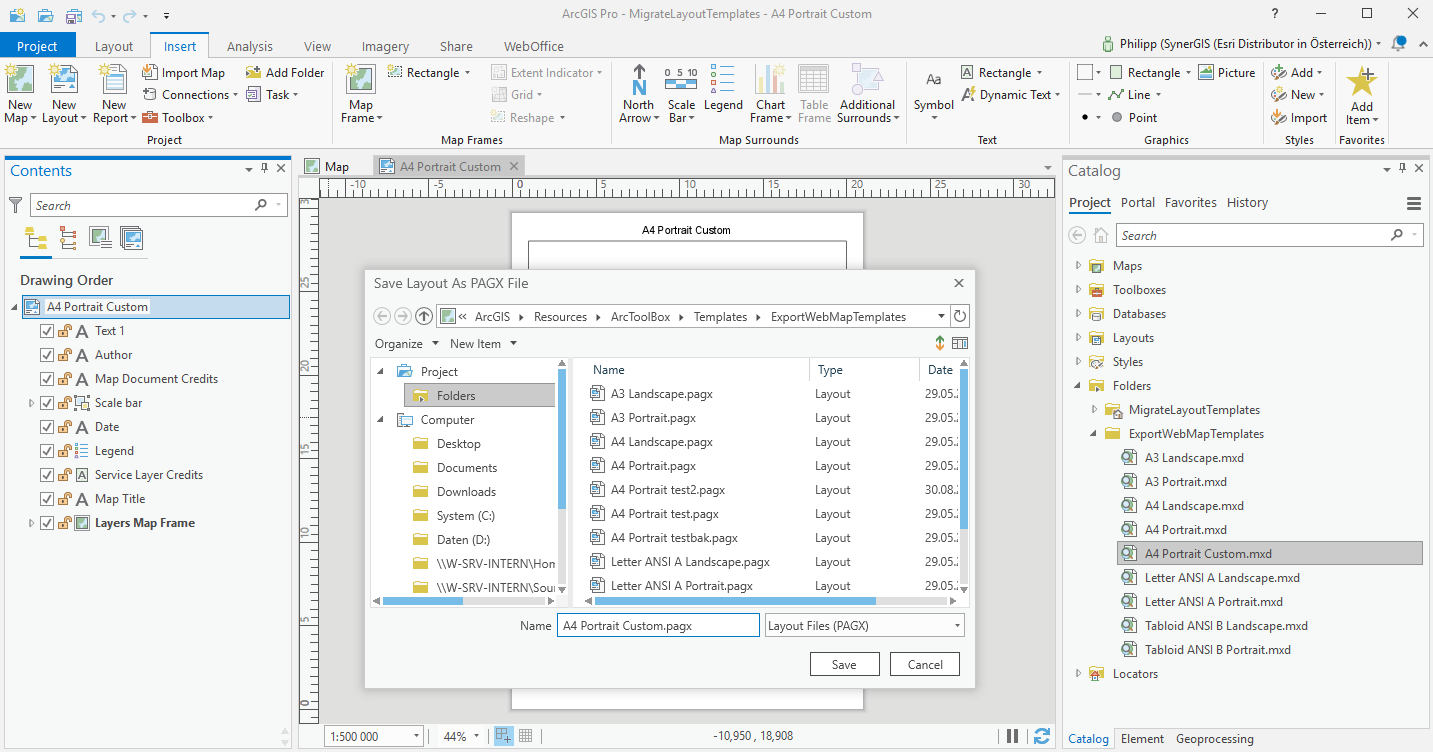
Saving in the layout folder of the ArcGIS Server
Note: More information about layouts in ArcGIS Pro can be found under https://pro.arcgis.com/de/pro-app/help/layouts/layouts-in-arcgis-pro.htm .