This chapter deals with the setup/configuration of the VertiGIS Utilities (VertiGIS Printing Tools). This configuration is an optional option for printing in WebOffice to the already known WebOffice extensions.
The VertiGIS Utilities, respectively the VertiGIS Printing Tools, are available with the WebOffice 10.7 release as public beta version.
This web tool (older name "GeoProcessing") based print functionality includes the following enhancements compared to printing with SynerGIS WebOffice extensions:
• Generation of printouts via a web tool, which is referenced via the ArcGIS Server REST interface in the WebOffice project. The 64bit architecture of ArcGIS Enterprise eliminates the known memory limitations of 32bit processes (WebOffice extensions)
• Problems with the display of transparencies (with selection graphics, etc.) are also eliminated
• Printing of ArcGIS Feature Services and Vector Tiles is now possible
• Vectorized (printed) content provides good quality even at 96dpi screen quality
• Improved performance is achieved when generating the print outputs.
• Through the integration via a web tool, the functionality is "ESRI platform-aligned"
• Independent setup/configuration regarding the ArcGIS version
Note: Publishing (incl. GUI) against an ArcGIS Server Standalone is only possible with ArcGIS Pro 2.4.
Note: Directly on the GIS server (where the VertiGIS Utilities/VertiGIS Printing Tools are published - no ArcGIS Pro installation is mandatory. The administration of layouts and publishing of Web Tools can be done from an administration computer.
The following steps are necessary to set up and use the VertiGIS Utilities respectively the VertiGIS Printing Tools on a server:
•Navigate to WebOffice10.7-DVD\Software\WebOffice directories\VertiGIS Print Layouts and copy the Print Layouts to your server to:
..\arcgisserver\directories\VertiGIS Print Layouts
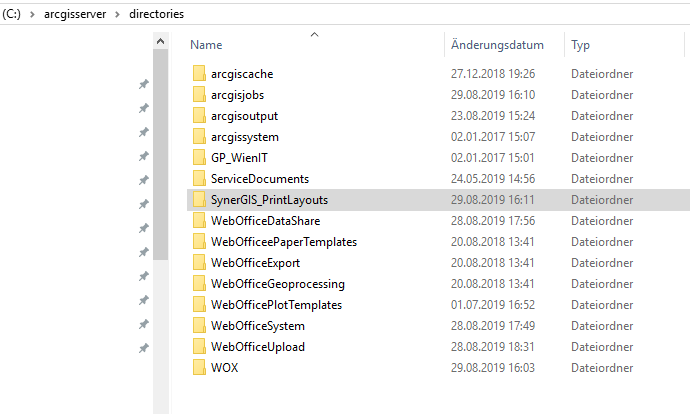
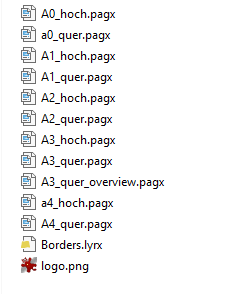
•Create on your ArcGIS Server or Portal for ArcGIS a sub folder named: „VertiGIS_Utilities“
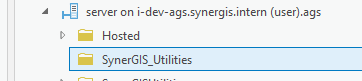
•Register the Layout folder - VertiGIS Print Layouts on your ArcGIS Enterprise. This can be done in ArcGIS Pro 2.4.x or alternatively in ArcGIS Server Manager.
Note: If you do not register the "VertiGIS Print Layouts" folder, ArcGIS Pro may not publish correctly.
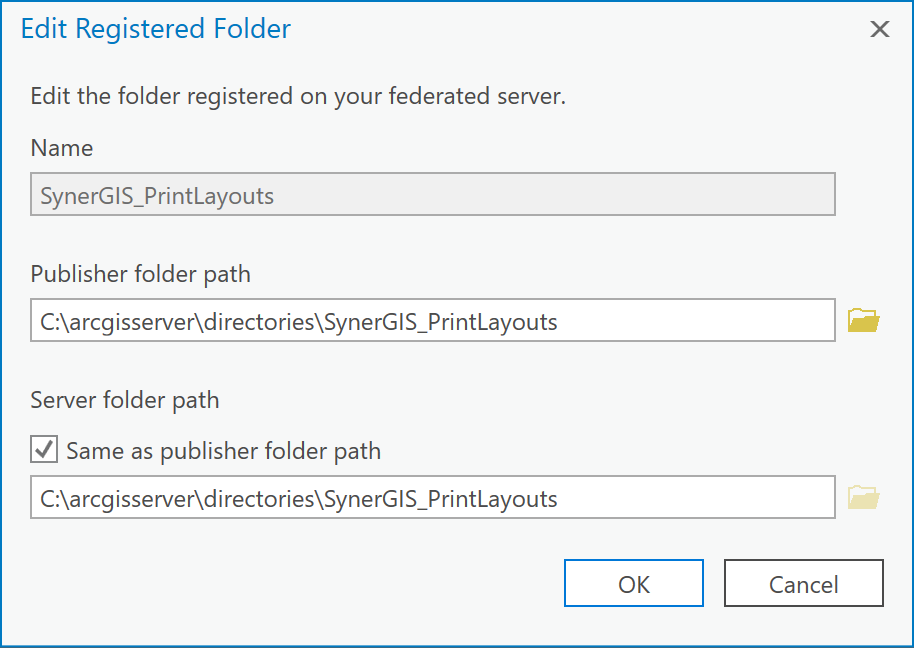
Register the Folder "SynerGIS_PrintLayouts" via ArcGIS Pro
Note: For more details on registering data stores in ArcGIS Pro 2.4.x see ArcGIS online help.
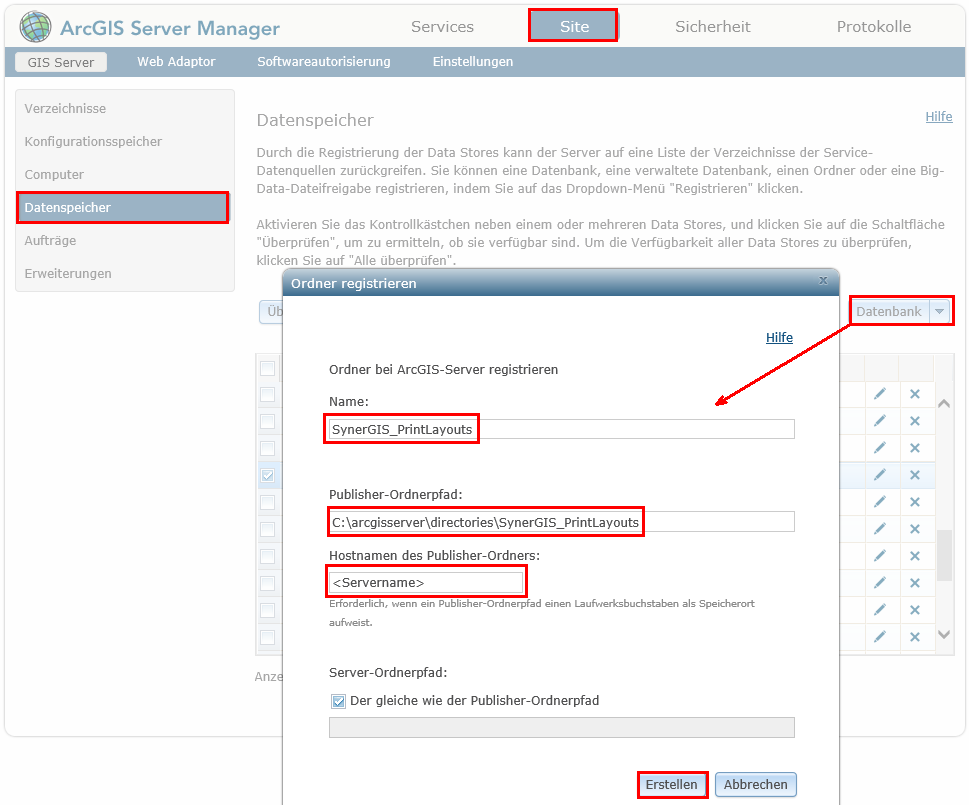
Alternative: Register the Folder "SynerGIS_PrintLayouts" via ArcGIS Server Manager
•Navigate to WebOffice10.7-DVD\Software\VertiGIS Utilities\VertiGIS Printing Tools\SynerGIS Printing Toolbox\SynerGISPrintingToolbox.zip and copy the content to your server to: ..\arcgisserver\directories\WebOfficeGeoprocessing\VertiGIS_Utilities. Unzip the file locally and copy the Folder SynerGISPrintingToolbox to \arcgisserver\directories\WebOfficeGeoprocessing\VertiGIS_Utilities.
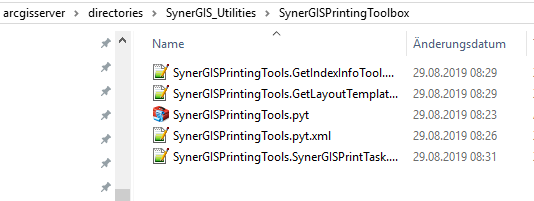
•Open your ArcGIS Pro 2.4.x installation
•Add the following Toolbox using add Toolbox: ..\arcgisserver\directories\SynerGIS_Utilities\SynerGISPrintingToolbox\SynerGISPrintingTools.pyt
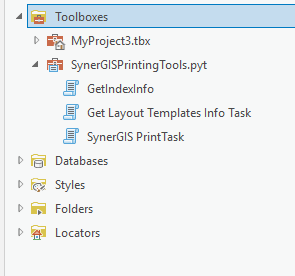
This closed Python Toolbox with the file extension .pyt contains the following 3 tasks:
•GetIndexInfo
•Get Layout Templates Info Task
•VertiGIS PrintTask
All three tasks must be executed first in ArcGIS Pro 2.4.x!
To do this, execute all three tasks in ArcGIS Pro 2.4.x (via double-click - please follow the above sequence).
•For the VertiGIS PrintTask please note the following settings:
oFor the Web Map as JSON attribute, enter two brackets -> {}
ofor the attribut Output File, any path/file name can be temporarily selected.
ofor the attribut Format select "PDF"
oReference the VertiGIS_PrintLayouts Folder (default path: ..\arcgisserver\directories\SynerGIS_PrintLayouts)
oFor Layout Template, select any existing template instead of "MAP_ONLY".
Execute the Geoprocessing Task by clicking "Run".
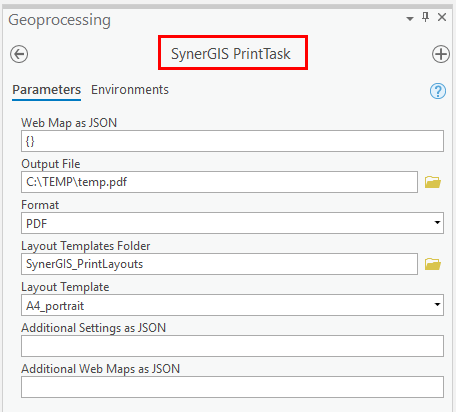
•With the Get Layout Templates Info Task you reference the VertiGIS_PrintLayouts again:
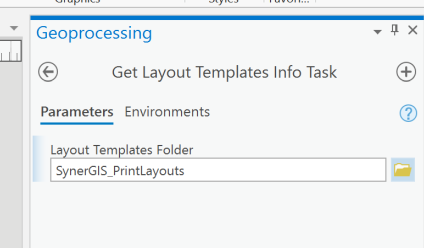
•For the GetIndexInfo Task, at Request JSON enter "{}" again and reference to the VertiGIS_PrintLayouts. Execute the task by clicking "Run".
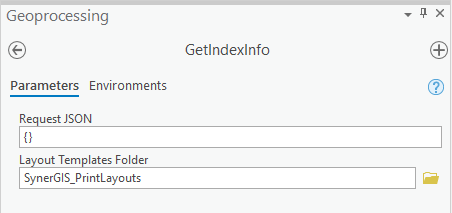
•In the GeoProcessing history, check the successful execution of the scripts:

•If these scripts (tasks) have been run successfully in ArcGIS Pro 2.4.x, the results must be published on your ArcGIS Enterprise:
A) Publish against an ArcGIS Enterprise Portal
B) Publishing against an ArcGIS Server Standalone
•If the VertiGIS Utilities (VertiGIS Printing Tools) have been correctly configured and published as a Web Tool, they can be configured in a WebOffice 10.7 SP1 project. The REST URL for the corresponding service (Web Tool) must be specified in the "ESRI Print" tool.
The attributes refer to the subfolder "VertiGIS_Utilities" at ArcGIS Enterprise with the respective tasks for:
•VertiGIS PrintTask
•Get Layout Templates Info Task
•GetIndexInfo
Note: The names of the folder structures and task names, etc. must be strictly adhered to. More details can be found in the previously mentioned steps of this HowTos.
Note: If the service is secured, a service user and password must be provided.
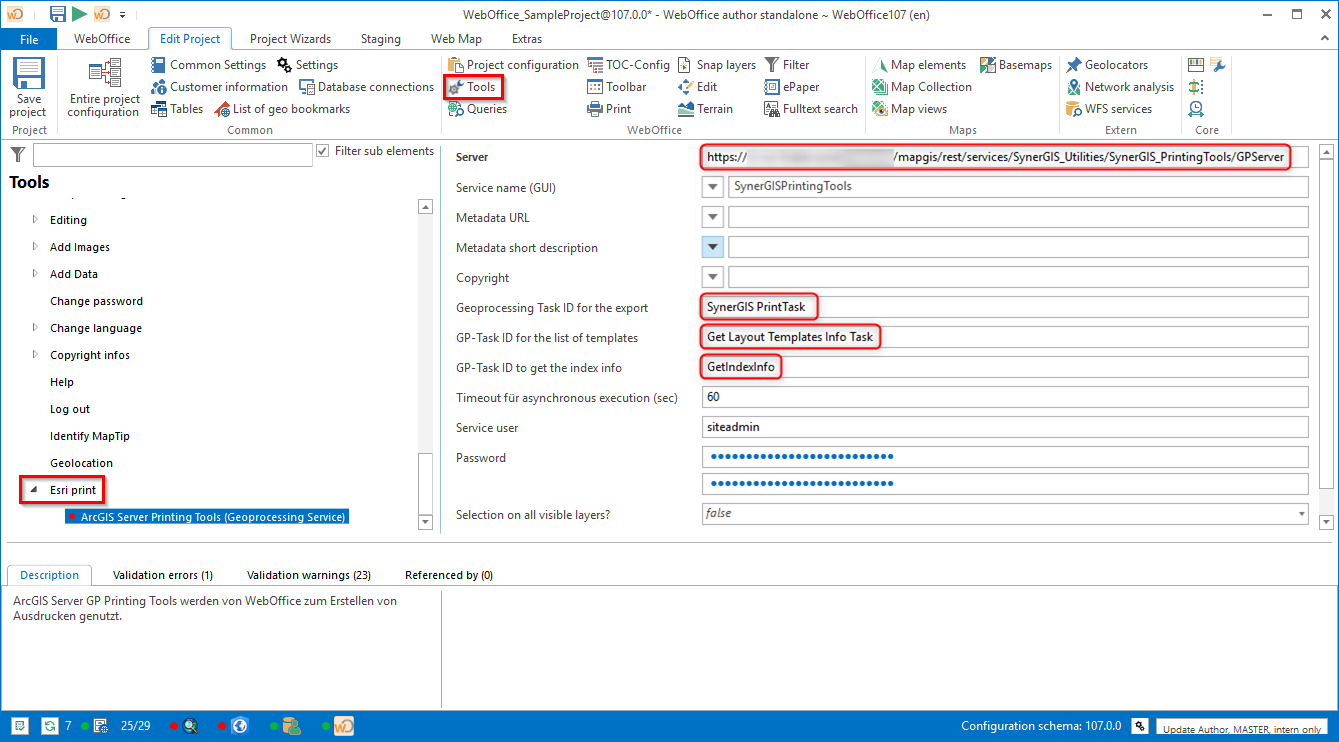
Subsequently, one or more templates can be configured.
Note: If no template (filename) is configured, all available print templates will be displayed in the client.
Note: More details on how to configure printing templates see the manual for the Printing Layout Designer.