This chapter describes the publishing process (sharing) against a Portal for ArcGIS.
Note: If you want so publish against a ArcGIS Server Standalone please see chapter B) Publishing against an ArcGIS Server Standalone for further instructions.
The first task "VertiGIS Print Task" is published in ArcGIS Pro 2.4.x via Ribbon Share and Web Tool.
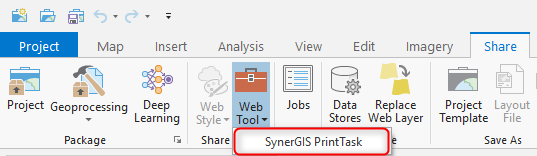
Alternatively, the first task "VertiGIS Print Task" can also be published with Share as Web Tool by right clicking on the result.
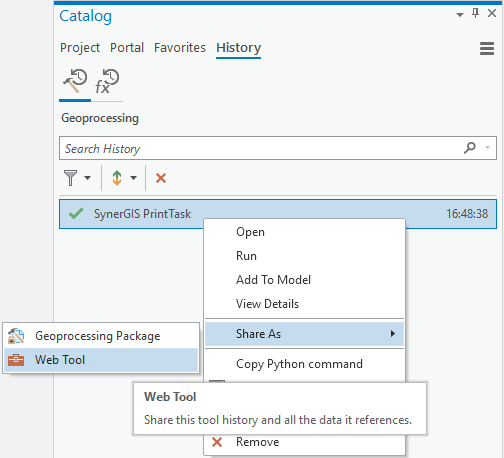
Note: The name for the WebTool is NOT VertiGIS Print Task but "VertiGISPrinting_Tools".
The other two tasks "Get Layout Templates Info Task" and "GetIndexInfo" are NOT published separately - but instead added as content when publishing the first
Tasks! (see illustration - Tab Content).
When publishing the result, please also note the following points:
oAssign ALL mandatory fields (including all description fields!)
oActivate Reference registered data
oFor the ArcGIS Enterprise Connection, also select the VertiGIS_Utilities subfolder.
ounder the tab "Configuration" you can set the synchronous (recommended) or asynchronous execution of the tool. The "Message Level" can be set from "ERROR" to "INFO" for the purpose of error analysis if necessary.
ounder the tab "Content" all three tasks have to be added!
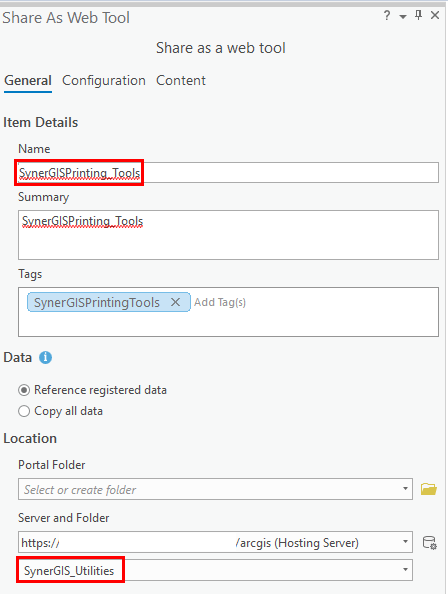
Tab Content:
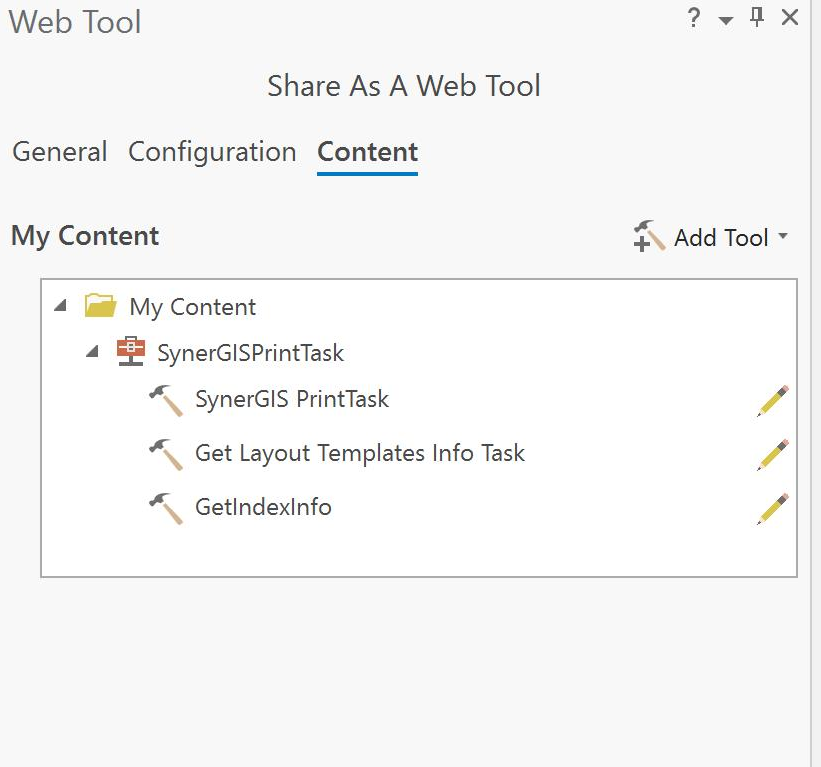
The descriptions can be entered for each task via the editing pen (tool properties).
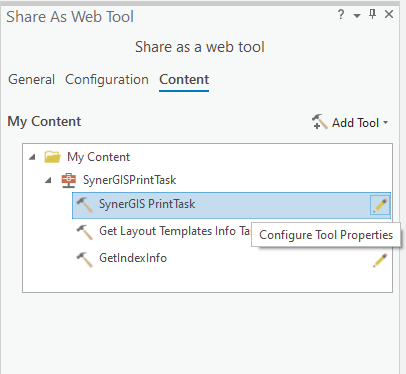
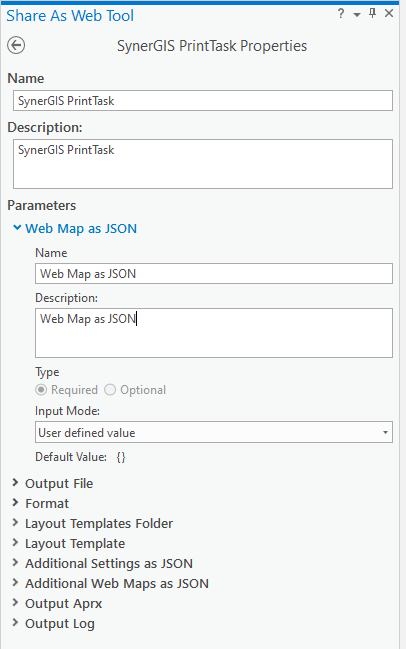
Then click on "Analyze". Correct any errors that may have occurred or complete the tool descriptions. Then click on "Publish".
After successful publishing, the structure of the GP service "VertiGISPrinting_Tools" together with the GP tasks should look as follows:
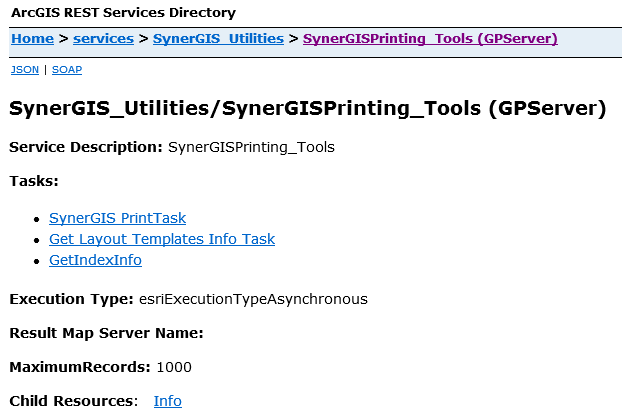
Note: The final configuration as tool in a WebOffice 10.7 SP1 project see here.