This chapter describes the publishing process (sharing) against a ArcGIS Server Standalone.
Note: If you want so publish against a ArcGIS Enterprise Portal please see chapter A) Publish against an ArcGIS Enterprise Portal for further instructions.
Alternatively, if you want to publish the results of the GP tasks of VertiGIS Printing Tools against an ArcGIS Server standalone (instead of against a ArcGIS Enterprise Portal), please note the following:
Note: Publishing (incl. GUI) against an ArcGIS Server Standalone is only possible starting with ArcGIS Pro 2.4.
Note: For further possibilities to connect to a GIS server see the corresponding chapter in the ArcGIS online help.
•If the Share as WebTool option is not available in ArcGIS Pro 2.4.x, embed an ArcGIS Server Connection created with ArcGIS Desktop in ArcGIS Pro 2.4.x.
•These can be found on the computer under the following path:
oNavigate to the user specific AppData folder via %appdata%.
oThen you will find the ArcGIS Server Connection File in the path: AppData\Roaming\ESRI\Desktop10.7\ArcCatalog (see figure).
•Add that folder in the Catalog window of ArcGIS Pro 2.4.x: Folders > right click Add Folder Connection

•Add the ArcGIS Server Connection to the project in ArcGIS Pro 2.4.x.
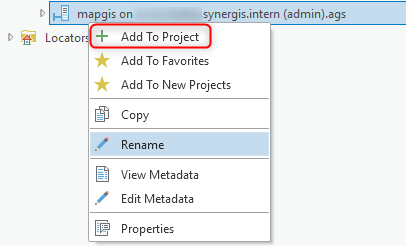
•By right-clicking on the server connection in ArcGIS Pro 2.4.x a Geoprocessing Service can be published against an ArcGIS Server Standalone (Publish -> Geoprocessing Service).
Note: If this option is not available, please check the ArcGIS Server Connection (it must be an administrative connection).

The task „VertiGIS Print Task“ is therefore chosen for publishing.
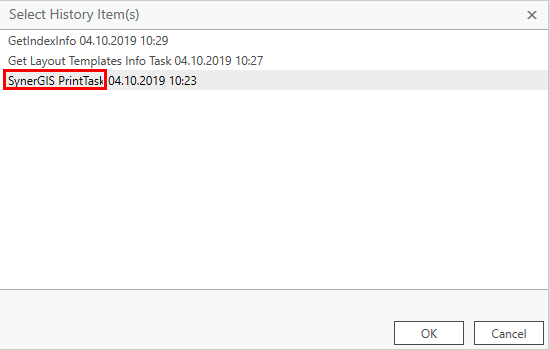
Note: The name for the Geoprocessing Service is NOT VertiGIS Print Task, but "VertiGISPrinting_Tools".
Please note the following settings:
oALL mandatory fields assigned (also sll description fields)
oActivate Reference registered data
oFor the ArcGIS Enterprise Connection, also select the VertiGIS_Utilities subfolder.
ounder the tab "Configuration" you can set the synchronous (recommended) or asynchronous execution of the tool. The "Message Level" can be set from "ERROR" to "INFO" for the purpose of error analysis if necessary
oAll three previously executed GP tasks must be added to the "Content" area
Note: The other two tasks "Get Layout Templates Info Task" and "GetIndexInfo" are NOT published separately - but added as content when publishing the first Tasks! (see figure).
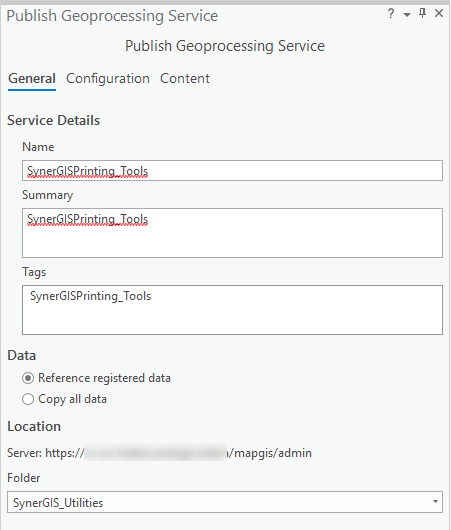
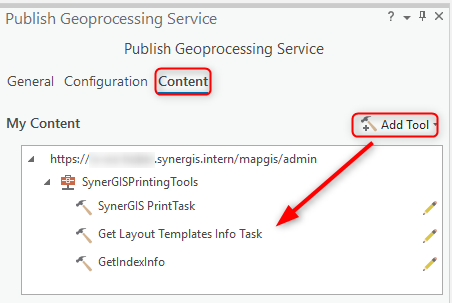
The descriptions can be entered for each task via the editing pen (tool properties).
Then click on "Analyze". Correct any errors that may have occurred or complete the tool descriptions. Then click on "Publish".
After successful publishing, the structure of the GP service "VertiGISPrinting_Tools" together with the GP tasks should look as follows:
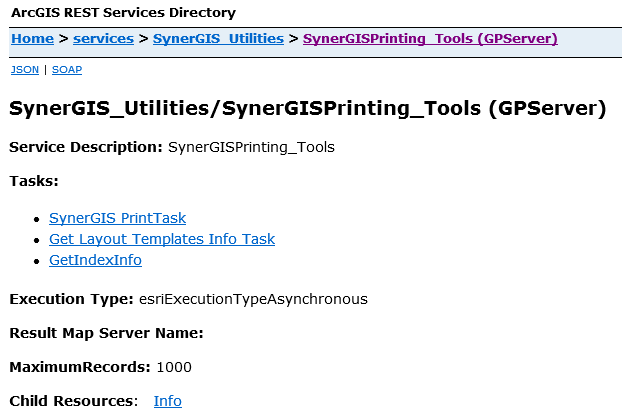
Note: The final configuration as tool in a WebOffice 10.7 SP1 project see here.