WebOffice extract server is the geodata extraction module which provides powerful export functionality for the WebOffice html client:
•Geodata extraction profiles for grouping together sets of data layers to be exported
•Multiple different GIS output formats
•Multiple different CAD output formats
•Raster output formats
In order to use WebOffice extract server the following software components need to be available:
•WebOffice extract server author and the
•WebOffice extract server (ArcGIS Server extension) as well as
•WebOffice standard
•WebOffice usermanagement
Note: A WebOffice export license is necessary for running WebOffice extract server.
Note: See WO extract server User Manual 10 R3.pdf for details on how to configure WebOffice extract server configurations.
Note: For detailed information about how to configure WebOffice extract server in WebOffice 10 R3, please see also chapter Steps for activating WebOffice extract server Functionality in WebOffice.
Note: Keep in mind that WebOffice extract server is only available using the SynerGIS UserManagement module, which needs to be licensed (see Getting Started, chapter Licensing for details)
In order to provide WebOffice extract server functionality in WebOffice 10 R3, you need to specify the WebOffice extract server - extract data tool in WebOffice author:

WebOffice extract server - extract data tool - WebOffice category
Property |
Description |
Use tool? |
Control if this tool is available in the WebOffice 10 R3 Client or not. |
WebOffice extract server - extract data tool - WebOffice category
Extract vector data in WebOffice html client
In the WebOffice html client it is possible to export vectordata in three different ways.
Note: For explanation how to extract raster data, see chapter Export Profile Raster Data.
After opening the data export form you can
•export the current extent
Simply zoom to desired map extent and click on the button "Export Current Extent" in the data export form.
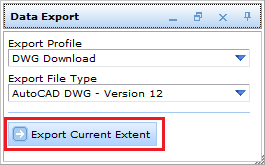
Data export form - Export current extent
•export an extent defined by a select box
click and hold the left mouse button while creating a select box to define the extent of the data to be exported. After releasing the mouse button the export URL will automatically pop up.
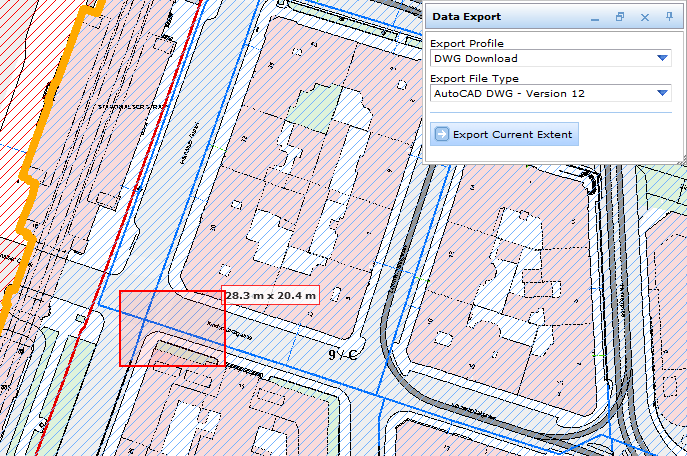
Data export using a select box
•export an extent defined by a custom polygon
The last option is to create an arbitrary polygon. Every left mouse click adds a polygon vertex, finish the polygon with a double click. After releasing the mouse button the export URL will automatically pop up.
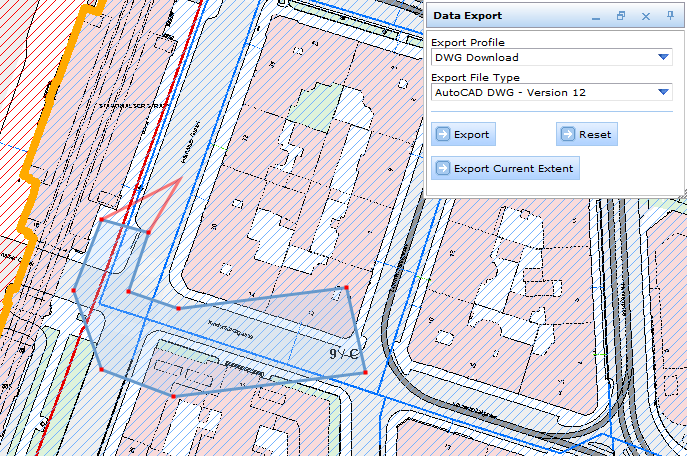
Data export using an arbitrary polygon
Clipping the export extent:
It is possible to clip the export extent. For detailed information, please see chapter "Individual Extent" in the WO extract server User Manual 10 R3.pdf.
Note: Clipping the export extent currently only works for CAD export.