It is possible to use function fields for each ePaper template like for plot templates (see chapter Function Fields for Plot Templates).
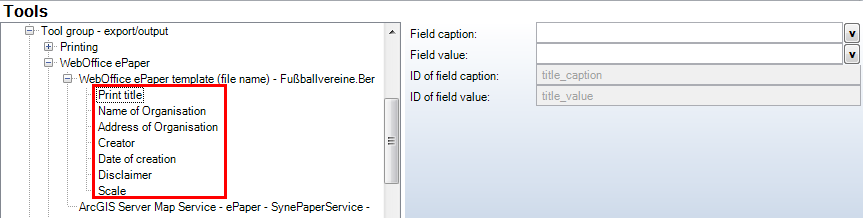
Function fields of an epaper template
For each function field exist the same properties, whereas the ID of field caption and field value cannot be changed.
Property |
Description |
Field captions |
Caption in print template. If there are no multilingual captions defined, standard translations will be used. |
Field value |
Value in print template. |
The function field will be filled with values from the following scheme depending on the configuration:
1) Values from user management - If user management is activated and the print template of the user management has defined values for "Address", "CommunityName" and "MapTitle" then the function fields "Address of Organisation", "Name of Organisation" and "Print title" will be filled with these values. The function field "Creator" will be filled depending on the user currently logged in.
2) Values from project configuration - If no value is defined for the function field "Creator" it automatically will be filled with "Guest".
3) Values from language resource files - Only valid for the function fields "Creator" (Value= "Guest") and "Print title" (Value= "Title")
The function fields "Date of creation" and "Scale" can not be changed in WebOffice author. They have to be configured in the ePaper template.
In WebOffice 10 R3 it is possible to generate a dynamic ePaper report supporting different map views. Therefor you have to configure an adequate template (.mrt). With WebOffice ePaper author, ePaper Designer) you can configure several feature maps on one template. For each feature map you can set a map ID/map view in the properties. It is possible to configure six map views. The current map will be used to display the current map image from the WebOffice 10 R3 client. For Details see chapter WebOffice ePaper and WO ePaper author_User Manual 10 R3 SP1.pdf.
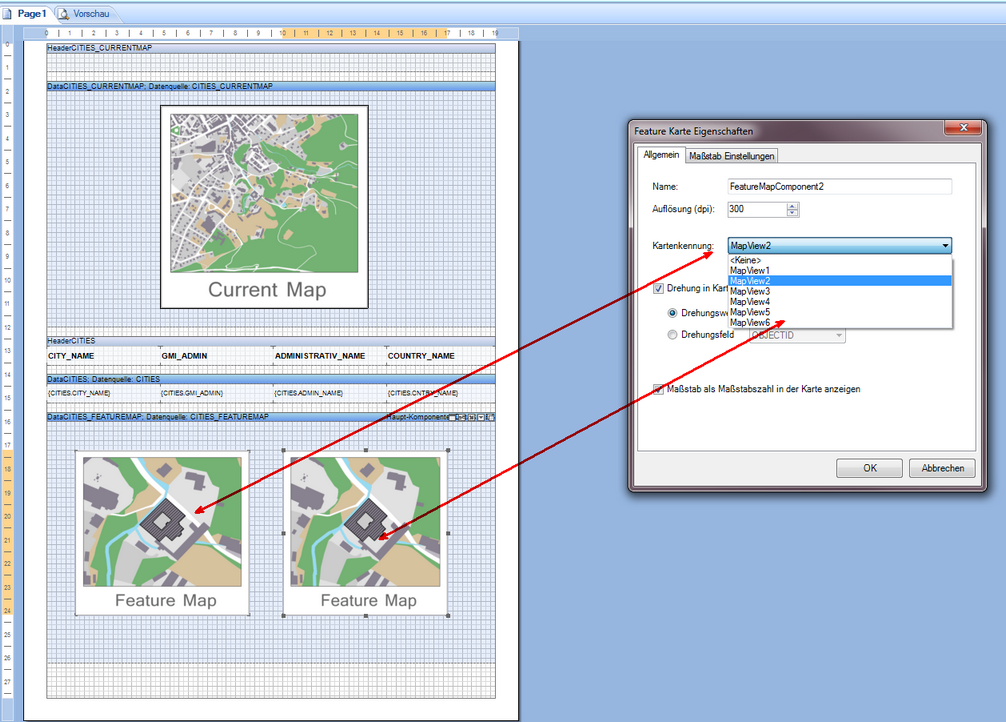
ePaper configuration .mrt
For each feature map you can set a scale in the feature map properties.
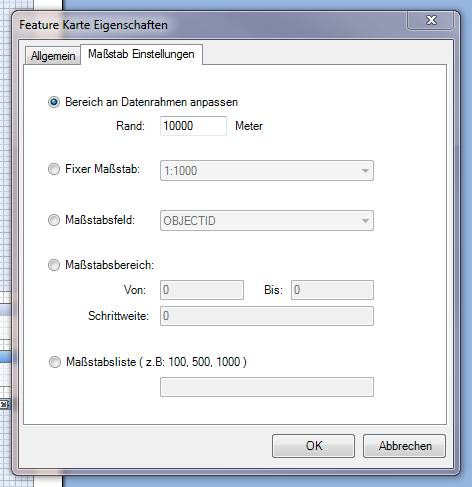
scale epaper feature map
To use the configured template supporting different map views in WebOffice 10 R3, you have to do the following steps. In WebOffice author generate a new node map assignment (on the template) to link the map ID (ePaper Designer) with a map view from your project.
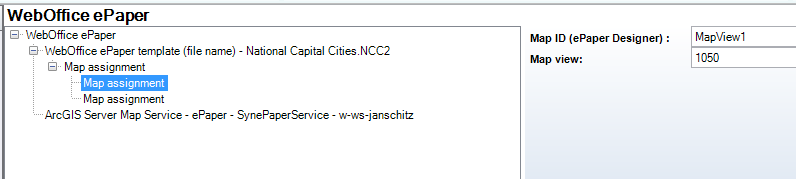
link map ID and map view
The ePaper report in WebOffice 10 R3 contains an overview displaying the current map and the two configured feature maps with the selected feature using the different map views.
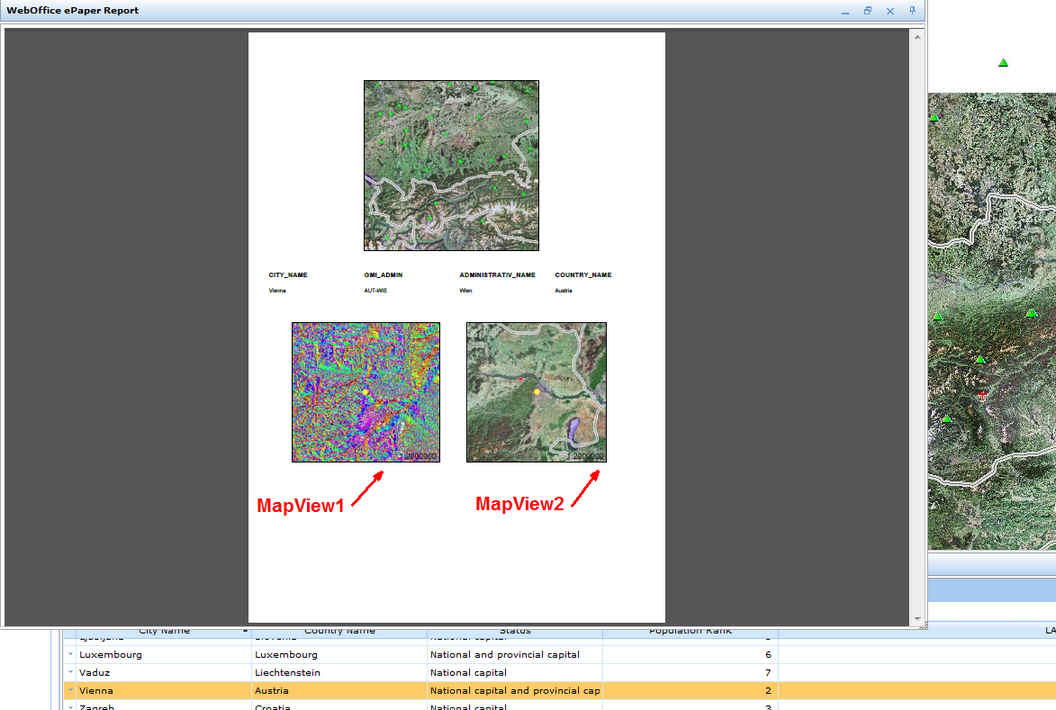
ePaper report with map views