The following chapter contains information on how to configure dynamic ePaper functionality in WebOffice. The ePaper functionality handled through an ePaper service with fixed content will not be supported and should only be used in special cases. For configuring a non-dynamic ePaper see chapter Steps for activating WebOffice ePaper Functionality in Web Office.
For configuring a dynamic ePaper functionality, the dynamic ePaper must be enabled.
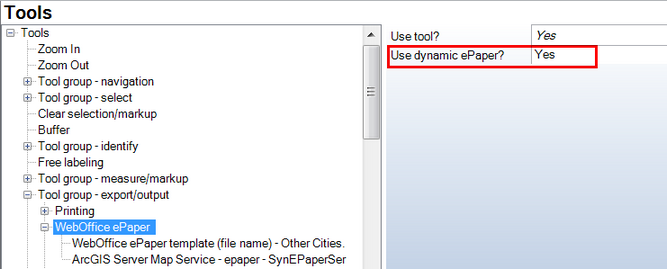
Use dynamic ePaper
Property |
Description |
Use Tool? |
Control if this tool is available in the WebOffice Client or not. |
Use dynamic ePaper? |
Defines, if ePaper is handled through a ePaper service with dynamic content ('Yes') or through a ePaper service with fixed content ('No'). Note: If option 'Yes' is used, then a ePaper map service SynePaperService must be configured for the ePaper tool. |
ePaper template configuration in WebOffice category
For using dynamic ePaper you have to serve the SynerGIS SynePaperService for dynamic ePaper functionality:
•Copy the file SynePaperService.mxd (shipped with installation media) to your Service Documents folder on GIS Server.
•Add a map service to your ArcGIS Server referencing the SynePaperService.mxd. Use SynePaperService as name for the map service and provide a recycling (Processes tab) every four to eight hours. Ignore upcoming ArcCatalog warnings.

ArcCatalog warning serving the SynePaperService.mxd
•Stop the SynePaperService and go to tab Capabilities. Add WebOffice ePaper and configure de report-path. (e. g. C:\arcgisserver\WebOfficeEpaperTemplates)
•Start the map service.
Note: The SynePaperService.mxd is a mxd with eight data frames - data sources, ePaper and six MapViews. It is used as a dummy and will be filled with the data you want to report dynamically. You can use one SynePaperService for various projects, instances have to be defined accordingly.
In order to gain a performance increase for SynePaperService, fill the data frame "datasources" manually with one each desired layer per published MXD file. In this case it is recommended to regularly check the data source for existance. If a layer out of any circumstance does not exist anymore, remove it from the data frame. The same performance increase can be achieved with SynPlotService, please see chapter Synchronize Plotservice for details.
Add the served ArcGIS Server Map Service to your WebOffice ePaper configuration. Configure the map service and be sure to select ePaper as used data frame.
Note: The data frame name is case sensitive!
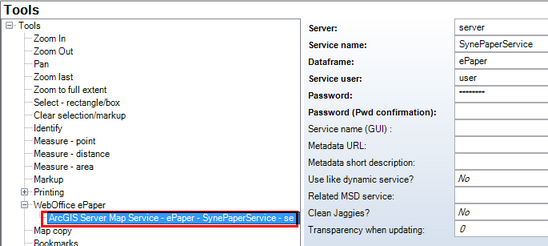
Use dynamic ePaper - SynePaperService