‘Update project' function for updating all required system resources:
•currently open MXD file, •relevant ArcGIS Server map service, •WebOffice 10 R3 project configuration, •in the project configured plotservice
with one button click.
This function is very useful for administrators because all dependencies (MXD file – ArcGIS Server object – WebOffice 10 R3 application – WebOffice 10 R3 project) are taken into consideration.
Note: Prerequisites for using this function are
•Correctly configured WebOffice author ‘Basic Settings’ •Windows Login used for running ArcMap and WebOffice author is member of local agsadmin users group on ArcGIS Server machine •Read, write and delete file access for Windows Login used for running ArcMap and WebOffice author on ArcGIS Server share for ‘ServiceDocuments’ folder (directory where ArcMap documents published with ArcGIS Server, get stored).
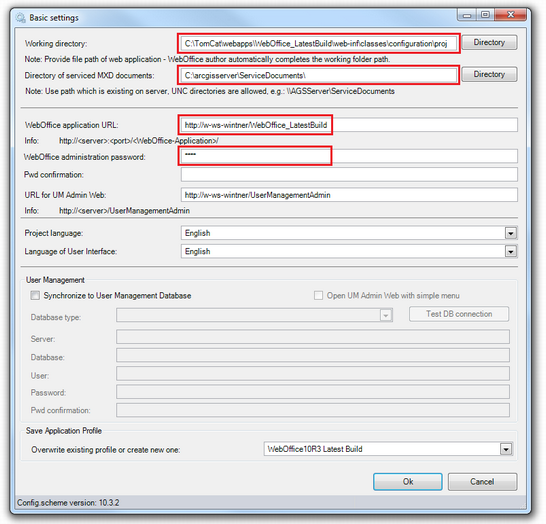 Basic settings dialog in WebOffice author - properties for ‘Refresh project’ function
|
