Step 1: Verify that the respective ArcGIS Server map service (either the configured main map service of the project or the specific map service configured for the WebOffice extract server extension) has been activated and configured correctly.
Note that WebOffice extract server is only available using the SynerGIS UserManagement module, which needs to be licensed (see Getting Started, chapter Licensing for details)

Main map service of project
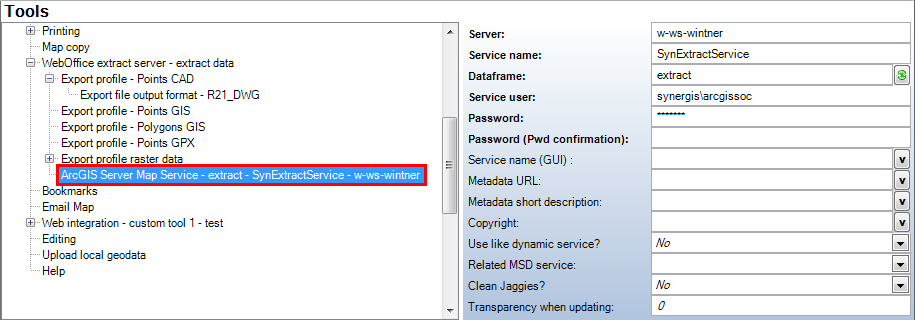
Map service specifically configured for tool WebOffice extract server
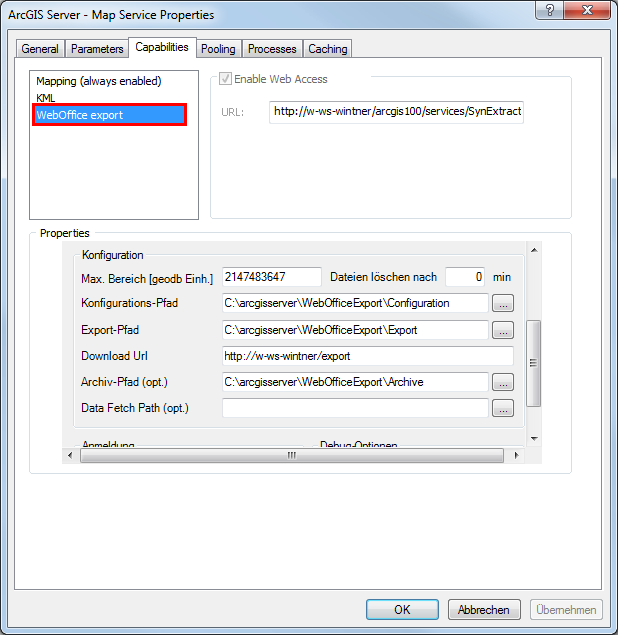
ArcGIS Server Service capabilities with activated WebOffice extract server extension in ArcCatalog
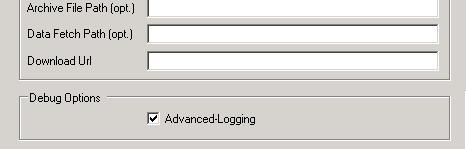
ArcGIS Server Service capabilities with activated WebOffice extract server extension in ArcCatalog (missing attributes)
See WO extract server User Manual 10 R3.pdf for details on the property page attributes.
Step 2: Verify the in the related WebOffice 10 R3 project configuration, the tool WebOffice extract server - extract data is configured to be used
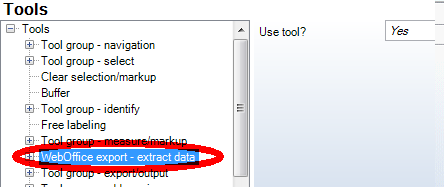
Extract data (WebOffice export) tool configuration in WebOffice author
There are two supported configuration scenarios
•You may either configure no Extraction profiles in WebOffice author at all. Then WebOffice 10 R3 will provide all extraction profiles offered by WebOffice extract server extension,
•You can explicitly configure Extraction profiles in WebOffice author. Then WebOffice 10 R3 will only provide the extraction profiles that have been configured explicitly in the WebOffice 10 R3 project configuration, although there might be more offered by WebOffice extract server extension.
Note: To configure an export profile for raster data (GeoTIFF), see chapter Export Profile Raster Data for details.
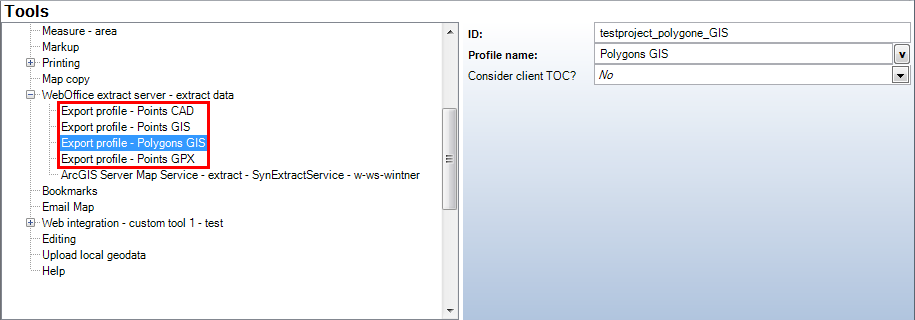
Extraction profile configuration in WebOffice author
Property |
Description |
ID |
Profile ID from export configuration files |
Profile name |
Name of extraction profile when using WebOffice extract server (display) |
Consider client TOC? |
Specify whether the layer visibility settings in the TOC (table of content) as well as visibility scale ranges should be taken into account ('Yes') or not ('No').
Important: Keep the default setting ('No') for default export functionality. Especially if you already have a running export configuration. Setting 'Consider client TOC' to 'Yes' generates a need for further configuration steps. Default export configurations will not work at all anymore! For information on how to configure WebOffice extract server with client TOC consideration, contact web-support@mysynergis.com. |
Tool WebOffice extract server - extract data - WebOffice Category
Step 3: Verify that in SynerGIS UserManagement Application, Applicationrole and Applicationprofile are configured correctly and assigned to the group(s) to be used in. For details see WO extract server User Manual 10 R3.pdf and Usermanagement Admin Web Manual.