You may also configure an export profile for raster data to export files in output formats like GeoTIFF. Using this function you are able to export the current map extent with the default resolution (96dpi).
Note: For detailed information about how to configure WebOffice extract server in WebOffice 10 R3, please see also chapter Steps for activating WebOffice extract server Functionality in WebOffice.
Note: Map rotation for GeoTIFF export is not supported yet.
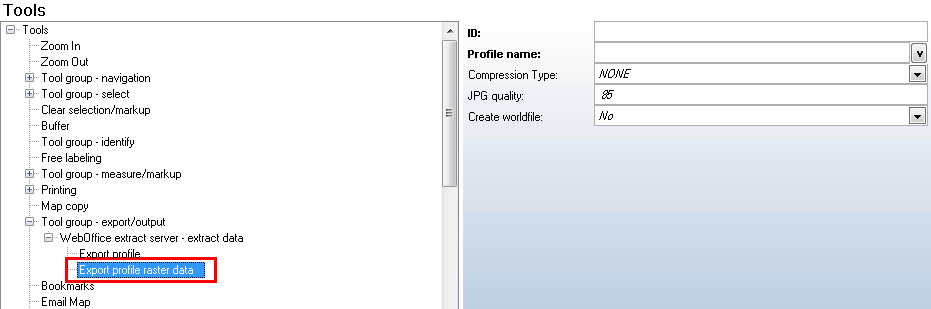
Export profile raster data configuration in WebOffice author
Property |
Description |
ID |
Profile ID |
Profile name |
Name of extraction profile when using WebOffice extract server |
Compression type |
Compression type |
JPG quality |
JPG quality used for compression |
Create world file |
Create worldfile |
Export profile raster data
Note regarding Geo-TIFF world file: If the attribute "Create world file" is set to "Yes", please consider that in IIS the MIME-type for .tfw in the arcgisoutput directory must be configured.
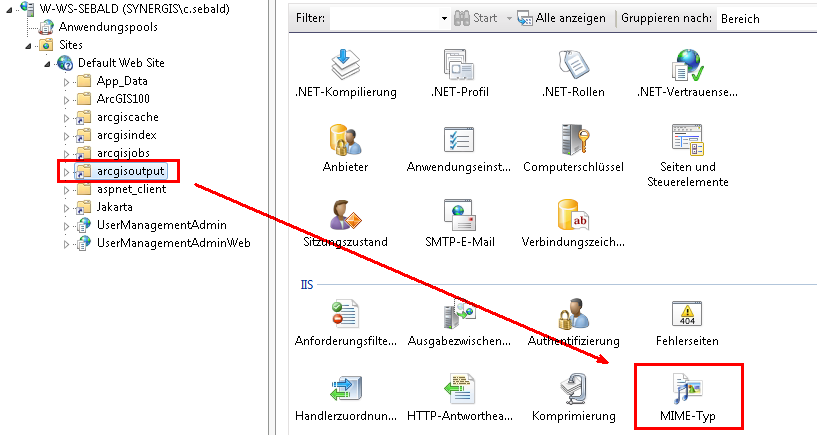
Configuration of the MIME-TYP in IIS
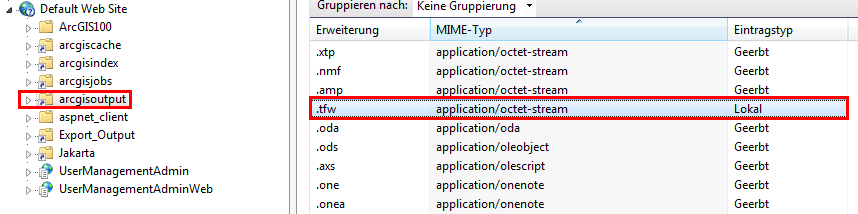
MIME-Typ entry for .tfw
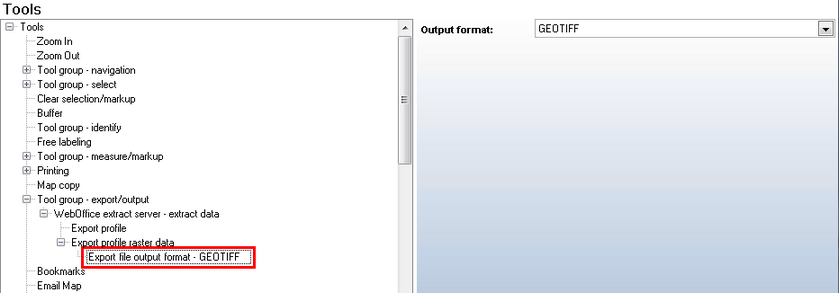
Export file output format - GeoTIFF configuration in WebOffice author
It is also possible to configure a list of (target) projections for the GeoTIFF.
Note: See chapter projection for details.
In WebOffice 10 R3 client select the data export tool, choose your configured export profile for raster data and enter a filename.
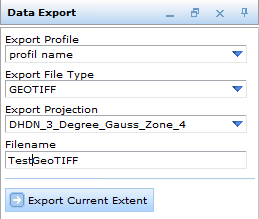
Data export form in WebOffice 10 R3 client
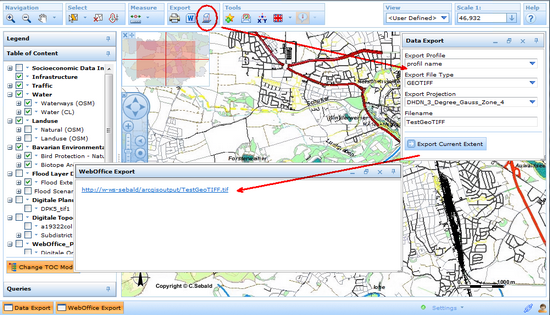
Data export tool in WebOffice 10 R3 client
As a result you get a link to the GeoTIFF Image showing the current extent, which is saved in the ArcGIS output folder. After clicking on the link you can either select Save/Save as or Open the file.
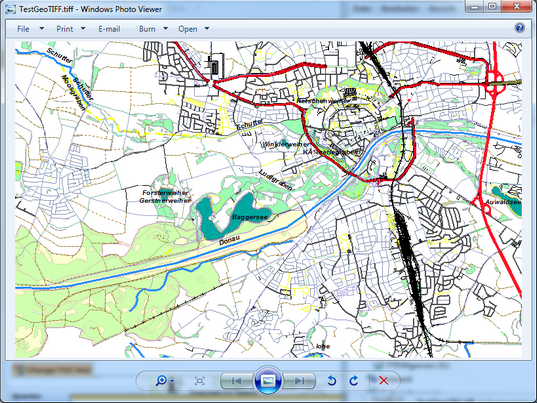
Exported GeoTIFF file