Specifies the projection parameters for target projection. Provide EPSG code if available. Provide projection parameters otherwise.
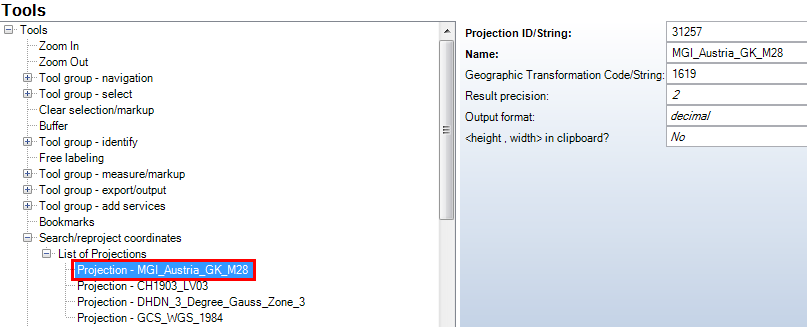
Projection configuration
Property |
Description |
Projection ID/String |
Provide EPSG code if available. Provide projection parameters otherwise (Easiest way is to copy it out of the .prj file). |
Name |
Projection name appearing in the user interface. Note: The herein used project description is the same as the one used to fill in the function field 'syn_crs' in a print template (see also non-configureable function field). |
Geographic Transformation Code/String |
Geographic transformation code. Codes are listed in <ArcGIS_Desktop_Installation_Folder>\Documentation\geographic_transformations.pdf or you may use the SynerGIS Projection Helper |
Result precision |
Specifies how many digits after the comma should be used for display of double values. |
Output format |
Specifies output format for coordinates •'decimal' output as double - the number of digits is defined by the "Result precision" •'degree' output in degrees (DD°MM'SS.NN'') - the number of digits of the seconds is defined by the "Result precision" |
<height, width> in clipboard? |
Specifies whether the coordinates get formatted <width / height> ('No') or <height width> ('Yes') in the clipboard. Note: The configuration of 'No' uses a ',' as comma separator, 'Yes' uses a '.' instead. Examples for 'No': 15°4'3,54" / 48°54'41,80" Examples for 'Yes': 48°24'39.29" 13°52'52.05" |
Projection configuration
E.g. configuring the WGS 1984 projection for the WebOffice Sample Project:
Add a projection to the list of projections. Insert the Name and the EPSG code for WGS84. EPSG codes can be found in <ArcGIS_Desktop_Installation_Folder>\Documentation\projected_coordinate_systems.pdf or in <ArcGIS_Desktop_Installation_Folder>\Documentation\geographic_coordinate_systems.pdf. For searching the EPSG code for WGS84 open the geographic_coordinate_systems.pdf and search for ‘WGS 1984’.

EPSG codes for geographic coordinate systems
If you are unsure about the projection of your project, switch to ArcMap and open the data frame properties of your main map service data frame. Go to tab Coordinate System and check the projection. WebOffice Sample Project’s projection is ETRS _1989_LAEA.
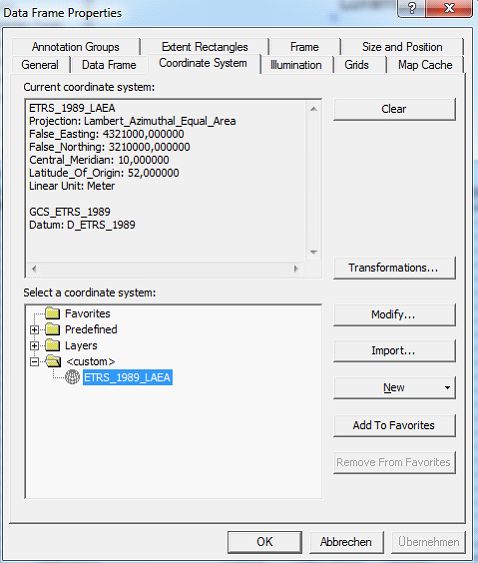
Coordinate Systems tab in Data Frame Properties
Now switch to the geographic_transformations.pdf and search for ‘ETRS_1989’ until you find ‘ETRS_To_WGS_1984’. Copy the geographic transformation code and insert it into the Datum/ID field in your project configuration.
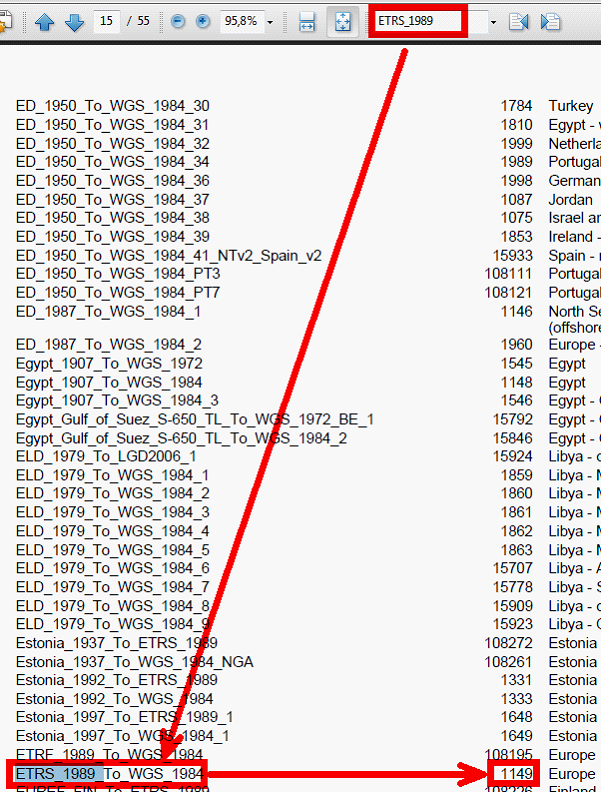
Geographic transformation codes
Provide a result precision and switch the output format.

Search/reproject coordinates tool configuration for WGS 1984 in WebOffice Sample Project
For custom projection and custom transformation (no EPSG and geographic transformation code available) you can insert the full strings with parameters:
Navigate to your custom PRJ-file and open it in a text editor. Copy the content and paste it to Projection ID/String. Then open the GTF-file and copy the readable content (not the binary content!) to Datum ID/String. Configuration may look like this:
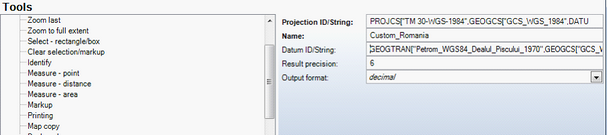
Search/reproject coordinates tool configuration for custom projection and transformation
Note: For using custom projections it is strongly recommended to define custom transformations. This can be done by using the Create Custom Geographic Transformation Tool from the ArcToolbox. The transformations can be defined and the GTF-Files are saved by default in <AppData>\Roaming\Esri\ArcToolbox\CustomTransformations.
For further information on creating custom transformations see:
For an overview of the predefined geographic transformations with parameters see:
http://edndoc.esri.com/arcims/9.2/elements/dattrans.htm