The Search / reproject coordinates tool enables users to search on coordinates entered into the tool form. The administrator may configure arbitrary supported projections or geographic coordinate systems as input reference system.
The entered coordinate then gets reprojected (including date transformation if configured) to WebOffice 10 R3 client map coordinates and then moves to the calculated location in the map.
The user may also digitize a coordinate from the WebOffice 10 R3 client map (in the map projection) and reproject to all available projections. It is up to the administrator to specify all projections available for the user.

Search coordinates tool - WebOffice category
Property |
Description |
Use tool? |
Specify whether this Tool is available in the WebOffice client (Yes) or not (No). |
Default projection |
Default projection used in the tool. |
All projections? |
If activated, the tool will be displayed without the possibility to choose a specific projection to use. Instead, the position is projected automatically to all defined projections. |
Search/reproject coordinates tool configuration
It's possible to enter a name for the geographic projection of the main map. This name will also be displayed in the coordinate search tool and in the status bar at the bottom of the browser window.
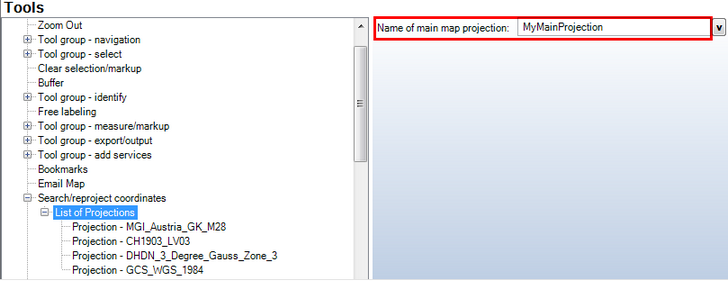
Name of main map projection - WebOffice category
Search/reproject coordinates tool in WebOffice 10 R3 client
The display of the coordinate description in the coordinate search form differs between projected and geographic coordinate systems. If you pick a geographic coordinate system (e.g. WGS84), the form will ask for 'Latitude' and 'Longitude'. If you pick a projected coordinate system (e.g. Web Mercator Auxiliary Sphere), the form will ask for 'X Coordinate' and 'Y Coordinate'.
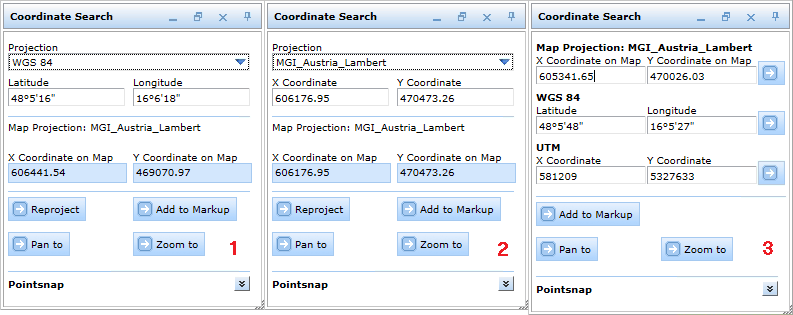
Different tool forms in WebOffice html client depending on type of coordinate system - geographic (1) and projected (2) - and configuration "All projections" (3)
In case you want to search for coordinates that may rely to a different projection it is important first to know which projection they belong to and select the according projection in the drop down list. In the next step enter the coordinates in the X Coordinate/Y Coordinate field; assuming the input coordinates are geographic coordinates they should be entered like in the screenshot below. Click the "Reproject" button to display the map coordinates, the "Pan to" or "Zoom to" button will both display the map coordinates and additionally locate the entered coordinates in the map. By pressing the "Add to Markup" button, a new point markup will be created on the location of the marker that can be further edited with the "Add Redlining" tool.
Note: For detailed information about markups, please, see chapter Markup.
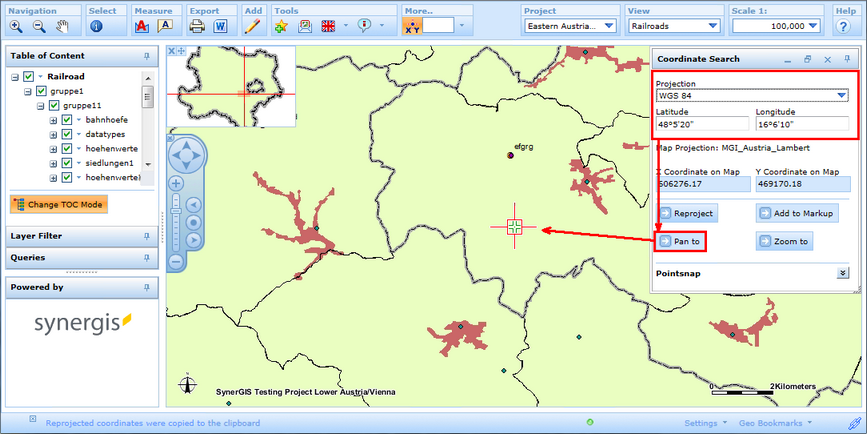
Search for and pan to coordinates in WebOffice html client by entering coordinates
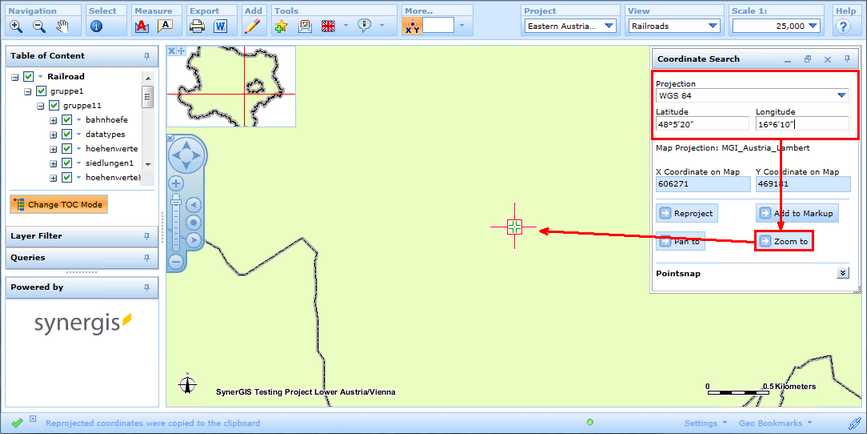
Search for and zoom to coordinates in WebOffice html client by entering coordinates
In case you want to know the coordinates of a specific spot in the map and reproject them to any configured target projection, first open the tool and select the desired target projection. In the next step, click into the map to set the marker which will show you both the original map coordinates and the reprojected coordinates in the selected projection. Again, by pressing the "Add to Markup" button an editable point markup will be created.
Hint: In order to place the marker accurately on an object (e.g. the edge of a parcel) activate Pointsnap. Detailed information about the configuration of snap layers is provided in chapter Snap Layers.
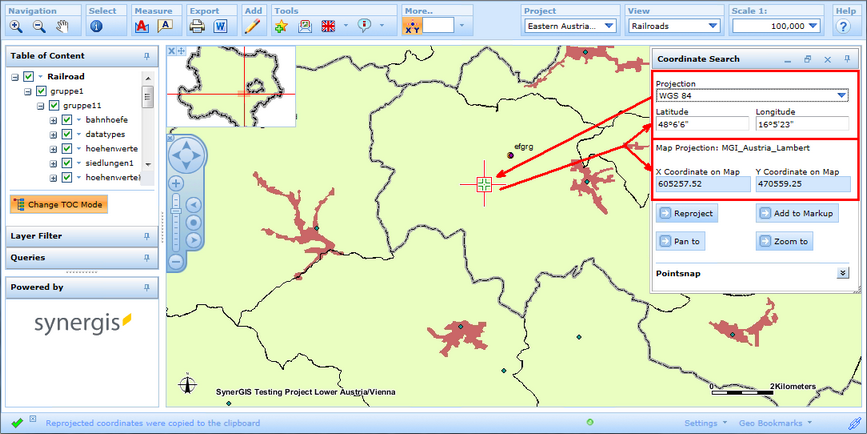
Reproject coordinates in WebOffice html client by placing a marker into the map
The tool works similar if the option "All projections" is set to "Yes". Either click into the map, the coordinates will be reprojected automatically or enter the coordinates in the desired coordinate system and press "Pan to" or "Zoom to" to update the map.