Note:
To be able to edit existing features in terms of changing the geometry or attributes you need to configure edit tools and layers in the WebOffice 10 R3 project. For detailed information see chapters Create Edit Layer or Change Edit Layer.
If the edit tool and one or more edit layers are configured in the WebOffice 10 R3 project, then the add feature tool in the lower segment of the toolbar can be used to create a new feature.
Add feature tool
After having activated the add feature tool, you can pick an edit layer. After that, a tool bar with edit functions (incl. cross hairs) appears in the center of the map. The process of creating a new feature with WebOffice mobile client depends on several parameters:
Switchable geometry editing (see chapter Editing)
If this parameter is disabled ("No"), the user has to follow a strict workflow in WebOffice mobile:
1. Add geometry and confirm
2. Set attributes
This means the user has to complete all geometry editing first before starting to edit attributes. After entering attributes it is not possible anymore to edit geometry again. If the parameter is set to "Yes" the user can always switch between attribute and geometry editing.
Edit mode (see chapter Edit Layers)
If set to only "geometry" the feature creation process is finished after confirming geometry editing, with "attributes+geometry" two workflows according to the parameter above are possible.
Snap layer (see chapter Snap Layers)
If configured, an additional button appears where snapping can be activated/deactivated.
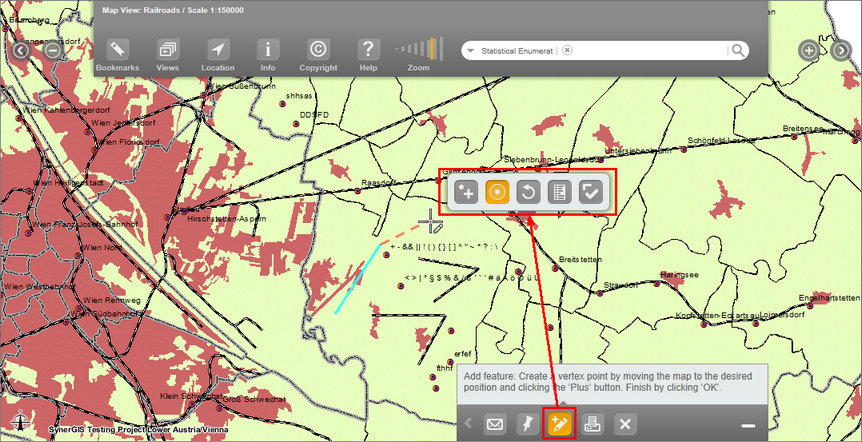
Toolbar with configured snap layer and switchable geometry editing
Tool |
Description |
|
Adds a base point underneath the hair cross. |
|
Activates a snap layer if defined. (only available if a snap layer is configured for the edit layer) |
|
Removes all base points from the current edit session. |
|
Opens a list with edit fields. (only available if geometry editing switchable is set to "Yes" and edit mode allows attribute editing) |
|
Finishes creating the geometry and opens a list with edit fields. Depending on the feature type the confirmation button shows a point, line or polygon next to the check mark. |
To simplify the process of placing a feature on an accurate position you can activate snapping if a snap layer is defined. For more information about how to configure snap layers for edit layers please take a look on chapter Create Edit Layer or Change Edit Layer. With the mobile client a circle around the hair cross will appear when snapping is activated. The radius of the circle marks the snap tolerance. If an object of the defined snap layer is inside of the circle it will be marked orange and the newly created feature will be placed on that accurate position. If more than one object is within the circle, the nearest one in comparison to the hair cross will be marked orange and therefore used for snapping.
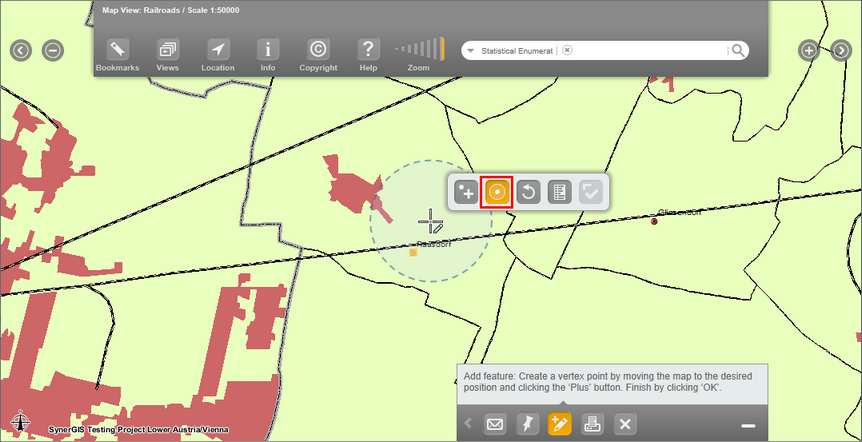
Editing features using snapping - the nearest object to the hair cross will be used for snapping
Note: The configuration about the snap tolerance can be defined in the node "snap layer" in every edit layer. Please see chapter Snap Layers for detailed information.
Move the map underneath the hair cross to define the position of a base point. You can add the base point to the map by pressing the "plus" button. For lines and polygons more base points can be added. The "OK" button finishes creating the geometry. After that a list (Tablets and pads above the lower segment of the toolbar / smartphones in a new tab) with different types of edit fields like value lists, text input fields or checkboxes will appear, depending on the configuration:
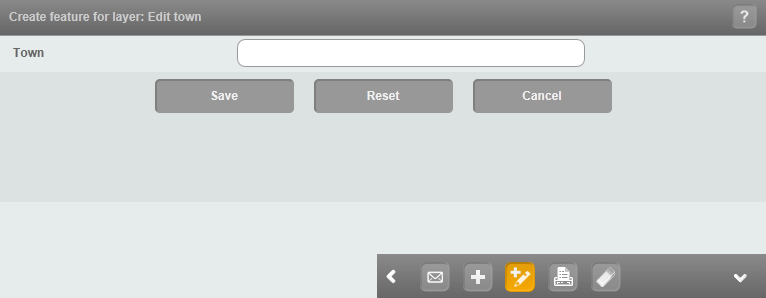
Different types of edit fields in WebOffice mobile client
Note: For detailed information about the configuration of input field types, please see chapter Editing Fields.
The 'Save' button sets the attributes of the created feature and finishes editing.
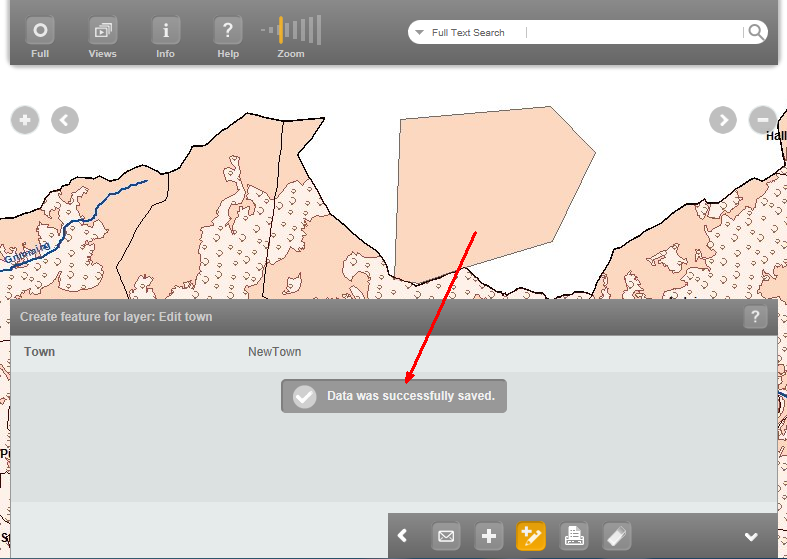
New created polygon in WebOffice mobile client
In case an attribute field is configured with a domain range, the input values have to be inside the domain range. If an entered value is not within the domain range, WebOffice 10 R3 will show a warning message.
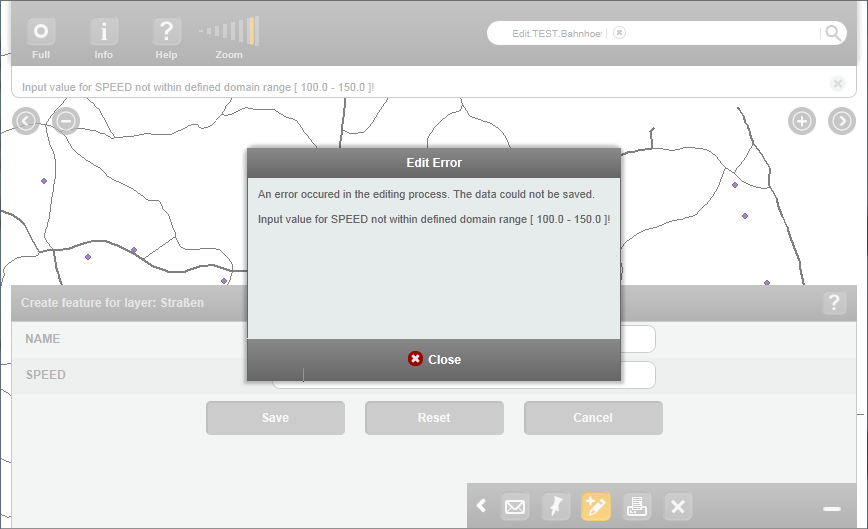
The input value is outside of domain range
Note: Range domain will only be validated for values which
1) belong to a field connected to a range domain
2) belong to an editable field
3) have been edited during a creation or editing process
•In ArcMap an invalid value can be assigned to a feature if no feature validation is executed. WebOffice 10 R3 will not show a warning message if other attributes (e.g. the name of the feature) than the attribute field with domain range are being edited.
•The domain range of one field is depending on subtypes of another field (e.g. a feature class "roads" has an attribute "speed_limit" where the domain range depends on the subtypes of another field "road_type" (highway, major road, street)). WebOffice 10 R3 will not show a warning message if only the attribute field with the subtypes is changed although the value of the field relying on the subtype might be not within the domain range of the new subtype anymore.
Note: The WebOffice mobile client does not support any construction tools.