List of fields to be used in the attribute edit form of the Edit tool for the specific edit layer.
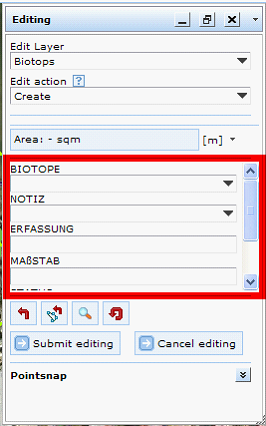
Edit fields in edit form of WebOffice 10 R3 client
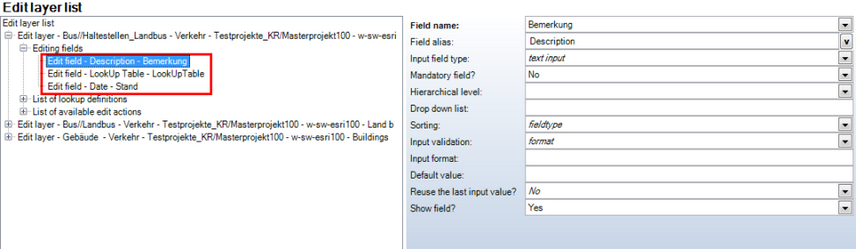
Editing fields configuration
Property |
Description |
Field name |
Field used in the attribute form. |
Field alias |
Field name used in the attribute form |
Input field type |
Specifies whether the input field type in the attribute form is •text input •multiline text •value list •checkbox •slider or respectively if a file dialog •file name •file path •file upload should be opened to support entering file information. Use "file upload" to upload a file to a specified path configured in the file upload properties. Please, read the notes regarding the various input field types below.
Important: Option "file path" in MS Internet Explorer sends the whole path information to the server, all other browsers send the file name only.
Note: WebOffice flex client currently only supports the field input types "text input" and "value list".
Note: "File upload", "file name" and "file path" can only be stored to the specified field of type text (string), if field length is sufficient. Using "file path" the whole path is stored, using "file upload" the file name and a timestamp is stored.
Note: In case you select "value list" then three ways are available how list values are provided (the choice listed first will override a choice listed afterwards): •configure a lookup configuration for an edit field •use Esri domain on this feature class field or on a subtype (Please consider for Esri domains on subtypes the hierarchical level of the editing fields deduced from domains and subtypes. Be sure that the field for the domain has a lower level. •configure drop down list values manually in the edit field However, it is possible to restrict the available lookup values by entering specific existing field values into the editing field parameter "Drop down list". Only lookups for the specified values will be shown in the edit form list. Be aware that this functionality only works when using lookups but not when using subtypes/domains.
Note: The option "checkbox" saves integer values (0=not checked or 1=checked) into the attribute field.
Note: The option "slider" is only supported by the WebOffice html client and can be used for numerical values, e.g. rotation fields. All other clients will replace it with a normal text input field. When using input field type "slider" the parameter "Input format" should be defined the following way: "minimum value|maximum value|interval|map preview (true, false)|rotation style (arithmetic[Default], geographic)" Example: "0|360|10|true|geographic" will provide a slider from 0 to 360 with intervals of 10, there will be a map preview and the rotation style will be geographic.
Note: Attribute fields with range domain are supported by "text input box". Range domain will only be validated for values which 1) belong to a field connected to a range domain 2) belong to an editable field 3) have been edited during a creation or editing process •In ArcMap an invalid value can be assigned to a feature if no feature validation is executed. WebOffice 10 R3 will not show a warning message if other attributes (e.g. the name of the feature) than the attribute field with domain range are being edited. •The domain range of one field is depending on subtypes of another field (e.g. a feature class "roads" has an attribute "speed_limit" where the domain range depends on the subtypes of another field "road_type" (highway, major road, street)). WebOffice 10 R3 will not show a warning message if only the attribute field with the subtypes is changed although the value of the field relying on the subtype might be not within the domain range of the new subtype anymore. |
Mandatory field? |
Specifies if the input field is mandatory and therefore populating the field with a correct value is the prerequisite for submitting the edit transaction. |
Hierarchical level |
Specifies the hierarchical level of the search field, i.e. 1..top level, 2..next level below, etc. Note: If on a given hierarchical input field level the maximum count of list values is exceeded then all input fields that hierarchically depend on this list will get gray. You could either increase the maximum list value count or not use hierarchical level functionality for the input field at all. Note: Consider the use of hierarchical levels when working with Esri domains on subtypes. If a domain is configured on a subtype (eg subtype color green, domain color hue light green, dark green), the field color needs hierarchical level 1 and the field color hue needs hierarchical level 2. The field with hierarchical level 1 has to be configured as mandatory field. In that case the field with hierarchical level 2 will not provide any useless listbox, if no features have been selected in the first field before. |
Drop down list |
Provide allowed list values using the "|" symbol for separating values e.g. "protected|development|commercial". Note: Specified values must be consistent with the field data type, i.e. if your field is of type "long integer" you cannot define drop down list values "a|b|c". Note: If lookups are being used for this editing field, values of the drop down list can be delimited. Use the lookup-ID to define a value list. If a value cannot be found in the lookup table it will not be displayed in the client. Note: If an Esri Domain or a subtype is defined for the field, this configuration parameter will be ignored. |
Sorting |
Sorting according to field type "fieldtype" or "alphanumeric" (for STRING fields only, especially useful for house numbers and other alphanumerical values). |
Input validation |
Specifies the input validation type if the "Input field type" is "textbox". -URL (URL formatted http://myDomain.xxx/mySite must be entered), -filename (A file name formatted xxxx.xyz must be entered. Certain special characters are not allowed), -email (An email address formatted xy@ab.cd must be entered), -format (The entered string must comply with the configured "Input format"). |
Input format |
You can specify a formatting string for the user input: "\n" for number "\c" for characters, Eg "\n\n\n\n" could be a 4 digit zip code. Notes: - An empty entry means no format check. - Administrators should tell their users about the format by setting a field alias with an example. With WebOffice 10 the specified format will not be shown in the client anymore.
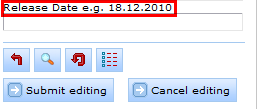 Input format
Note: When using input field type slider the parameter "Input format" should be defined the following way: "minimum value|maximum value|interval|map preview (true, false)|rotation style (arithmetic[Default], geographic)" Example: "0|360|10|true|geographic" will provide a slider from 0 to 360 with intervals of 10, there will be a map preview and the rotation style will be geographic. |
Default value |
Specifies a default value. Using the keyword {date} as default value for an Edit field of type DATE provides the current date as default value. Using the keyword {user} as default value for an Edit field of type STRING provides the currently logged in user as default value. If you did not log in the users name (set by WebOffice) is „anonymous‟. |
Reuse the last input value? |
Is the last value to be reused as default value during an object creation? Note: This feature eases editing of multiple features of the same type. As long as the edit form is activated, the last input values will be reused even if the edit layer is changed. When the edit form is closed, the input values will be lost. |
Show field? |
Set to Yes if the field should be displayed in the edit form, set No if the field should not be visible in the WebOffice client edit form (this may be useful if you e.g. want to pass the field to an integrated external web application – see chapter Integrated editing application for details) |
Edit field configuration