Prerequisite for running the Create edit layer wizard is a layer qualified for editing as well as an activated edit tool. See chapters Edit Layers and Editing for details.
Below you will find detailed information for each of the wizard steps.
Wizard step |
Description |
Starting the Wizard |
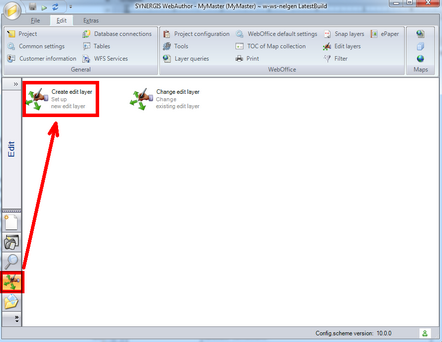 Start the Create edit Layer wizard
|
Step 1 |
Choose the layer you want to edit from the map service (MXD has to be opened in ArcMap). 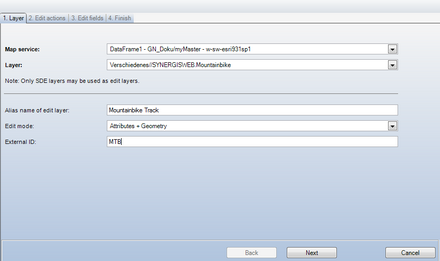 Create edit layer wizard - Step 1
Optionally define an alias for the layer name display in GUI. In drop down box Edit mode choose if you want to edit attributes only, geometry only or both (default). Optionally define an External ID for editing the layer via URL Call Interface for editing. Click Next. |
Step 2 |
 Create edit layer wizard - Step 2
Define the edit actions you want to perform on the layer. Note that not all edit actions might be valid (e.g. edit action Split for a point feature class). Optionally define a default edit action pressing the Default edit action button while the row for the specified edit action is selected. Click Next. |
Step 3 |
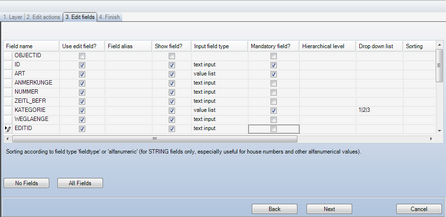 Create edit layer wizard - Step 3 Part 1
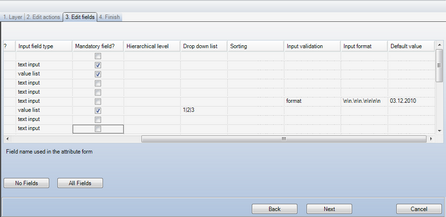 Create edit layer wizard - Step 3 Part 2
If you want to edit all but one or two fields then uncheck the Field you do not want to get displayed in the query result in the Use edit field? Column. If you want to edit only one or two fields then click No Fields and check the Field you do not want to edit in the Use edit field? Column. Optionally enter a field alias to be displayed in the edit tool dialog. Define if you want the edit field value to be displayed in the edit dialog. If you do not check the Show Field checkbox, editing of the field will only be possible using an external editing application. In column Input field type it is specified whether the input field in the attribute form is a text input box ('text input') or a list box ('listbox') respectively ‘file’ if a file dialog should be opened to support entering file path information. Note: In case you select ‘listbox’ then three ways are available how list values are provided (the choice listed first will override a choice listed afterwards): List configured in Edit field itself, Lookup configuration, Esri domain on this feature class field. In column Mandatory field it is specified if the input field is mandatory and therefore populating the field with a correct value is the prerequisite for submitting the edit transaction. In column Hierarchical level the hierarchical level of the edit field (i.e. 1 for top level, 2 is next level below,...) is defined. Define if you want to provide all allowed edit field values in a Drop down list. If yes, enter the values separated by '|'. In column Sorting you may specify if you want to sort the edit values according to the field type (field type) or alphanumeric. If your Input field type (see above) is 'text input', you can define an Input validation type. Choose from these four formats: •URL (URL formatted http://myDomain.xxx/mySite must be entered), •filename (A file name formatted xxxx.xyz must be entered. Certain special characters are not allowed), •email (An email address formatted xy@ab.cd must be entered), •format (The entered string must comply with the configured Input format). In column Input format you may specify date formats (e.g. DD.MM.YYYY) as well as strings (i.e. \c for a character) or number (i.g. \n for a number) as valid user inputs, if your edit field is of Input field type 'text input' and the Input validation type is defined 'format'. Optionally define a Default value for your edit field. Click Next. |
Step 4 |
 Create edit layer wizard - Step 4
You can check the layers of all available data frames as snap layers to digitize your edit layers exactly using point snap. |
Step 5 |
WebOffice author shows the summary of the wizard. Click Finish to end the wizard. 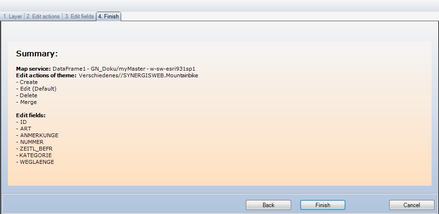 Create edit layer wizard - Step 5
|
WebOffice author 'Create edit layer' wizard steps