his chapter describes a step-by-step guide and VertiGIS recommendations for upgrading to the latest version of WebOffice. The new release package is available in the Download Center.
Note:
•If WebOffice and VertiGIS GeoOffice is installed, you must make sure that outdated GeoOffice modules are updated or, if no longer needed, uninstalled. Otherwise you may experience problems when using VertiGIS.
•Please apply for a current license of WebOffice - see chapter Licensing WebOffice.
Caution:
•With WebOffice 10.8 the working directory of the WebOffice author standalone changes. To continue using existing profiles, they must be exported before uninstalling and re-imported after reinstallation. If a staging mapping is saved for taking projects productive, the corresponding .json files must be transferred from %APPDATA%\Roaming\SynerGIS\WebOfficeAuthorStandalone\UIData\GoLiveStagging to %APPDATA%\Roaming\VertiGIS\WebOfficeAuthorStandalone\UIData\GoLiveStagging.
•Since WebOffice 10.8 the WebOffice author standalone is delivered as a 64-bit application. Please note that the ArcMap Connector, which is responsible for the connection to MXDs, is still delivered as a 32-bit application as it is based on the 32-bit based ArcObjects.
When upgrading your existing WebOffice application from version 10.7 to 10.8, upgrades of the individual software components must be performed. VertiGIS recommends performing the upgrade steps in the following order:
1.Backup the following information
oSave the WebOffice usermanagement Database using User Management Database: Export.
oExport your WebOffice author standalone application profiles from Settings.
oIf Apache Tomcat is updated, a Backup of the Apache Tomcat directory is recommended strongly!
oSave the existing WebOffice Applications from C:\Tomcat\webapps\<WebOffice application> and copy them to a secure location.
oExport the WebOffice Configuration Files and customized Files using the Script in the following directory: WebOffice10.8-DVD/Software/Miscellaneous/Automatization/Export_WebOffice_Configurations_and_Customizing.bat.
Note: See chapter Export customized files.
2.Uninstallation of WebOffice author standalone
Uninstall WebOffice author standalone via Control Panel\Programs\Programs and Features.
Notes:
See chapter Upgrade WebOffice author standalone.
With WebOffice 10.8 the working directory of the WebOffice author standalone changes. To continue using existing profiles, they must be exported before uninstalling and re-imported after reinstallation. If a staging mapping is saved for taking projects productive, the corresponding .json files must be transferred from %APPDATA%\Roaming\SynerGIS\WebOfficeAuthorStandalone\UIData\GoLiveStagging to %APPDATA%\Roaming\VertiGIS\WebOfficeAuthorStandalone\UIData\GoLiveStagging.
3.Uninstallation of WebOffice extensions
Uninstall WebOffice extensions via Control Panel\Programs\Programs and Features.
Note: See chapter Upgrade WebOffice extensions. WebOffice extensions can also be uninstalled via Command Prompt or Bat-Files. See chapter WebOffice Extensions Silent Uninstallation. All ArcGIS Desktop Applications have to be closed during this process.
4.Uninstallation of WebOffice FTS-Index
Uninstall WebOffice FTS-Index via Control Panel\Programs\Programs and Features.
Note: See chapter Uninstall WebOffice FTS-Index. All FTS-subindices calculated so far will be removed and must be recalculated after installation of the new version of WebOffice FTS-Index in the WebOffice Administrationpage (Full text search Tab).
5.Upgrade ArcGIS (optional)
VertiGIS recommends an Upgrade to ArcGIS 10.8 or the Installation of the most recent Patches for ArcGIS Desktop and ArcGIS Enterprise.
Note: See chapter Upgrade ArcGIS.
WebOffice 10.8 supports the following versions of Esri ArcGIS:
ArcGIS Version |
WebOffice 10.8 |
ArcGIS 10.8 |
|
ArcGIS 10.7.1 |
|
ArcGIS 10.7 |
|
ArcGIS 10.6.1 |
|
ArcGIS 10.6 |
|
ArcGIS 10.5.1 |
|
ArcGIS 10.5 |
|
ArcGIS 10.4.1 |
|
ArcGIS 10.4 |
|
ArcGIS 10.3.1 |
|
ArcGIS 10.3 |
|
ArcGIS 10.2.2 |
|
ArcGIS 10.2.1 |
|
Supported ArcGIS Versions for WebOffice 10.8
If ArcGIS is also updated from a version lower than 10.6 to a version 10.6 or higher during the WebOffice upgrade, then existing user-defined Esri-Print-Templates must be changed from ArcMap-based to ArcGIS Pro-based print templates (.pagx), i.e. open the MXD in ArcGIS Pro and right-click "Save as layout file". For a detailed instruction, see chapter Migration of Layout Templates to ArcGIS Pro.
Note: For details using Esri Print in WebOffice, see the Esri Print chapter.
6.Installation of WebOffice author standalone
Follow the steps in WebOffice Author Standalone setup.
Note:
Alternatively a Quiet Installation of the WebOffice author standalone is also available. See chapter Quiet Installation.
CAUTION:
With WebOffice 10.8 the working directory of the WebOffice author standalone changes. To continue using existing profiles, they must be exported before uninstalling and re-imported after reinstallation. If a staging mapping is saved for taking projects productive, the corresponding .json files must be transferred from %APPDATA%\Roaming\SynerGIS\WebOfficeAuthorStandalone\UIData\GoLiveStagging to %APPDATA%\Roaming\VertiGIS\WebOfficeAuthorStandalone\UIData\GoLiveStagging.
Since WebOffice 10.8 the WebOffice author standalone is delivered as a 64-bit application. Please note that the ArcMap Connector, which is responsible for the connection to MXDs, is still delivered as a 32-bit application as it is based on the 32-bit based ArcObjects. When using an Oracle database, a 64bit Oracle client database driver is required.
7.Installation of WebOffice extensions
Follow the steps in Upgrade WebOffice extensions.
Note:
Alternatively a Quiet Installation of the WebOffice extensions is also available. See chapter WebOffice Extensions Silent Installation.
8.Installation VertiGIS Utilities Printing Tools (optional)
Follow the steps in VertiGIS Utilities Printing Tools (optional).
Note:
Since WebOffice 10.7 there is a BETA version of Geoprocessing (Python) based printing with the name VertiGIS Utilities in addition to the already known WebOffice extensions.
9.Installation of WebOffice FTS-Index (Full text search)
WebOffice 10.8 uses the version 8.5 of WebOffice FTS-Index.
Follow the steps in the chapter Installation of WebOffice FTS-Index or Installation of Solr Cloud in a Loadbalancing-Scenario.
Note:
If WebOffice FTS-Index (standalone) was already installed and Java was updated to a current version, the system variable JAVA_HOME must be adapted accordingly before installing WebOffice FTS-Index (the path to the installation directory of Java must be changed to the path of the current version). See the section Setting JAVA_HOME as a System Variable in the chapter Installation of WebOffice FTS-Index.
10. Installation WebOffice usermanagement Admin Web
Follow the steps in the chapter Upgrade UserManagement Admin Web.
Caution:
Afterwards, an update of the user management database is necessary in order to upgrade the data model to the current version. To do this, open UserManagement Admin Web and log in with your user; you will then be prompted to update the data model if it is no longer up-to-date.
11. Update the Servlet-Engine (optional)
VertiGIS recommends an Update of Java und Apache Tomcat to the most recent versions.
WebOffice 10.8 is certified for Java OpenJDK 11.0.7, Apache Tomcat 9.0.35 and Apache Tomcat Connector 1.2.48.
Note:
VertiGIS recommends the use of Java OpenJDK 11. For further information on the version used and installation see chapter Java.
VertiGIS strongly recommends an update to the last, stable Apache Tomcat Version. For further information see Apache Tomcat.
Caution:
After an update of Apache Tomcat and when using Apache Tomcat Connector, check if a read access for the local user "IIS_IUSRS" is set to folder \Tomcat\conf.
If you have imported one or more security certificates in the Java Truststore, you must import the security certificates into the Java Trust Store of the new Java directory after updating. This can be done using the Import SSL Certificates in SynAdmin function.
12. Update of the Server Object Extension and the WebOffice system folder
Update the ArcGIS Server Object Extension for WebOffice as described:
a.In ArcGIS Server Manager under Site/Extensions choose VertiGIS Server Object Extension (SOE) to edit and select the new SOE file (syn_soe_ao_gateway.soe file) from WebOffice10.8-DVD\Software\ArcGIS for Server Object Extension to upload.
Caution:
Don't use uninstall and install the extension, because else you have to set the properties for VertiGIS Server Object Extension again!
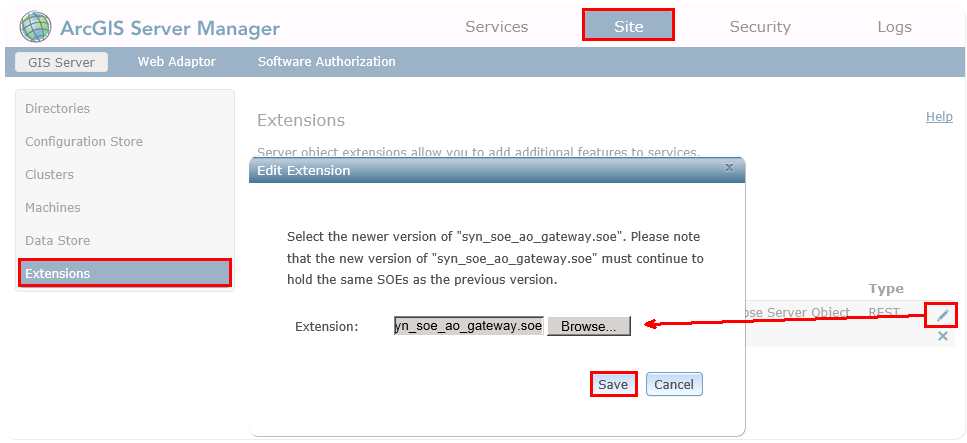
Update Server Object Extension (SOE) in ArcGIS Server Manager
Note:
After replacing the SOE file, SynOutputService and any other services with activated Server Object Extension are stopped. These services must remain stopped, otherwise the next step can not be performed.
b.Replace the WebOffice files in C:\arcgisserver\directories\WebOfficeSystem with the files from WebOffice10.8-DVD\Software\WebOffice directories\WebOfficeSystem.
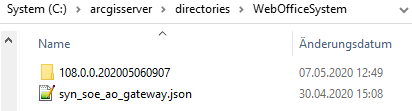
Replace SynerGIS files in directory WebOfficeSystem
c.Start the map service SynOutputService (or all services, where "Server Object Extension" is activated).

Restart SynOutputService in the ArcGIS Server Manager
13. Upgrade WebOffice Application
Upgrade the WebOffice Application as follows:
a.Stop Apache Tomcat (via Start/Programs/Administrative Tools/Services).
Note:
For further information see chapter Apache Tomcat Maintainance.
b.Delete the Apache Tomcat working directory (.\Tomcat\work\Catalina\localhost\<WebOffice Application>).
c.Delete the existing WebOffice Applications (don't forget a Backup!) from the directory C:\Tomcat\webapps\<WebOffice application>.
Note:
With a major release upgrade, the entire WebOffice application must be replaced.
d.Copy the zipped file of the new WebOffice 10.8 Application from WebOffice10.8-DVD\Software\WebOffice Web Application\unpackaged into the WebOffice Application directory (e.g. C:\Tomcat\webapps\<WebOffice application>) and unpack it in the new WebOffice 10.8 Application at this point.
e.Copy the backed up application and project configurations into the respective directory of your new WebOffice 10.8 Application.
Note:
For further information see chapter Export Customized Files.
f.Start Apache Tomcat (via Start/Programs/Administrative Tools/Services).
g.Import the new WebOffice License.
Note:
For further information see chapter Licensing WebOffice.
h.Start WebOffice author standalone and open the Application Configuration.
Note:
To avoid problems VertiGIS recommends to use the application_config.xml from the original Build of the WebOffice Application. You have to replace the configuration again.
i.Finally all project configurations should be validated in WebOffice author standalone using the functionality Check all Projects. If one or more projects are invalid the project configuration can be repaired using the Repair projects button.
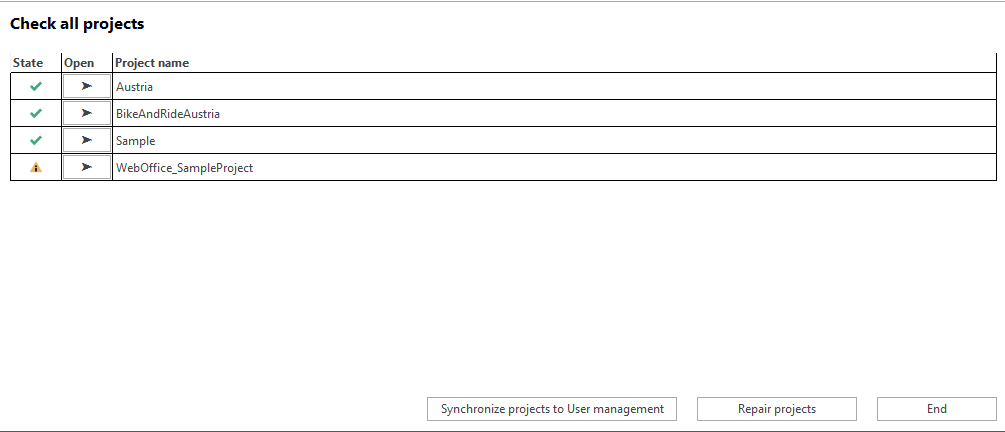
Verify all projects in WebOffice author standalone
Note:
•In case of problems clear Browser- and Proxy-Cache. Please find more details about clearing the browser cache in Delete Browser Cache.
•When using the JavaScript clients WebOffice core Client andWebOffice flex Client using a reverse proxy can cause problems in the map display if a forward slash '/' is set at the end of the ProxyPass and ProxyPassReverse lines in the code. In this case please remove the slash at the end of the lines. For more details see chapter Apache Reverse Proxy.
•If you have problems during or after the WebOffice update, please contact the WebOffice Support Team
14. Checks after Upgrade
Check all WebOffice Applications and Projects with the Checklist in this chapter: Checks after an Update.