Java is required for the Web server on which the Web application WebOffice 10.8 SP2 is running. WebOffice 10.8 SP2 is certified for Java Development Kit 11 (64bit). VertiGIS recommends the use of Java Java Eclipse Temurin by Adoptium.
Notes:
•VertiGIS recommends the use of Java JDK 11, which remains free for commercial use and is a Long Term Support (LTS) release.
•WebOffice 10.8 SP2 supports the freely available OpenJDK 11 by Adoptium. OpenJDK 11 is the open source reference implementation of version 11 of the Java SE 11 platform.
•If the automatic WebOffice setup is used to install WebOffice 10.8 SP2, Java Development Kit 11 (64bit) is not included in the setup and must therefore be installed manually.
Obtain the latest Java 11 OpenJDK version from the Adoptium Working Group download page. The MSI file for the installation is available directly from the associated download link.

Download the latest version of Java 11 OpenJDK Temurin from Adoptium
Note: Be sure to download the Windows 64bit version.
Note: If you want to install a Java JDK version higher than VertiGIS certified, please contact the WebOffice Support Team in advance.
After downloading, you need to run the MSI file on the web server and go through the setup.
When updating Java JDK, you can simply download the latest version. When installing the new MSI setup file, the old version is automatically removed. Thus, manual uninstallation is not necessary.
Note:
It may be necessary to reboot the computer to complete the uninstallation. A corresponding message will inform you about this.
Then continue with the installation of the current version.
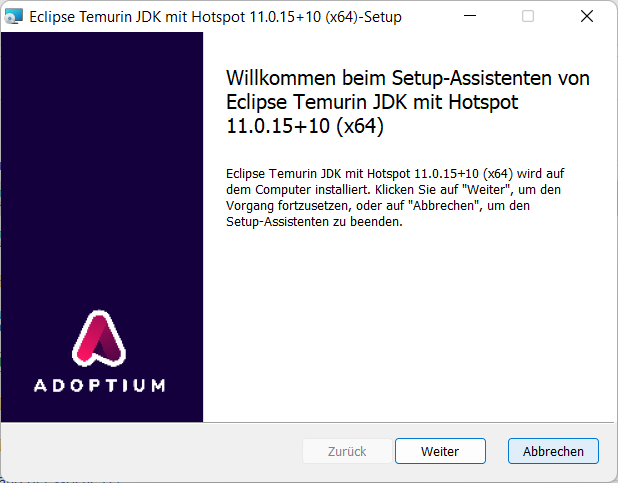
Starting the installation setup
VertiGIS recommends to select the local directory C:\Program Files\Java\<Java-JDK> as installation path.

Selection of the installation components and adaptation of the installation path
Optionally, the system variable JAVA_HOME, which is required for the installation of WebOffice FTS-Index, can also be set in this step.
Important note when using WebOffice FTS-Index (from version Solr 7.x): After an update of Java, the system variable JAVA_HOME is adjusted accordingly (the path to the installation directory of Java is changed during an update). After the adjustment of the system variable a restart of the Windows service VertiGIS WebOffice FTS-Index (Port 8983) is necessary.
For further information, see the chapter Installation of WebOffice FTS-Index.

Set the sysem environment variable JAVA_HOME
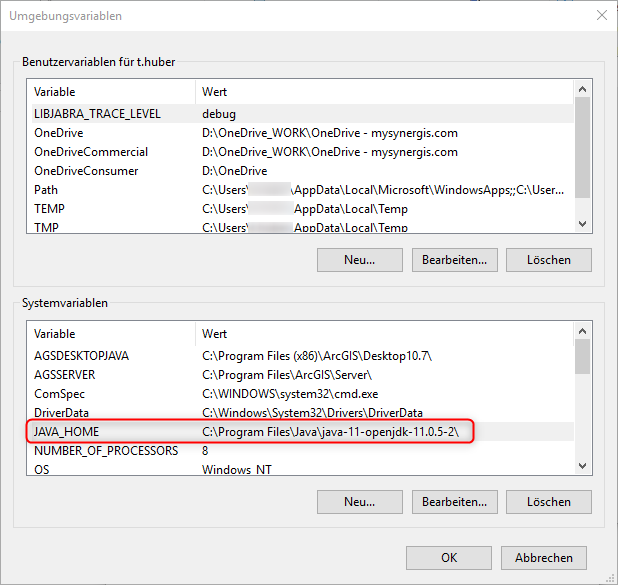
Checking the system environment variable JAVA_HOME
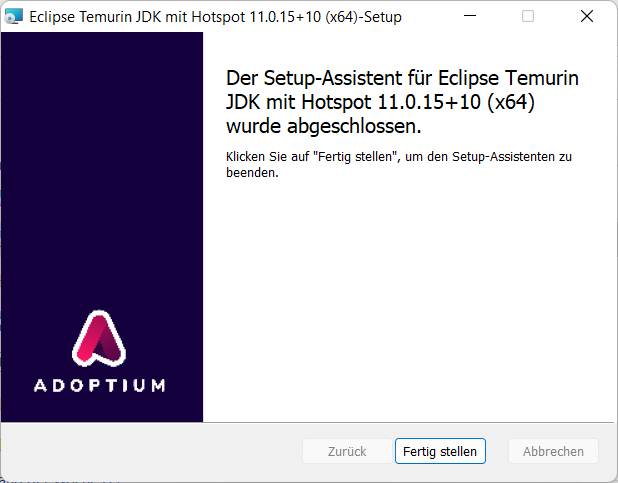
Setup Wizard finished
If in the next step Apache Tomcat is installed, the previously installed Java JDK directory must be linked. For further information on installing Apache Tomcat, see the Apache Tomcat Installation chapter.
If it is an update of Java OpenJDK 11, the link to the JDK directory has to be adjusted in the settings of Apache Tomcat (tab 'Java') afterwards. The Apache Tomcat service must then be restarted.

Adjustment of the Java JDK path in the settings of Tomcat