Configuring this function it is possible to create print series, which means to create a print output containing multiple pages with the same scale. There are two different types of print series:
•Plot grid: Create a print series by specifying an overall plot extent interactively in the map. Display the plot extent of each of the pages (plot grid). Select/unselect single plot pages from print series. Predefine a print page overlap or adjust it directly in the printing form.
•Index plot: Create print series by generating the single pages from n selected objects in the search result window. Each of the selected objects will get printed centered on its own page as part of the resulting multipage output document. To be able to generate an index plot, the print template has to be configured as Print template with attribute data on a search result. See chapter Print Templates related to the Search Result for details.
Note: The only supported output format for plot series is pdf. Rotated data frames or plots are actually not supported, too.
If using a plot template for a print series, it is possible to add a print series specific function field to the plot template, to get an index number on the print page. The id of the function field has to be syn_index. See WO plot author_User Manual 10 R3 SP1.pdf for details.
For generating a plot grid, select "Series Print" (only available if print series function is enabled) from the print tool dialog and position the grid by clicking and dragging inside the map.
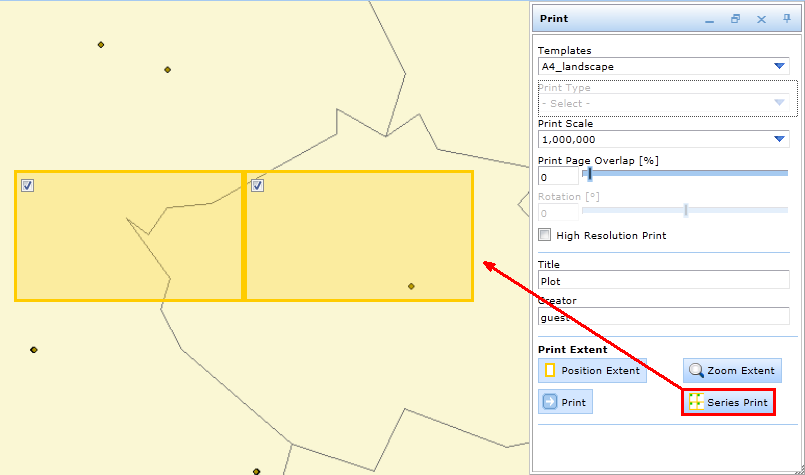
Set series plot grid in WebOffice html client
By checking or unchecking single frames you can decide, which pages should be included in the print series. With the "Print Page Overlap [%]" control a certain page overlap up to 50% can be defined.
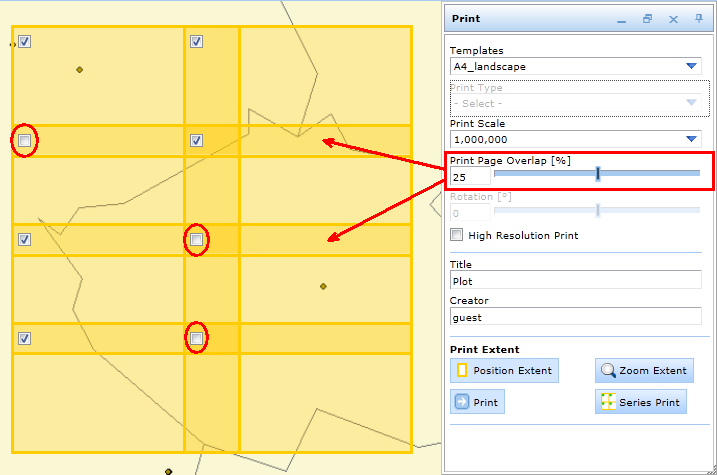
Select the pages to be printed and define a print page overlap - WebOffice html client
To generate an index plot, a selection is the precondition. Open the context menu of the search result (where the print template is configured as Print template with attribute data) and select print selected features using <name of the print template>.
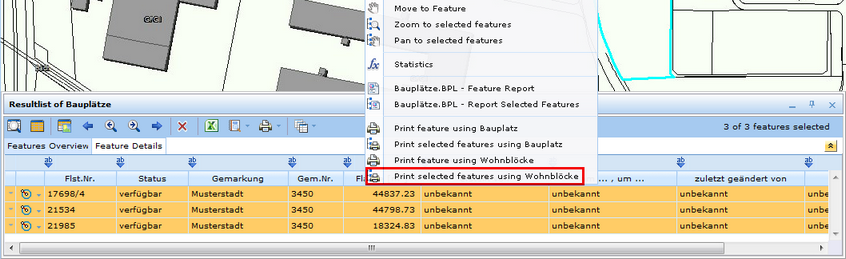
Print a print series page for every selected item - WebOffice html client
In both cases the result is a multi-page pdf document.
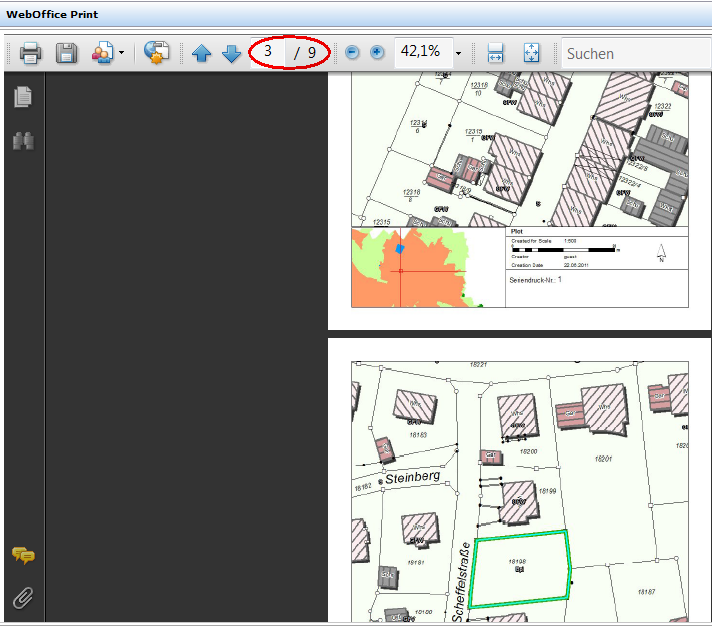
Print series output document
Optionally you may configure an overview page of your print series, to identify the extent of your single plot pages on the project extent. To configure this, enable the overview page (Overview page: 'Yes') and create a layout file for the overview. For details on how to create a layout file (WebOffice plot template) see WO plot author_User Manual 10 R3 SP1.pdf. The name of the plot template for the overview page is linked to the name of the template for the single pages and has to be <name of the template file>_overview.layout. So if, e.g. your template file is named A4_portrait.layout, the linked overview page has to be named A4_portrait_overview.layout. The print template 'overview.layout' can also be used and controlled as scale of the overview page (scale_value_ov).
Note: At actual state of implementation some known issues have to be taken into consideration concerning the overview page. Please refer to the chapter Known Issues for details.
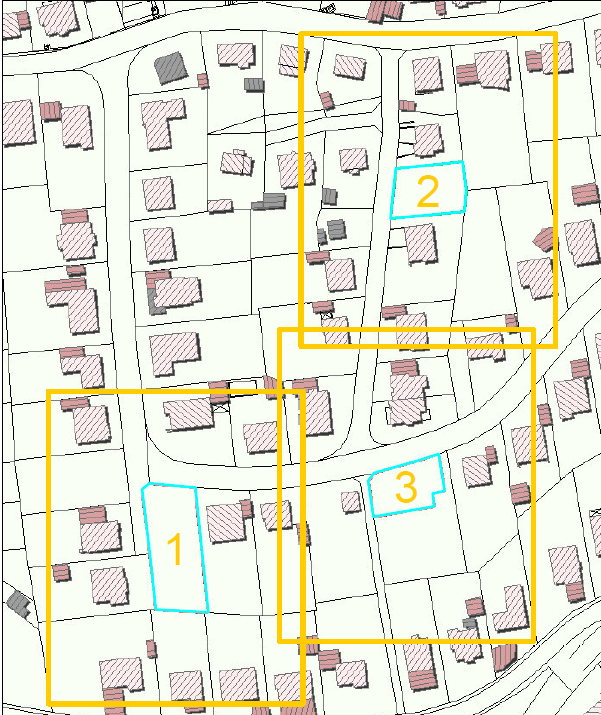
Print series overview page with single page extent frames

Print series properties - WebOffice category
Property |
Description |
Max page numbers |
Max page numbers |
Overview page |
Specifies inclusion of overview page in the print series |
Overlap [%] |
Overlap percentage of specific print pages. Used only if the user provides a plot grid as input on the client side (overlap parameter is not applied when printing a selection of objects). Useful values vary between 0 (0% overlap) and 50 (50% overlap). Note: This parameter may also be manipulated in the WebOffice html client print form. |
Print series properties - WebOffice category