The WebOffice mobile client is able to add drawings like symbols, circles and text. The chapters Markup and Meeting Point give you more details on the configuration of this tool.
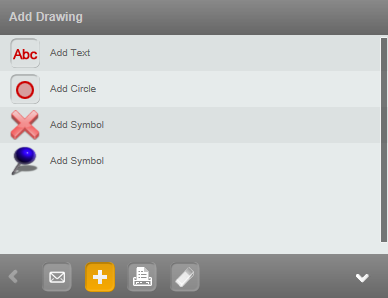
Redlining tool in WebOffice mobile client
Via the function 'Add Text' it is possible to add a text to any position on the map. After having activated this tool, the user can enter a text into an input text field. By moving the map underneath the hair cross the user can set the position of the text. The 'OK' button sets the text into the map.
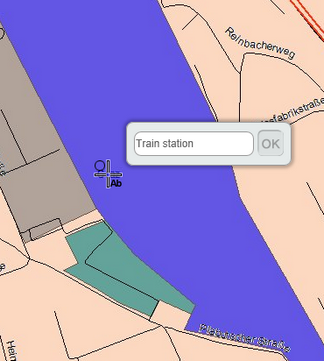
Add a text in WebOffice mobile client
Via the function 'Add Circle' it is possible to set a circle with any desired radius. First set the center of the circle to the map. After that the radius will be defined by clicking into the map. 'OK' finishes the function 'Add Circle'.
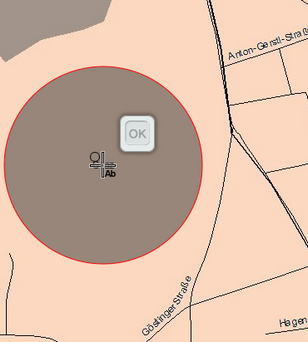
Add a circle in WebOffice mobile client
Via the function 'Add symbol' it is possible to set symbols e.g. for meeting points. Move the map underneath the hair cross to any position you want. 'OK' finishes the function 'Add symbol'. More details on the configuration of the Tool 'Meeting Point' please find in the chapter Meeting Point.
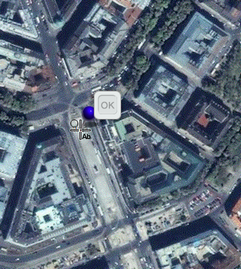
Add a symbol in the WebOffice mobile client