This tool enables the user to edit the attributes of several selected objects (multi object editing). Multi object editing makes it possible to increase the efficiency of workflows, for example, when updating status information of several objects.
Note:
In order to edit the attributes of existing objects it's necessary to configure Edit Layers and the Editing Tool in the WebOffice 10 R3 project. For further information see chapter Create Edit Layer or Change Edit Layer.
Note: For further information on how to configure the tool 'multiple object editing' see chapter Edit Layers.
Select the features, where the attributes should be edited ( e.g. with line or polygon selection). The result window displays all selected features. Next to the results a button can be checked or unchecked (default it's checked). When clicking the button 'edit selected features', the attributes of all checked features can be edited.
All features that are not checked will be ignored, when clicking 'Edit selected features'.
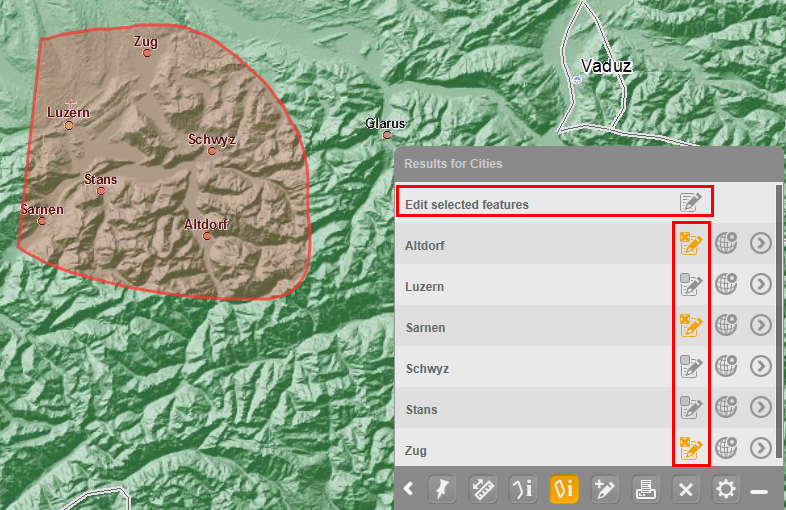
Multiple Object Editing - fields that are not highlighted can not be edited
When choosing the option 'Edit selected features' a window opens, where the attributes can be edited.
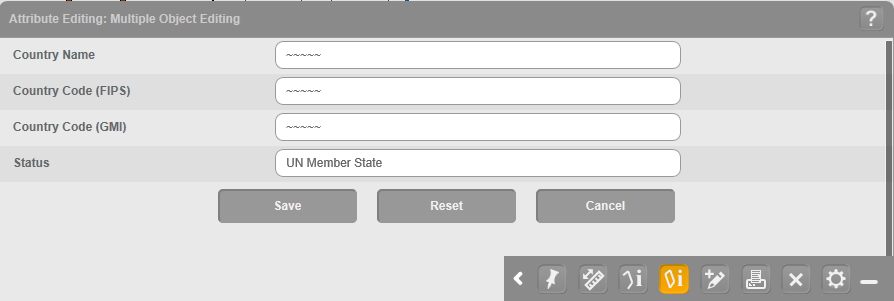
Multiple Object Editing - Editing window
In order to save the edits press 'Save'.
Note: The fields containing the same content in all editable objects, will display this specific content. However, if the content is different in every object, the field will be filled with ~~~~~.