Note:
To be able to edit existing features in terms of changing the geometry or attributes you need to configure edit tools and layers in the WebOffice 10 R3 project. For detailed information see chapters Create Edit Layer or Change Edit Layer.
Note:
See chapter How to configure Object Assignment Layers for detailed information about the required configuration elements to use this edit action.
Assign feature tool
Another edit action within the mobile client is the "Assign feature" tool which offers the possibility to assign an object's attribute to another feature. In order to see the tool on the lower segment of the toolbar it is necessary to select an object for assignment on the target layer. Depending on the distance of the target and the source object there are two options to perform object assignment. In most of the cases the navigation during the assignment process can be performed with the normal navigation tools pan/zoom.
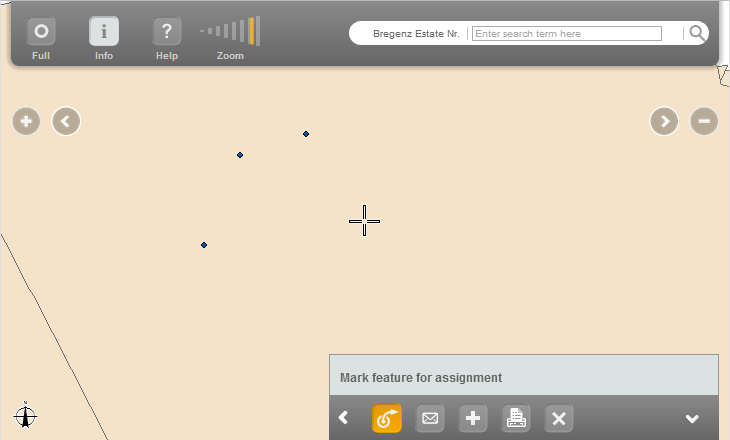
Toolbar with activated "Assign feature" tool
Activating the tool will open a dialog with the option to mark the feature for assignment. By applying the dialog with a click the defined edit field is marked and the dialog shows the current value. In a next step select the desired object of the source layer and click again on the "Assign feature" tool.
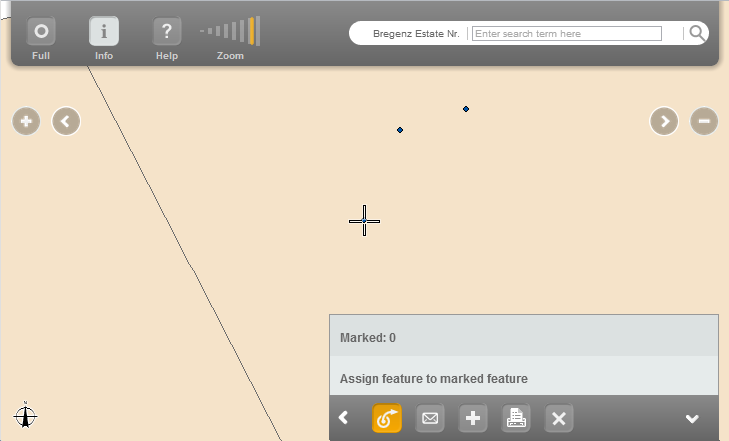
Selecting an object of the source layer (points) and assigning it to marked feature
By pressing "Assign feature to marked feature" another dialog will open asking you to confirm the assignment process.
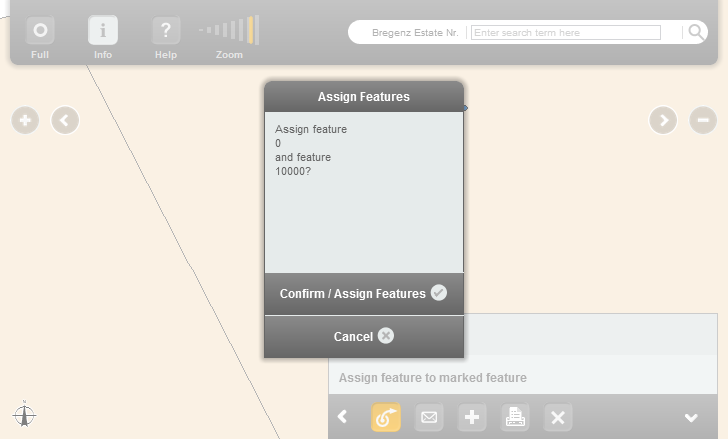
Confirming the assignment
If no errors occurred another dialog will give the information that assigning the features was successful. After confirmation the selected target field will show the newly assigned attribute.
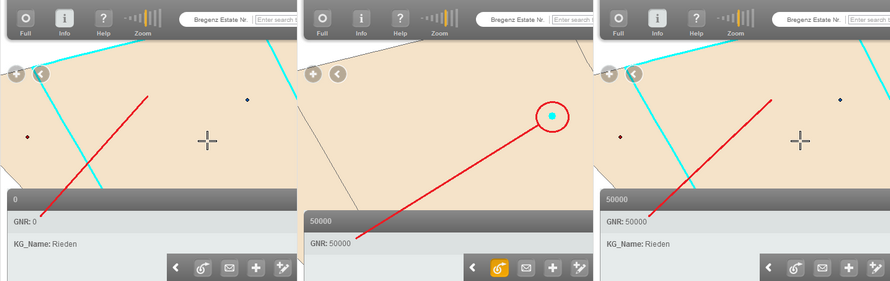
Assigning the attribute "GNR" from the point to the polygon layer
Note:
The "Assign feature" tool will only read exactly one attribute value (key) of the source object and write into a attribute field of the same type of the assigned object. A combination of fields or several fields is not supported.
However, if source and target objects are far away from each other there exists another option to accomplish the object assignment:
1.Search the target object to be assigned and mark it for assignment
2.Then search the source object, e.g. with an address query and confirm the assignment.