In some cases it will be necessary to add new data to an existing WebOffice 10 R3 project. Assuming that your new data should be provided by another map document, these are the steps do be done to integrate another MXD file into a WebOffice 10 R3 project:
1. Prepare the new MXD file including the concerning data frame
As with your other MXD files, you should strictly isolate your master map document from the published map document (located in <ArcGIS Server location>\ServiceDocuments). Be sure that your new MXD file uses the same projection and coordinate system as the existing project.

New MXD file ot be used with an existing project based on the MGI Austria Lambert coordinate system
Note: More details about the handling of your MXD files can be found in chapter Managing your ArcMap Document Files.
Note: Always try to Put as much Configuration Information as possible into the Map Document.
2. Publish the map service
In the next step, your newly created map document needs to be published to ArcGIS Server. Open the context menu of the MXD file in ArcCatalog with a right mouse-click and choose option "Publish to ArcGIS Server...". Then define the desired service name and capabilities.
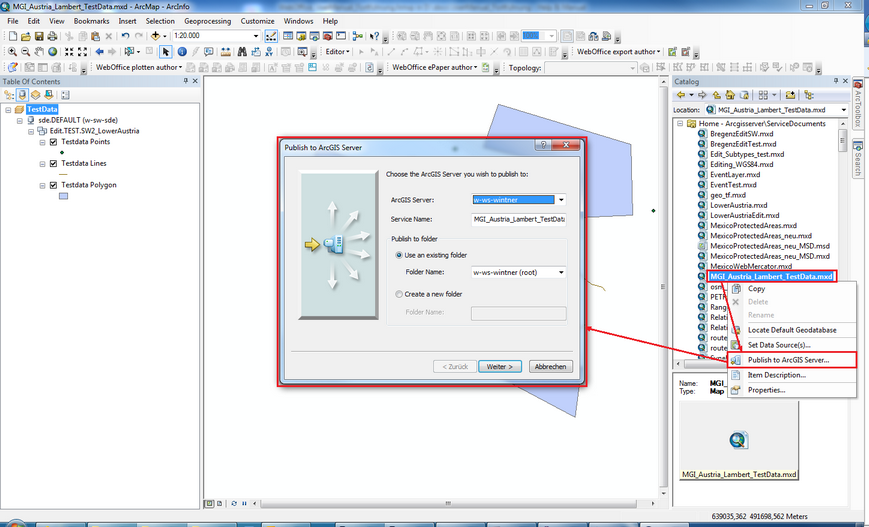
Publish the new MXD map document to ArcGIS Server
Note: Detailed information about publishing map documents to ArcGIS Server is provided in Publish ArcMap documents to ArcGIS Server.
3. Edit the existing project configuration by manually adding a reference to the new map service
Now open the original MXD that is being used in the WebOffice 10 R3 project configuration in ArcMap and start WebOffice author. Open the existing project configuration and navigate to the "Map Collection" section, select an existing map service reference and copy it into the map collection. Using this method, already most of the configured connection details such as server, service user and password will be copied leaving only the service name and data frame to be updated.

Copy and paste a map service reference in WebOffice author
In the next step, change the service name and data frame of the copied map service reference to refer to the earlier published ArcGIS Server map service. After completing the configuration save the project and close it.
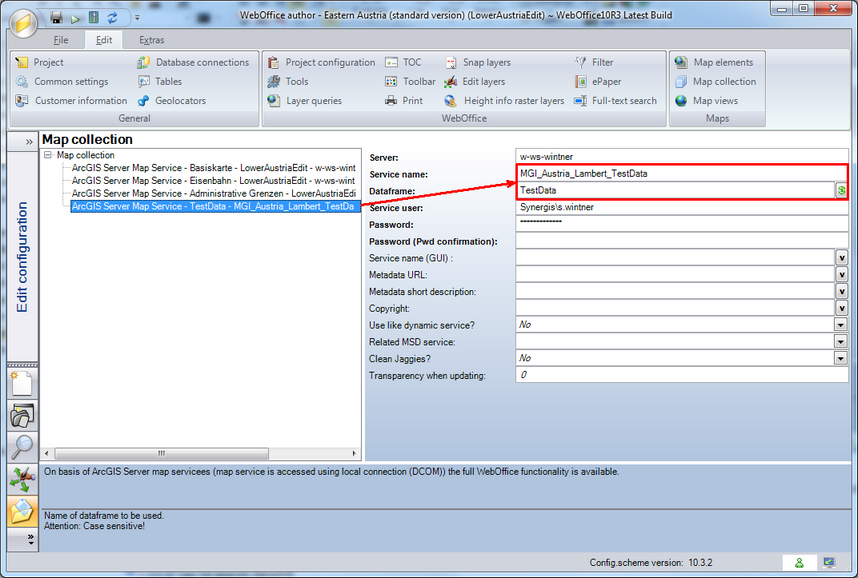
Manually adjust the connection settings of the new map service reference
4. Open the new MXD file and reload the project configuration to validate the layer references
Return to the new MXD file and open the project configuration again. Since new layers are available that have not been existing so far in the project, WebOffice author will ask you to assign the new layers to your project configuration. If you set aliases already in ArcMap, WebOffice 10 R3 will choose them by default instead of the technical names. Check the "Assign" boxes to add new layer references to your WebOffice 10 R3 project.
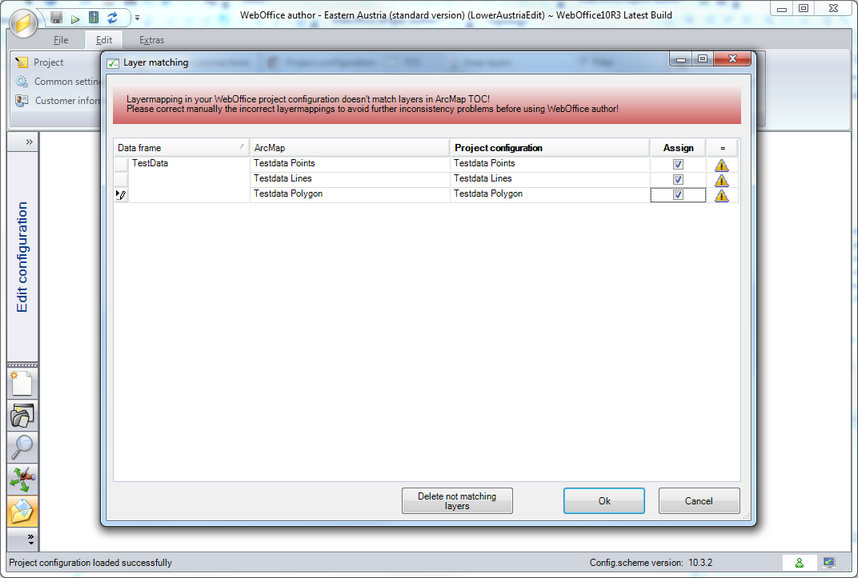
Layer matching in WebOffice author
5. Configure your queries and/or map views
Now it is possible to configure queries and the map service may be used within the map view section.
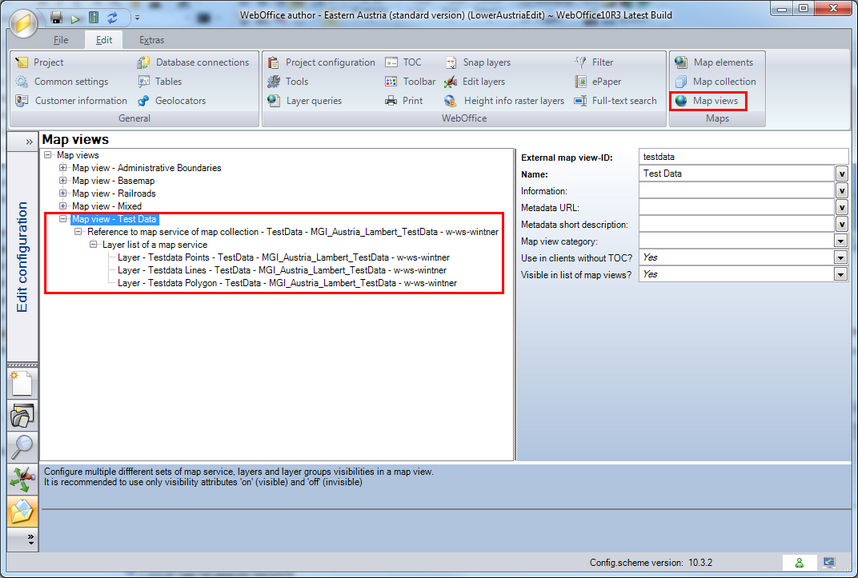
Configure a new map view refering to the second map service
Note: The easiest way to configure a query is by using the Create Layer Query Wizard. However, detailed information about the configuration of layer queries is provided in Layer Queries and the subsequent chapters.
Note: For detailed information about configuring map views, please, see chapter Map View.
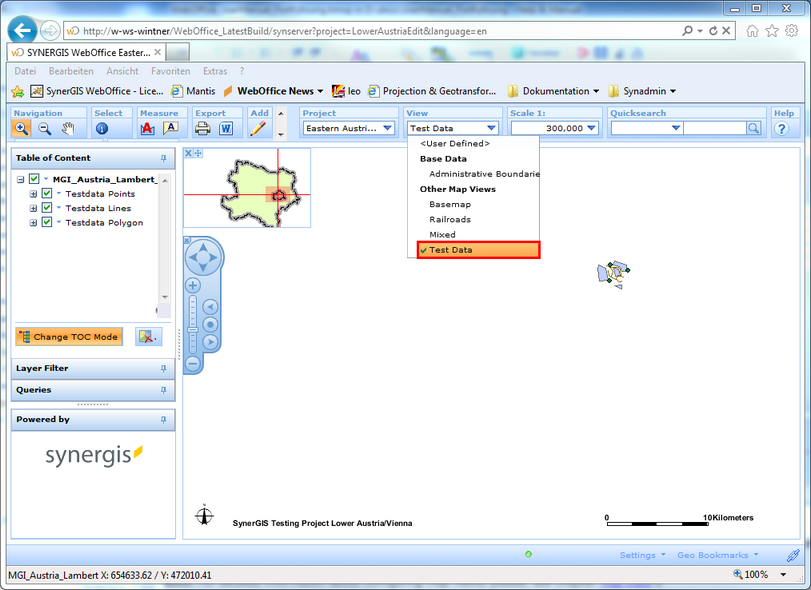
The new created map view refering to a new ArcGIS Server map service/MXD file is now available in the WebOffice html client