This chapter contains a sample how to integrate a configured Geoprocessing tool to your workflow using the WebOffice Script API. The sample data used for this showcase are included in the WebOffice10R3-DVD and may be used as basis for own implementations.
Note that this demo uses techniques that are not part of the WebOffice Script API and are therefore subject to change without notice.
The sample uses a transfer jsp to remodel a Call from WebOffice to a specified call convention of the GP Tool, which is a usual workflow. Becaus the sample uses messages, which may be language specific, a language file for the locales de (German) and en (English) is provided.
These two files are located in the WebOffice 10 R3 web application/pub/custom_tools/geoprocessing.
At actual state, WebOffice 10 R3 supports Geoprocessing with specific limitations. Valid input parameters have to be simple values (string, integer,...). Create and publish a model matching this specification and configure it in WebOffice 10 R3 (see chapter Geoprocessing Basis for details).
Now you can use the Geoprocessing tool by opening the tool form and enter all valid parameters. In usual workflows this might be inconvenient, because you may have to know and type several IDs. Therefore you can use the transfer page to pass field values as parameters of a selection or a search result to be used as input parameters of the Geoprocessing tool.
Steps to perform are:
•Configure a search result including the fields which values should be passed to the Geoprocessing tool (see chapter Result Field List for details).
•Configure an Integration of external applications - Call FROM WebOffice (see chapter Integration of external Applications for details). The base URL is consisting of the URL to the transfer page (pub/custom_tools/geoprocessing/gpsample.jsp), the Tool ID of the GP Task (see below) and optionally parameter(s) that are not part of any field values.
•To find out the Tool ID of the GP Task, you have to open the project file in an UTF-8-able xml editor. Search for "TOOL_GEOPROCESSING" and copy the "id_tool_base".

Geoprocessing Tool in project configuration (xml editor)
•The optional static parameter has to be named exactly like the referenced input parameter of the Geoprocessing task.
•Configure 1 to n additional keys to be passed as parameters. The names of the HTTP parameters have to match the referenced input parameters of the Geoprocessing task.
After these configuration steps your base URL may look like this:
pub/custom_tools/geoprocessing/gpsample.jsp?toolid=GP_2840&Abstand_in_Meter=12
Transfer page (?connector) Geoprocessing Task Identifyer (&connector) static input parameter
Using the gpsample.jsp the workflow of your GP Analysis might look like this:
Make a selection and start the Geoprocessing tool using the specified hyperlink icon.
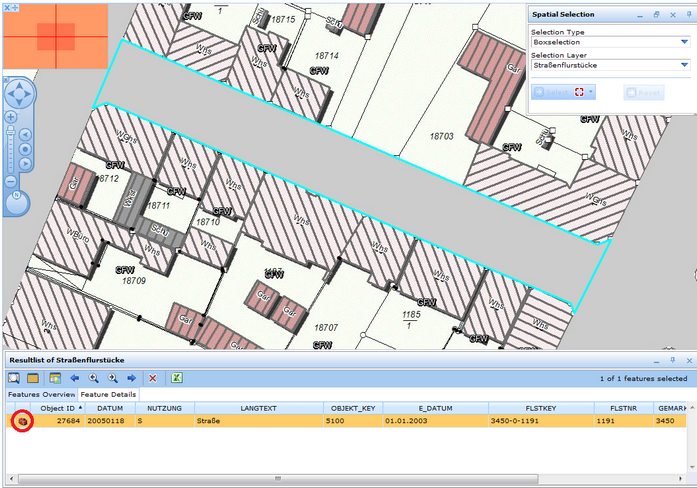
Start GP tool from selection
The GP tool dialog will open, the parameters from the base URL and the specified keys will be used.
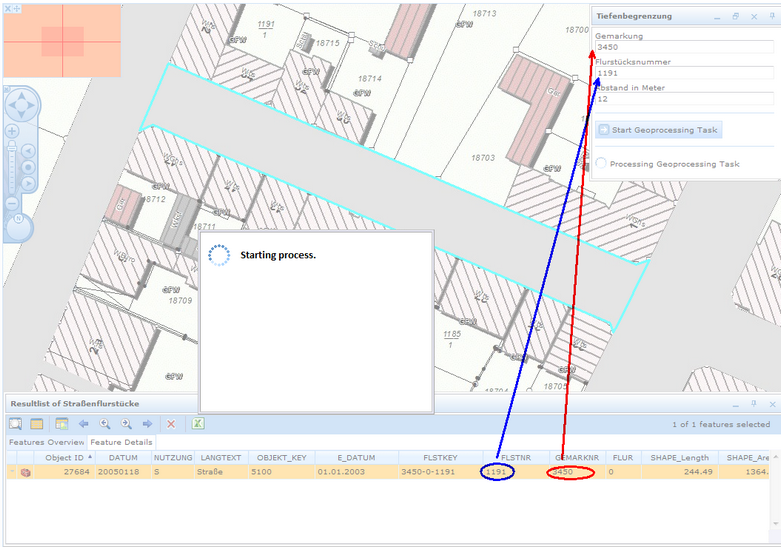
GP tool executes and uses the passed parameters
The result is added to the map as a fully integrated layer.
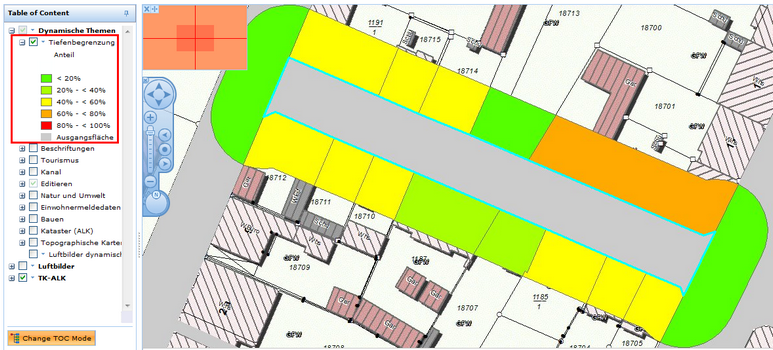
Result of the GP analysis