Note: Before configuring a dynamic printing setup, some aspects need to be taken into consideration: In dynamic printing all layers from multiple different data frames get loaded into one data frame dynamically for printing. Therefore you should take care of using only one global reference scale definition. Otherwise you could get unexpected map output results for maps with different reference scales.
There is as well the option to fill the data frame in advance, in order to increase the printing performance. Detailed information is provided in chapter Synchronize Plotservice.
Settings for additional layers will also be assumed in the print. For example, labels that are covered by a redlining drawing can still be displayed. Detailed information about the configuration is provided in chapter Print Labels.
For configuring a dynamic printing setup, the dynamic printing must be enabled.
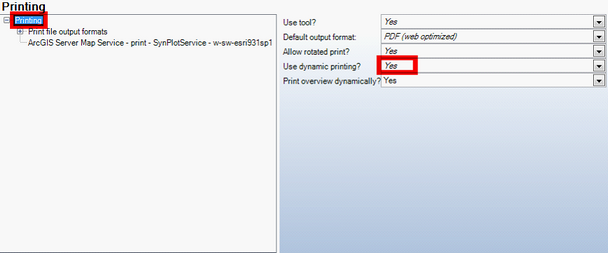
Enable dynamic printing
For dynamic printing PDF will lead to the best results.
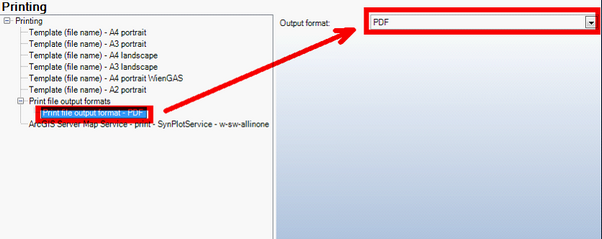
Print file output format configuration
Next Step is to serve the SynerGIS plot service for dynamic printing:
•Copy the file <WebOffice Installation media>\SampleProject\projects\mxd\ArcGIS10\SynPlotService.mxd respectively <WebOffice Installation media>\SampleProject\projects\mxd\ArcGIS93\SynPlotService.mxd to your Service Documents folder on GIS Server.
•Optionally improve the print performance for the first print execution of a project: Open the SynPlotService.mxd in ArcMap. Be sure that data source is the active data frame. Go to source and add one layer for each data source you expect to have in your print output. E.g. if you have the layers Country Boundaries, Countries and Ocean Background in your project mxd, all stored in the same file geodatabase, it is enough to add Country Boundaries to the datasources data frame of the SynPlotService.mxd. In this case a connection to the file geodatabase is added and will be preinitialized at startup.
•Add a map service to your ArcGIS Server referencing the SynPlotService.mxd. Use SynPlotService as name for the map service and provide a recycling (Processes tab) every four (many plots) to eight hours. Ignore upcoming ArcCatalog warnings.

ArcCatalog warning serving the SynPlotService.mxd
•Stop the SynPlotService and go to tab Capabilities. Add WebOffice plot extension and configure it (See Getting Started for details).
•Start the map service.
Note: The SynPlotService.mxd is a mxd with three data frames print, data sources and overview. It is used as a dummy and will be filled with the data you want to print dynamically. You can use one SynPlotService for various projects, instances have to be defined accordingly.
Add the served ArcGIS Server Map Service to your print configuration (Printing --> New --> ArcGIS Server map service). Configure the map service (See chapter ArcGIS Server Map Service for details) and be sure to select print as used data frame.
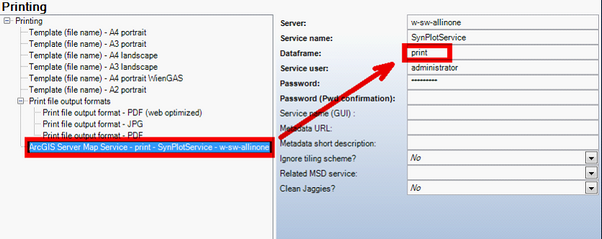
Print map service configuration
It is recommended to test dynamic printing configurations with logging. Therefore switch GEOSERVER to DEBUG in SynAdmin logging properties. If dynamic printing is used, the Log File will contain a matrix with used layers and further information.
Note: Printing cached ArcGIS Server Internet Services or WMS will disable dynamic printing as well as printing contents of different ArcGIS Server services.