Configure a Dynamic Legend
This HowTo chapter shows you how to configure a Dynamic Legend function field on your print layout.
Open WebOffice_plot_author.mxd
First open WebOffice_plot_author.mxd from <ArcGIS Server location>\directories\WebOfficePlotTemplates.
|
•Check whether the dataframe print is activated. If not, activate it. •Check whether view is set to Layout View. If not, change view. |
Now move the dataframes to the side, so that the actual page is empty. Then insert an logo image, adjust the size and define the name syn_dyn_legend.

Open WebOffice_plot_author.mxd with activated dataframe "print" and "layout view" and insert a logo image
Save the layout file
Then save the layout file with the according button in the WebOffice plot author toolbar. A legend layout file always has to be connected to a basic layout file. I.e., if your base layout file has the name A4_portrait.layout then the dynamic legend layout has to use the name A4_portrait_legend.layout.
|
After adding a new function field you have to Reload Resources of affected WebOffice 10.9 R5 projects in SynAdmin. |
Configure Dynamic Legend on the Print Template
The Dynamic Legend element has to be configured on a specific print template. Decide whether you want to allow the user to choose which layer will be included in the legend or not and whether the legend can be excluded or not. Add Legend Settings if desired, to specify additional settings for creating the dynamic legend.
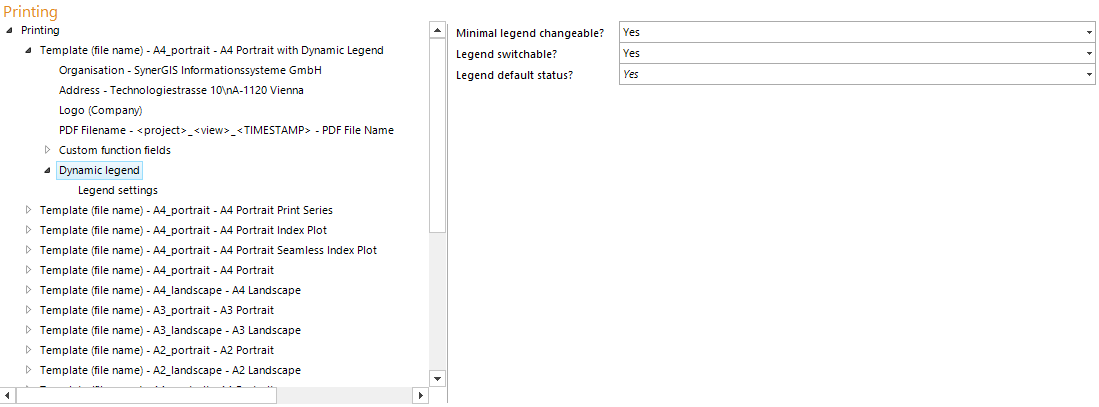
Dynamic legend configuration for a print template
Configure Dynamic Legend in the Map Elements
A Dynamic Legend element also has to be configured in the map elements. Use it to define whether all layers of the WebOffice 10.9 R5 project will be used for creating the dynamic legend or if only specific layers will be included. If you want to configure the latter option, every layer that shall contribute has to be configured as a child element. Furthermore, it is possible to display legend images of WMS Services in the dynamic legend.

Dynamic legend configuration in the map elements
Print a Dynamic Legend
When starting the printing (Legacy) tool with the specified print template, it will create a multipage PDF file containing the dynamic legend as configured.

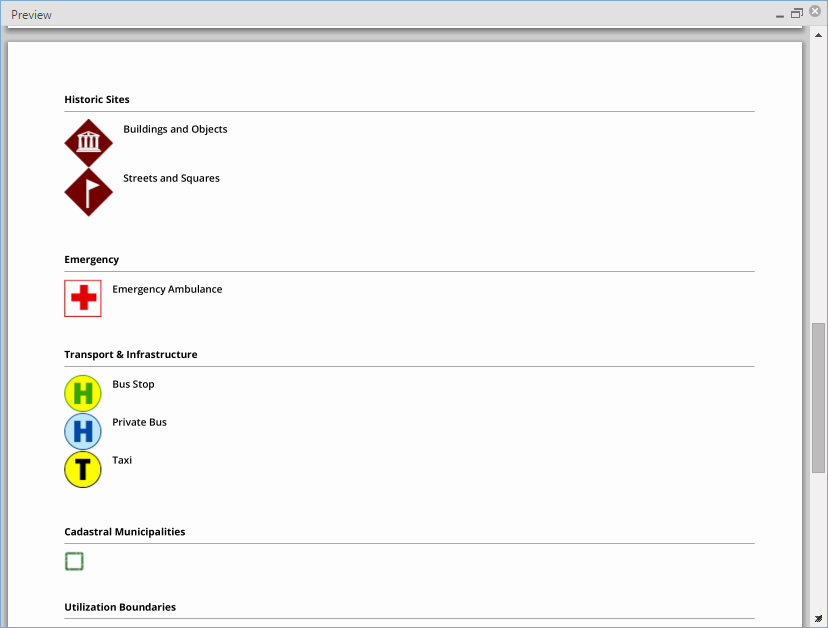
Dynamic legend print output
|
•See chapter Printing (Legacy) for detailed information about the tool configuration in WebOffice author. •See chapter Dynamic Legend for details about the configuration of a dynamic legend for a print template. •See chapter Dynamic Legend for details about the configuration of a dynamic legend in the map elements •See chapter Printing with Function Fields for a complete list of available function fields. |
