•As ePaper templates depend on the Layer data structure, you first need to set active a specific Layer for which you want to create a report for:
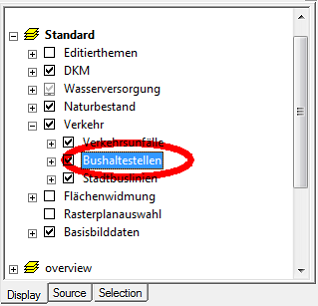
Set specific Layer as ‘active Layer’ in ArcMap Table of Content
Note: Selection symbology of the layer to generate a report from has to be the default setting of ArcMap. Otherwise there might be no selection on the ePaper.
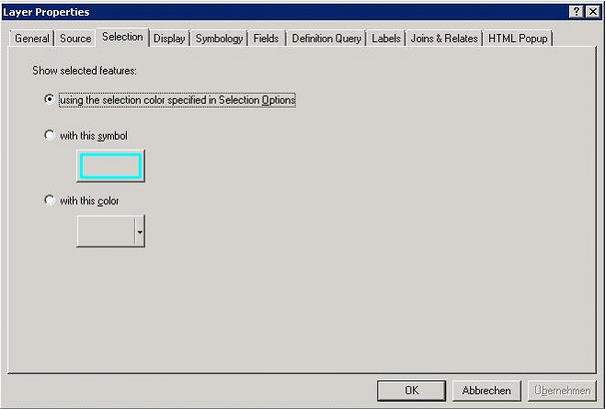
Layer Selection Properties in ArcMap
•Use the Open Attribute Table context menu of the Layer for opening the attributes table of the Layer
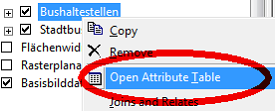
Open Attribute Table of Layer
•Now select some representative objects which you will use for generating reports just for test purposes (i.e. to see ‘what the user will get later’): Reports will always get generated for selected objects only
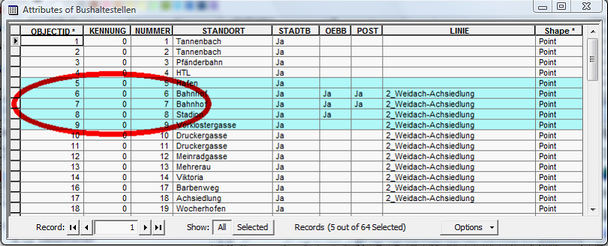
Attribute table with respresentative object selection
•Next click the GeoOffice ePaper toolbar button for launching the dialog for managing the available reports

Dialog for managing all available ePaper templates
•Click New for generating a new report, click Edit for editing an existing one, click Generate for executing a report, Click Delete for deleting a report, click Refresh for refreshing a report respectively its contents. If you click New or Edit then WebOffice ePaper author opens – refer to GeoOffice ePaper documentation (WO ePaper author_User Manual 10 R3 SP1.pdf) for details on how to generate report templates:
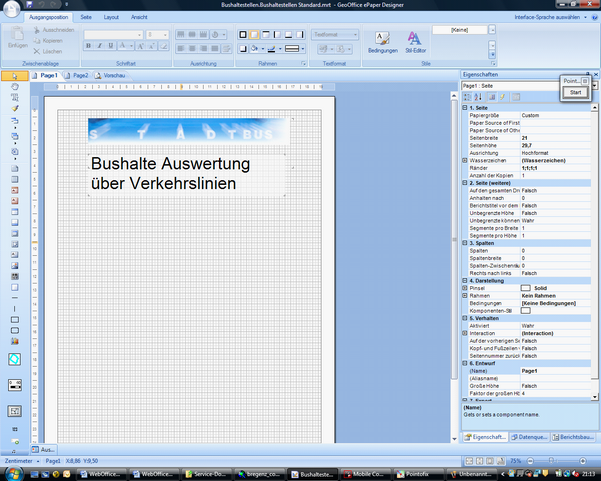
WebOffice ePaper Designer