WebOffice 10 R3 allows an upload of point data with attributes from a text file (optional with layer file). More information on the configuration of the uploadtool you will find in chapter Upload local Geodata. For the upload from a text file you will need data from of the following formats:
•.txt
•schema.ini
•.lyr (optional)
These data have to be packed into a zip file by taking care of the names (.txt, .lyr and .zip file must have identical names e.g. point.txt, point.lyr and point.zip).
•Prepare the text file
Create an excel table with attributes and coordinates of the points. Format the table as text and be sure, that the coordinates do not have any delimiters and that a point "." is used for the comma. Save the excel file as '*.csv' file.
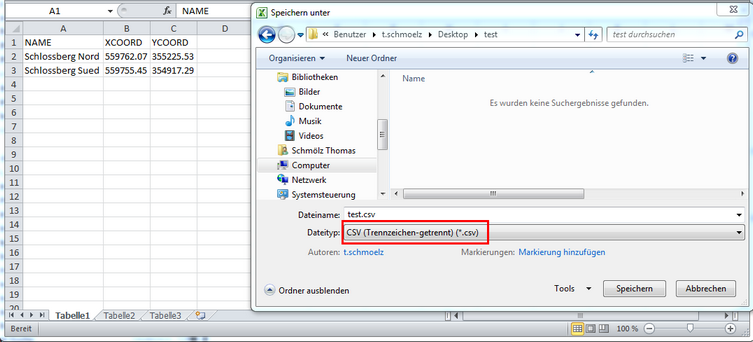
Save table as '*.csv'
Next step is to open that '*.csv' file in a text editor and save it as '*.txt' file.
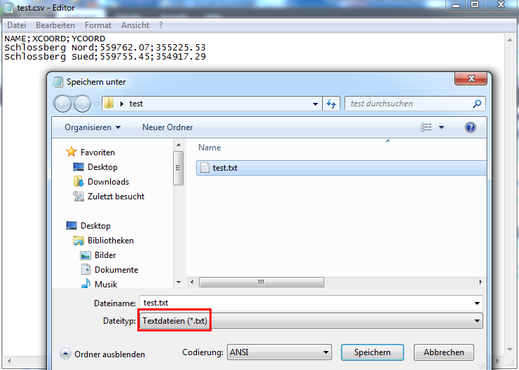
save '*.csv' as '*.txt'
•Prepare the schema.ini file
Additional information on how to prepare the schema.ini file you will find in http://msdn.microsoft.com/en-us/library/windows/desktop/ms709353(v=vs.85).aspx.
The name of the text file has to be written in square brackets. To identify the decimal places of the coordinates you will have to use a point as decimal symbol. After that define the columns, types and field lengths. The format defines the limitation symbol of the columns in the text file (in this case we use ';' as limitation symbol).

structure of the schema.ini file
Note: Before creating the .zip file ensure a successful import in ArcMap with the tool 'Data Management Tools / Layers and Table Views / Make XY Event Layer' from the tool box.
•Prepare the .zip file
Create a zip file with the .txt and the schema.ini file by considering identical names for the zip file and the text file. Optionally you can put a .lyr file into the ZIP (also same name as the zip file).
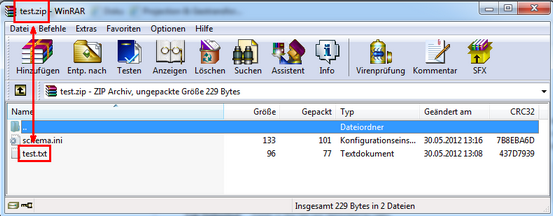
structure of the zip file
•Upload the point data in WebOffice 10 R3
Via the tool 'Add local geodata' you can upload the prepared zip file in WebOffice 10 R3. In fact that there is no projection file in the zip file, WebOffice 10 R3 will ask you for that when uploading the zip file (default projection of the main map service). Keep the default settings of the columns for x and y coordinate.
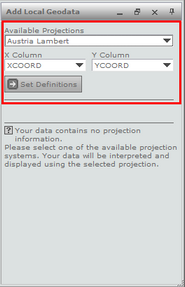
upload a text file in WebOffice 10 R3
The uploaded geodata will be added to the corresponding map service and can be analyzed and edited according to the functionality from chapter Upload local Geodata.
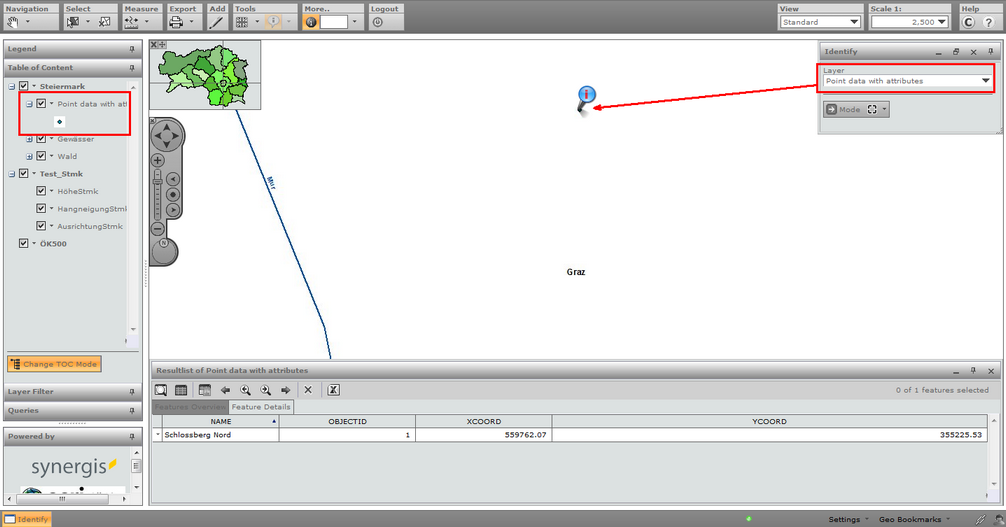
uploaded text file in the WebOffice 10 R3 html client