The tool Upload local geodata enables users to upload local geodata and integrate it into their WebOffice 10 R3 project. Uploaded geodata is available during the WebOffice 10 R3 session only, i.e. if the user finishes the session and starts a new one then the geodata, which was uploaded before is not available any more. The upload of only one layer/Feature Class per upload request is supported.
The tool can be used to improve data collection and entry processes by post processing of GPS data: Users collect data with their GPS devices in the field. Back in the office the user is uploading the GPS ASCII file or the .gpx file from the GPS device to the WebOffice 10 R3 project. The uploaded data can now be used, for instance, as snap layer for digitizing line or polygon objects based on the GPS coordinates. To query, buffer, and make spatial selections is possible with the uploaded GPS data as well. It is also possible to either keep, define and edit the uploaded layer individually, as well as all other layers from "Copy from Layer", such as the uploaded layer, according to the users needs. (See chapter Copy from Layers for details).
The user needs to provide the geodata to be uploaded as a zip file named exactly like the geodata file which contains
•The geodata file(s)
•Projection information (e.g. .prj file)
•Symbology information (e.g. .lyr file)
•World file (raster data only)
Note: If, for instance, the geodata file is named parking.shp (along with the other files necessary for an Esri shape file) the zip archive must be named parking.zip.
The file format .lpk, .dwg and .gpx can also be used natively (without zipping).
It's supported to upload layer packages (.lpk) containing more than one layer. These layers will be added to the related map services, which can be configured in the project configuration, or will be added to the first dynamic map service of the map collection.
All uploaded layers of a .lpk file will be displayed in the defined order of the layer package and can be:
- turned on and off individually
- used for snapping
- selected
- searched on
- printed
Note: The uploaded geodata will be stored on a specified path. Be sure to clean up the folder you configure regularly e.g. by using a batch recycling routine.

Upload local geodata - WebOffice category
Property |
Description |
Save path on App Server |
Save path on Application Server. Specifies local server path on WebOffice Application Server, e.g. D:\Data\Upload. Uploaded geodata gets stored into this path. Note: The user can specify the same path for 'Access path on GIS Server' attribute if the WebOffice application server and ArcGIS Server reside on the same machine. |
Access path on GIS Server |
Access path on GIS Server. Path on GIS Server. It is possible to access the uploaded geodata from ArcGIS Server machine (in a distributed installation scenario the uploaded geodata files will get stored on WebOffice Application Server) by using that path. Use e.g. local server drive for Single Server installation scenario or UNC path for distributed installation scenario. Notes: -The same directory, which is configured as 'Save path on App Server', must be referenced! -The Windows user account used for running the ArcSOC processes must have at read and write rights on this path. -If WebOffice application server and ArcGIS Server reside on same machine then you can specify the same path like for 'Save path on App Server' attribute. |
Related map service |
Reference to map service used to add upload-data. Only dynamic map services can be used to add upload-data. |
Quota [kb] |
Maximum size of file upload. |
Split DWG upload to Featurelayers? |
Split DWG to featurelayer or treat as single file? If the DWG is split to feature layers when uploading, these layers can be used for snapping or "copy from". |
Upload local geodata
Upload local geodata toolbar button - WebOffice 10 R3 client
In the upload local geodata tool form, some important hints for the user are provided.
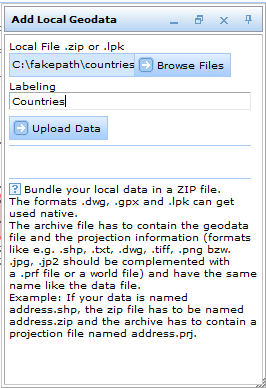
Upload local geodata tool form - WebOffice 10 R3 client
The uploaded geodata set gets added as layer in the WebOffice 10 R3 Table of Content. The layer name specified in input field Labeling is used. Symbology of this layer gets dynamically displayed in the Table of Content. If specified, the layer is added to the related map service, if not it is added to the first dynamic map service of the map collection.
Note: Adding a layer dynamically to a service is only possible for dynamic map services. It is not supported for cached services. If a cached map service is specified as related map service, the tool will be ignored.
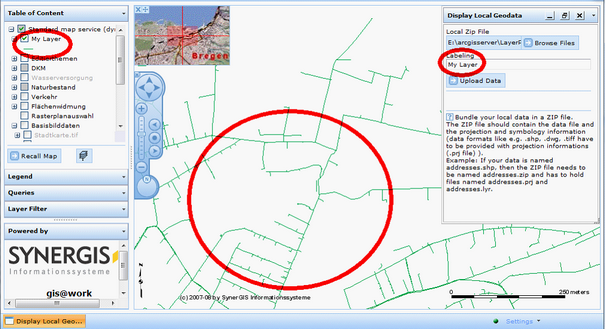
Using the uploaded geodata set in WebOffice 10 R3 client
The dynamically added layer is available in the list of selectable as well as in the list of snap layers.
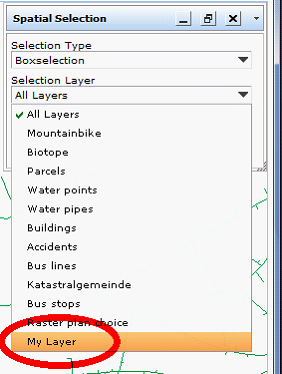
Uploaded layer gets added to list of selectable layers
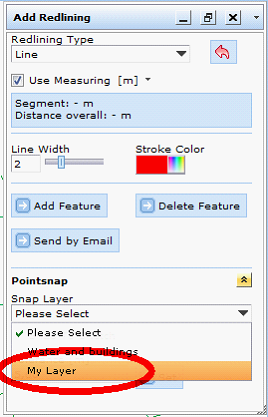
Uploaded layer gets added to list of snap layers
The added layer can be removed as well.
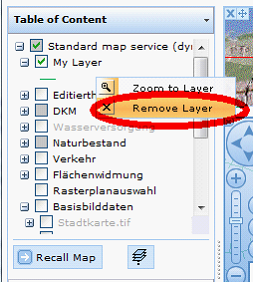
Remove uploaded layer from Table of Content
Depending on the type of geodata different levels of functionality are available:
Data format |
Available functionality |
.shp (Esri Shape) |
Display, search, select, snap, buffer (the uploaded geodata can be used as source and/or target buffer layer) and copy from layer for editing. |
.lpk |
Display, search, select, snap, buffer (the uploaded geodata can be used as source and/or target buffer layer) and copy from layer for editing.
Note: The container file (.lpk) is compressed with the 7z compression mechanism since the introduction of ArcGIS 10.0. the Java-specific Binding Library (sevenzipjbinding.jar) from Sourceforge is applied to extract/unzip the 7z archive files. The sevenzipjbinding-4.65-1.04-rc-extr-only-AllWindows.zip library functions for various process architectures in Windows. The sevenzipjbinding-4.65-1.04-rc-extr-only-AllPlatforms.zip library for the utilization on a Linux server is adequate. |
.dwg |
Display, search, select, snap, buffer and copy (for editing). Note: If a *.dwg file is selected for data upload it will be possible to add them as objects. Then, all functions (display, search, select, snap, buffer and copy) will be supported. In case of uploading the data but not as an object only the function "Display" will be available. |
.txt |
Display, search, select, snap, buffer (the uploaded geodata can be used as source and/or target buffer layer) and copy from layer for editing. Please find a guidance for the upload of a text file in Upload Point Data with Attributes from a Text File. |
.gpx |
Display, search, select, snap, buffer (the uploaded geodata can be used as source and/or target buffer layer) and copy from layer for editing. Note: WebOffice 10 R3 supports .gpx files of version 1.0 and 1.1. Waypoints and routes will get added to the map and table of content at once. Configured styles may be point and line styles; point styles will be available for the waypoints, line styles for the routes / tracks. |
.jpg |
Display. |
.jp2 |
Display. |
.png |
Display. |
.tif |
Display. |
.img |
Display. |
Esri GRID |
Display. |
Upload local geodata - supported geodata formats